Setting a paper type, See " setting a paper type(p. 54), Setting a paper type(p. 54) – Canon imageCLASS MF3010 VP Multifunction Monochrome Laser Printer User Manual
Page 59
Advertising
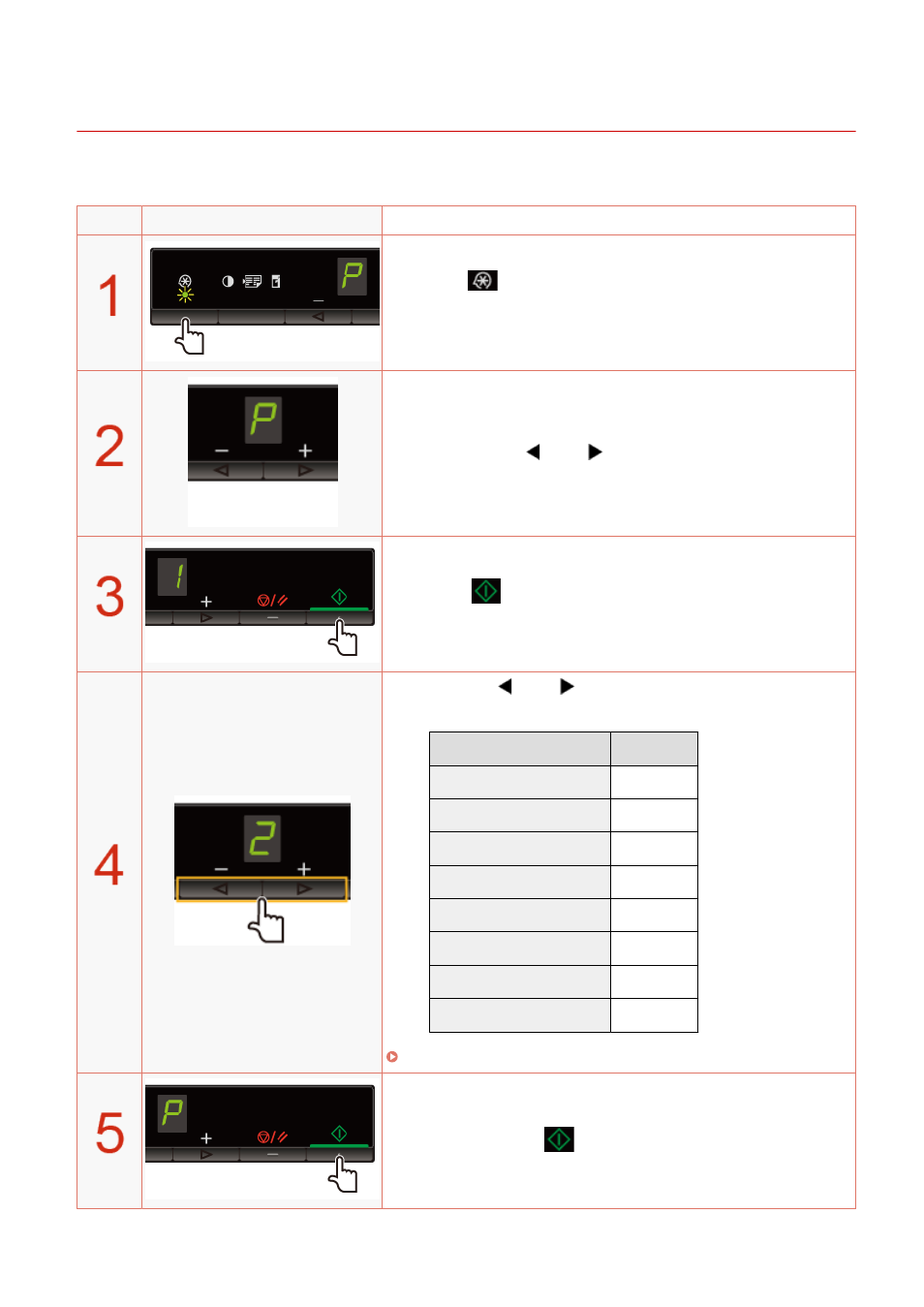
Setting a Paper Type
85RS-019
After loading paper in the cassette, change the menu settings according to the paper type.
Operating results
Operating procedures
Press [
] (Menu setting key), and then start the menu
operation.
When the menu is operating, the menu indicator blinks.
Press [
] or [
] until "P" is displayed.
Press [
], and set the menu to be able to change the
settings.
Press [
] or [
] to change the setting values.
The display and the paper types are matched as follows.
Display
Paper type
1
Plain paper
+1
Plain paper L
2
Heavy paper 1
+2
Heavy paper 2
3
Rough paper
4
Envelopes
5
Transparencies
6
Labels
" Supported Paper Types(P. 70) "
Press [
] to confirm the setting.
Basic Operation
54
Advertising