Canon imageCLASS LBP674Cdw Wireless Color Laser Printer User Manual
Page 248
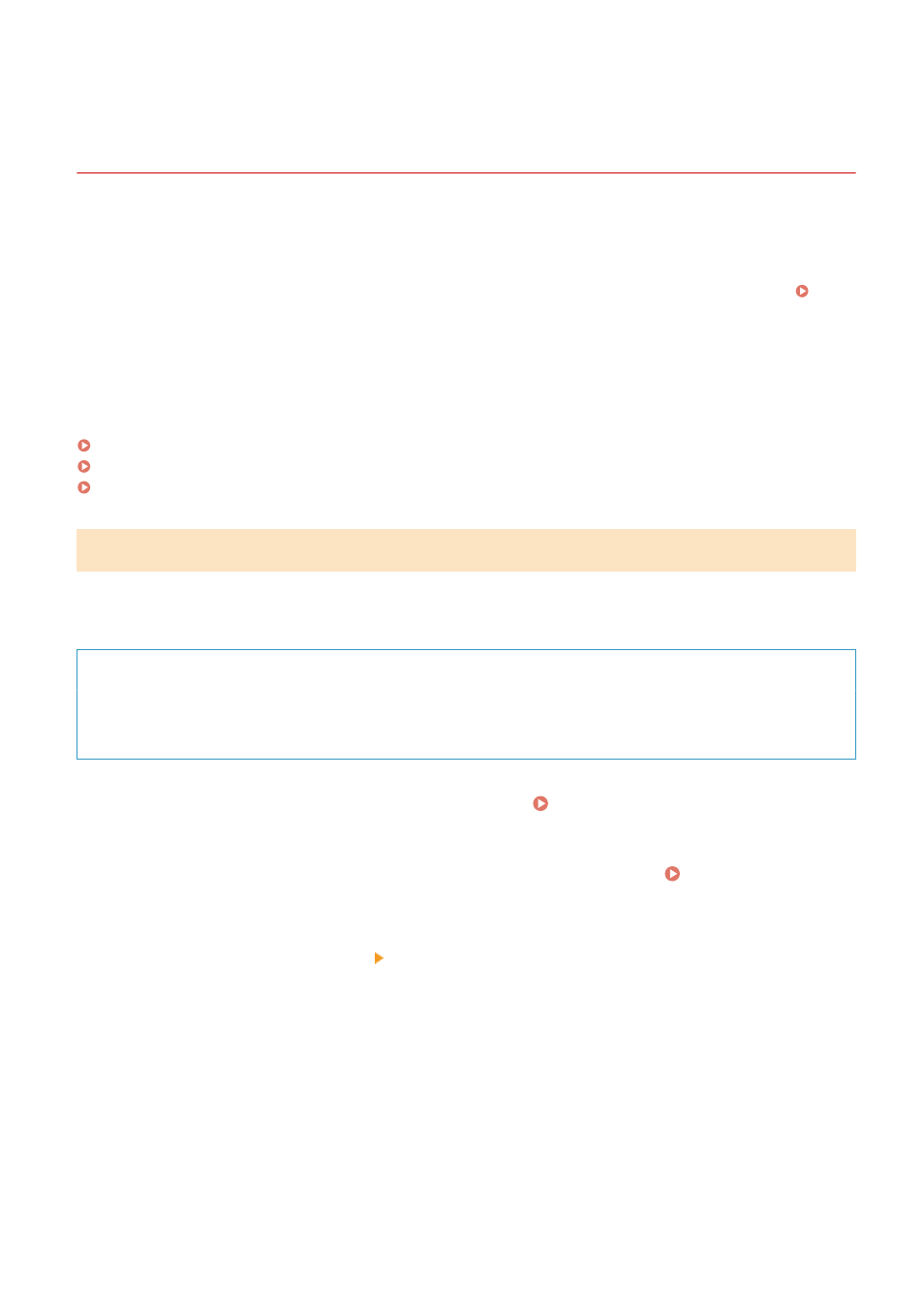
Generating a Key and Obtaining and Registering a
Certificate from an SCEP Server
95W3-05E
When generating a key on the machine, you can request a Simple Certificate Enrollment Protocol (SCEP) server that
manages certificates to issue a certificate. The certificate issued by an SCEP server is registered automatically to the
machine.
For information about the algorithm of the keys that can be generated with this machine and certificates that can be
requested to be issued, see the specifications of the self-generated key and Certificate Signing Request (CSR). Keys
This machine supports Network Device Enrollment Service (NDES) in Windows Server 2008 R2, 2012 R2, and 2016 for
the SCEP server. Communication using HTTPS is not supported.
To obtain and register a certificate from an SCEP server, configure the settings for communicating with the SCEP
server, and then generate a key and request certificate issuance. You can also request certificate issuance at a
specified date and time.
Configuring the SCEP Server Communication Settings(P. 240)
Generating a Key and Requesting Certificate Issuance(P. 241)
Requesting Certificate Issuance at a Specified Date and Time(P. 242)
Configuring the SCEP Server Communication Settings
Configure the communication settings using Remote UI from a computer. You cannot use the operation panel to
configure the settings.
Administrator privileges are required.
Required Preparations
●
Prepare the URL and port number of the SCEP server.
* Communication using HTTPS is not supported.
1
Log in to Remote UI in System Manager Mode. Starting Remote UI(P. 273)
2
On the Portal page of Remote UI, click [Settings/Registration]. Portal Page of
Remote UI(P. 276)
3
Click [Device Management] [Settings for Certificate Issuance Request (SCEP)].
➠
The [Settings for Certificate Issuance Request (SCEP)] screen is displayed.
4
In [Communication Settings], click [Edit].
➠
The [Edit Communication Settings] screen is displayed.
5
Set the SCEP server information.
[SCEP Server URL]
Security
240