Paper jams in the feeder – Canon imageCLASS MF275dw Wireless All-In-One Monochrome Laser Printer User Manual
Page 502
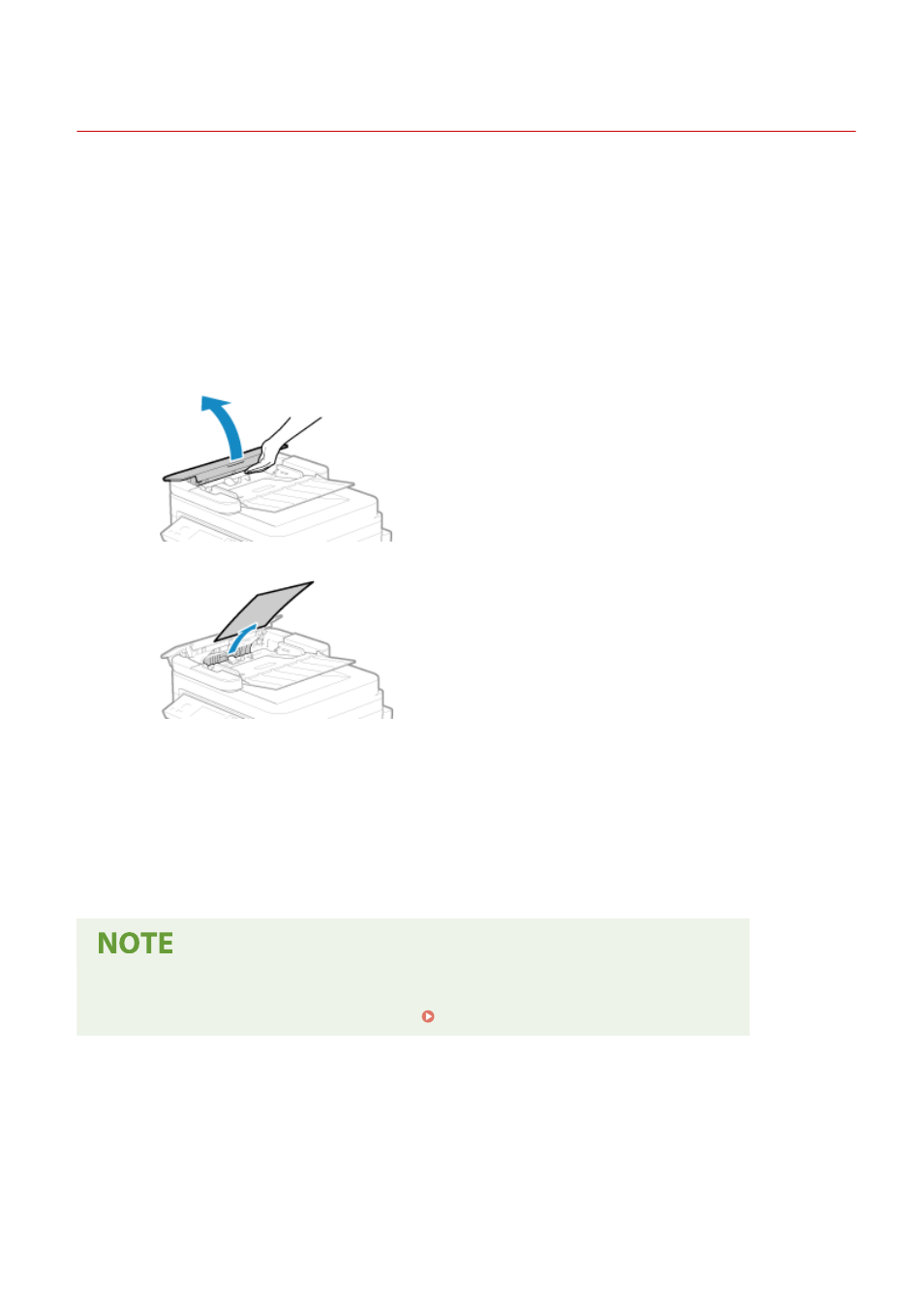
Paper Jams in the Feeder
94LS-0E7
Remove the original jammed inside or at the rear side of the feeder. If the original tears, be sure to remove the parts
so that no pieces remain.
1
If another original is placed in the feeder, remove that original.
2
Remove the original jammed inside the feeder.
1
Open the feeder cover.
2
Gently pull out the original.
3
Close the feeder cover.
3
Place the original in the feeder again.
➠
The message [Paper jammed.] disappears, and you can scan the original.
Jobs in which an original jammed are canceled automatically. The job does not resume even if you place
the original again, so execute the job again.
If Paper Jams Occur Repeatedly
●
Check the status of the machine and original. Paper Jams That Occur Repeatedly(P. 494)
Troubleshooting
493