Shooting with the touch shutter – Canon EOS RP Mirrorless Camera User Manual
Page 163
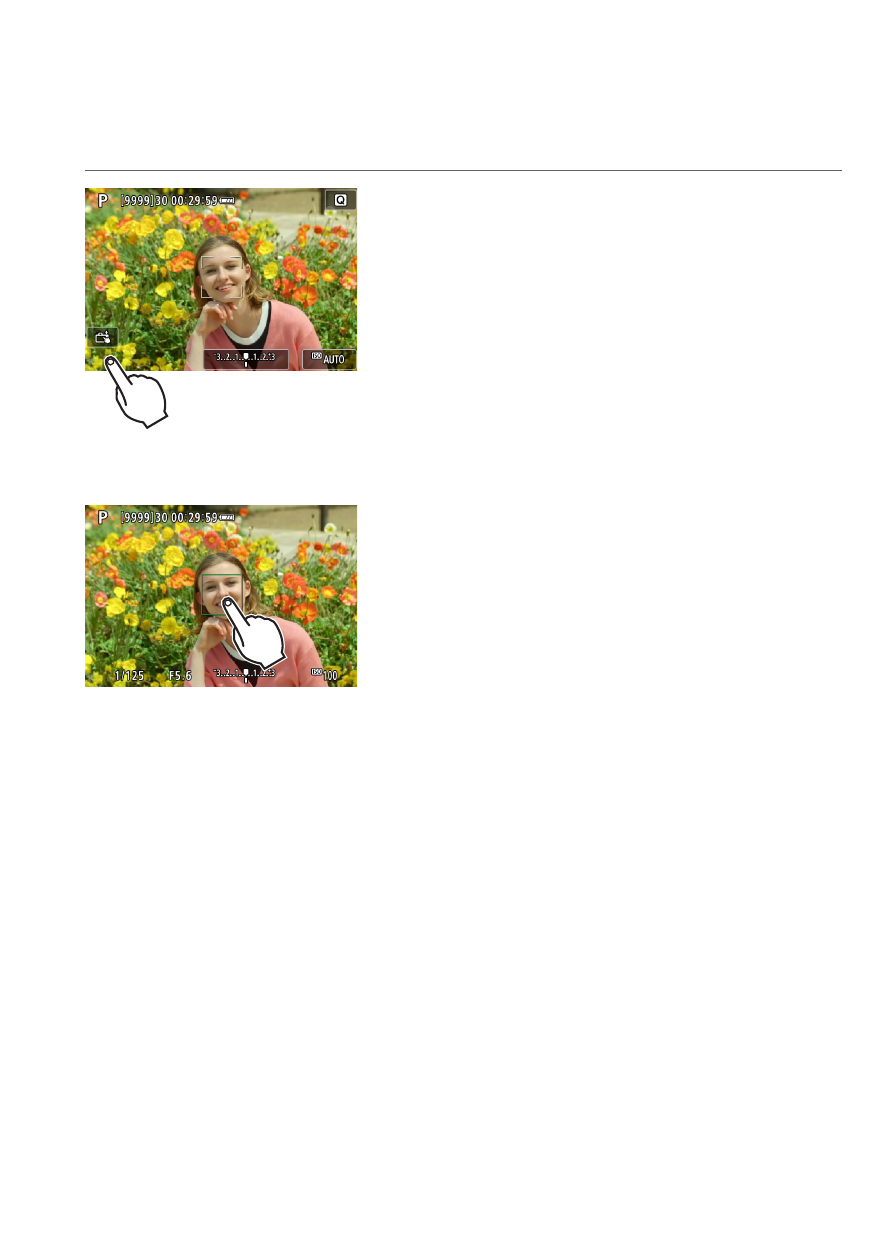
163
Shooting with the Touch Shutter
Just by tapping on the screen, you can focus and take the picture
automatically.
1
Enable the Touch Shutter.
z
Tap
[
y
]
on the screen’s bottom left.
z
Each time you tap on the icon, it will
toggle between
[
y
]
and
[
x
]
.
z
[
x
]
(Touch Shutter: Enable)
The camera will focus on the spot you
tap on, then the picture will be taken.
z
[
y
]
(Touch Shutter: Disable)
You can tap on a spot to perform
focusing on the spot. Press the shutter
button completely to take the picture.
2
Tap on the screen to shoot.
z
Tap on the face or subject on the screen.
g
On the point you tap, the camera will
focus (Touch AF) with the AF method
that was set (
g
When
[
x
]
is set, the AF point turns
green when focus is achieved, then the
picture is taken automatically.
g
If focus is not achieved, the AF point
turns orange and the picture cannot be
taken. Tap on the face or subject on the
screen again.