Canon EOS RP Mirrorless Camera User Manual
Page 471
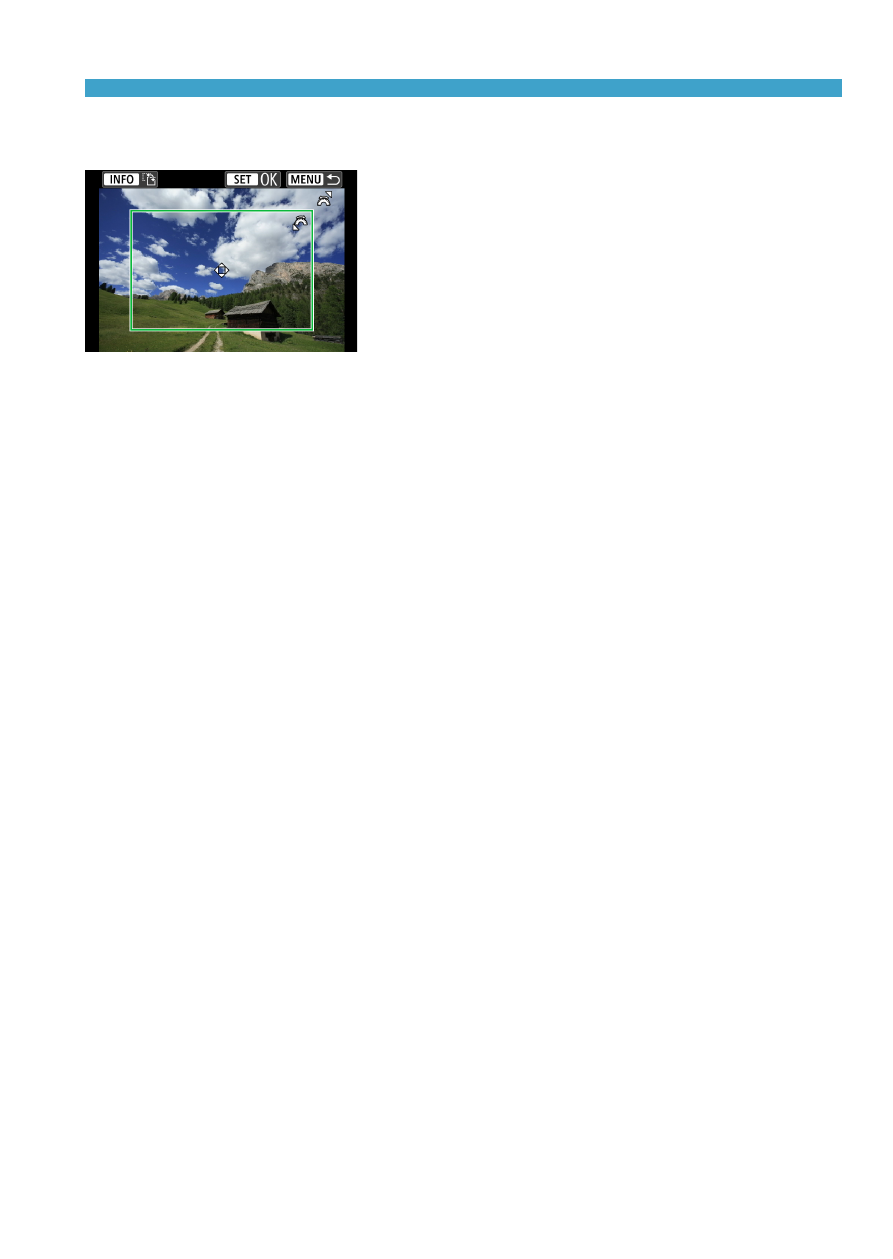
471
Connecting to a Printer via Wi-Fi
Cropping the Image
Set cropping immediately before
printing.
Changing other print settings after
you crop images may require you to crop
the images again.
1
On the print setting screen, select [Cropping].
2
Set the cropping frame size, position, and aspect ratio.
z
The image area within the cropping frame will be printed. The shape
of the frame (aspect ratio) can be changed with
[Paper settings]
.
Changing the Cropping Frame Size
Turn the <
6
> dial to change the cropping frame size.
Moving the Cropping Frame
Press the <
W
> <
X
> or <
Y
> <
Z
> keys to move the frame over the
image vertically or horizontally.
Switching the Orientation of the Cropping Frame
Pressing the <
B
> button will toggle the cropping frame between the
vertical and horizontal orientations.
3
Press <
0
> to exit the cropping.
z
You can check the cropped image area on the upper left of the print
setting screen.