Install driver software, Verify scanner driver version – Kodak Alaris E1030 Scanner (30 ppm) User Manual
Page 18
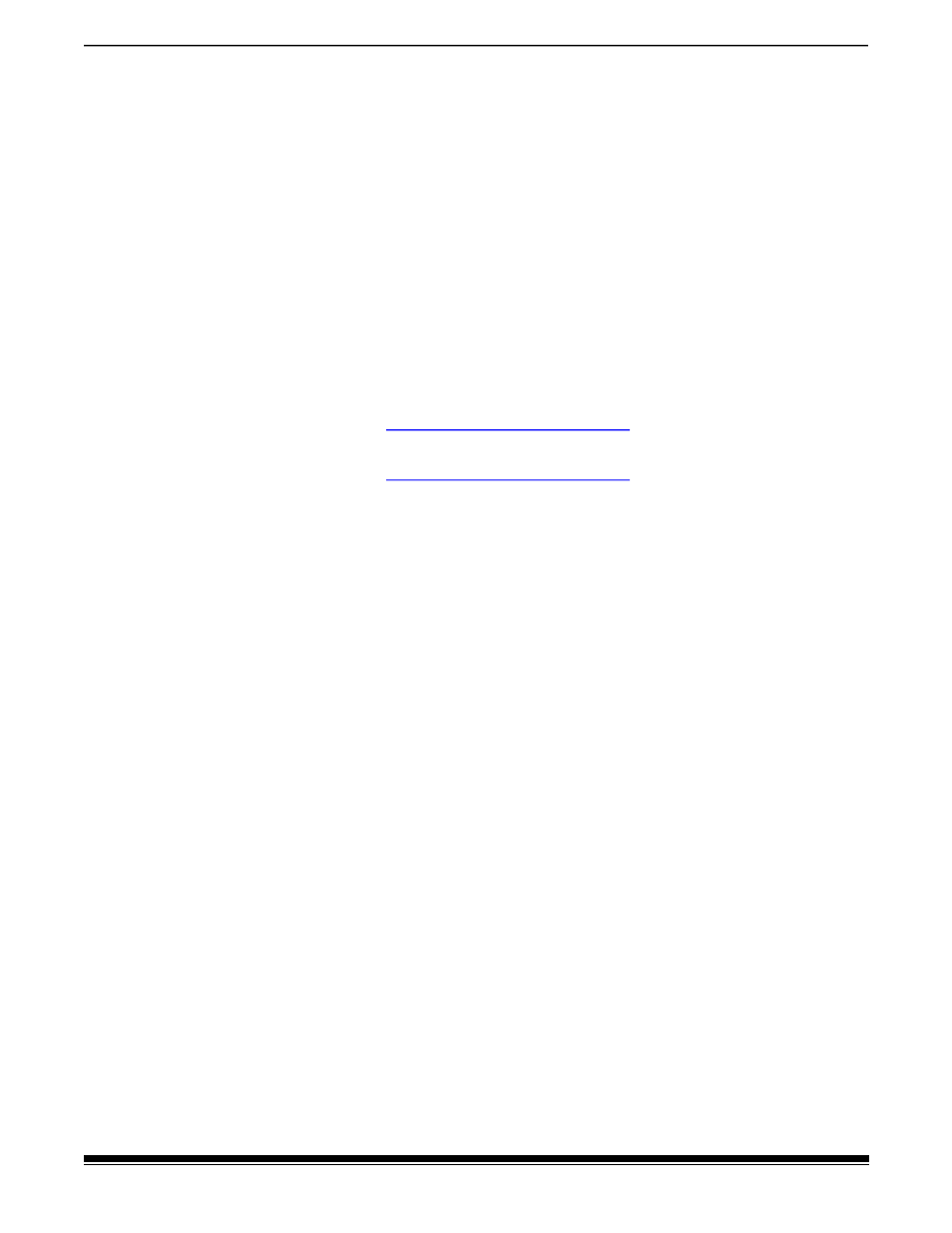
10
A-61997 1 August 2022
2 Installation
Install driver software
You should only use the disc from the scanner box if your computer
does not have access to the internet or you are unable to download
executable files.
NOTE: The disc only contains driver software for Windows Operating
Systems. You must go to the scanner’s product support website (below)
to get drivers for other Operating Systems.
1. If your computer has access to the internet, obtain the driver
software from scanner’s product website:
-Go to your scanner’s product support website:
E1030:
E1040:
-Scroll to the driver section that matches your computer’s Operating
System.
-Select the file to download. For Windows, “Windows – EXE”. For
Linux, pick the package that is appropriate for your distribution.
-Run the driver software installer.
2. If you are unable to download from the scanner’s product website,
and your computer is running a Windows Operating System:
-Place the disc from the scanner box into the disc drive of your
computer.
-If your computer does not automatically start the installer, browse
to the disc and run set_up.exe.
3. Follow the steps of the “
Kodak
E1030/40 Scanners” driver software
installation. Be sure to follow the ‘Typical’ installation in order for
your computer to be properly connected to your scanner and to
verify the scanner is working.