Scanning applications, Initial scan with a kodak scanning application, Other scanning applications – Kodak Alaris E1030 Scanner (30 ppm) User Manual
Page 23
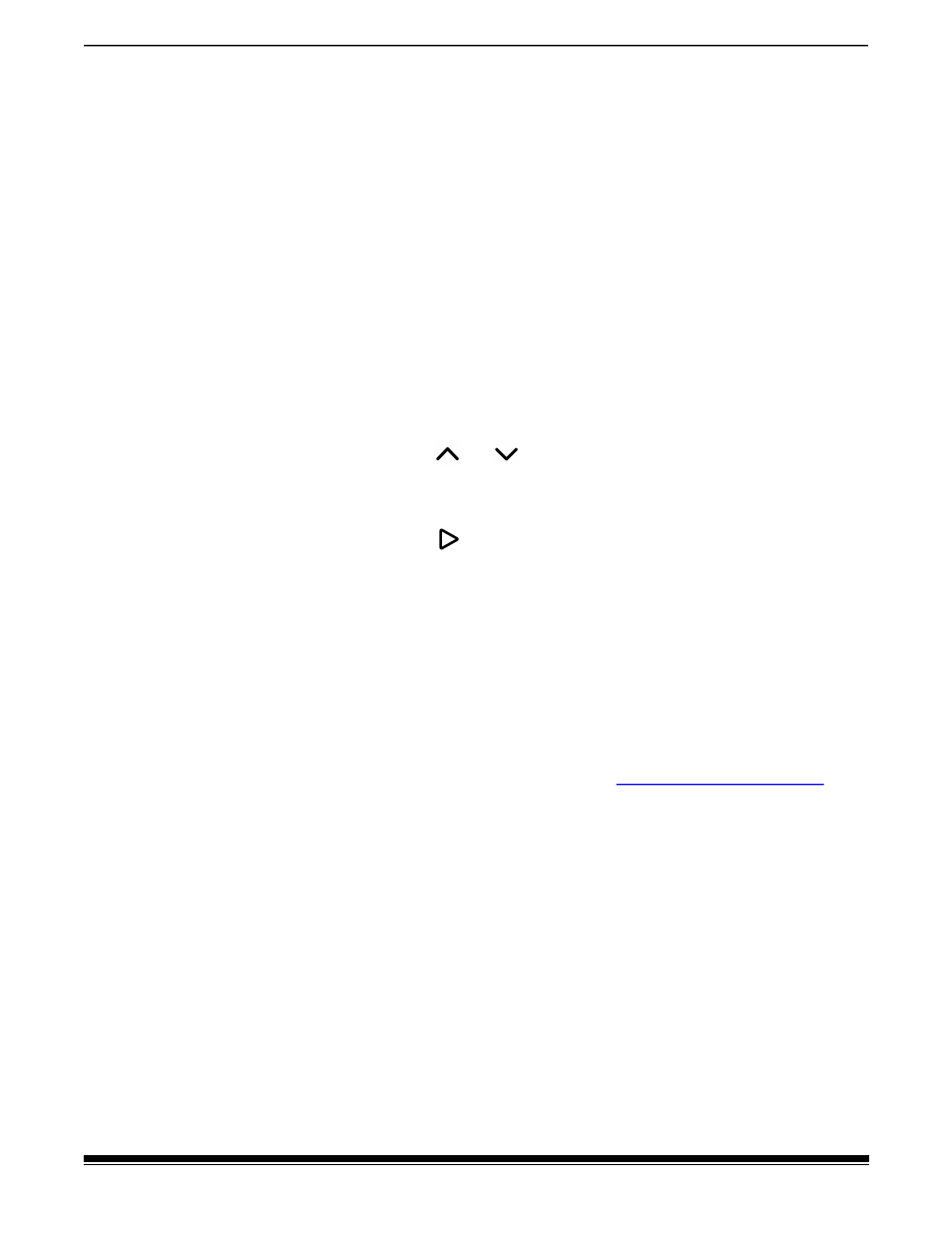
A-61997 1 August 2022
15
3 Scanning
Scanning Applications
Initial scan with a
KODAK
scanning application
KODAK
scanning applications are available for download with your
scanner purchase and will allow you to quickly and easily perform
common scanning tasks, such as:
• create a searchable PDF of a printed report
• scan an invoice and store it with your other invoices
• scan a photo to add to a presentation
If you installed a
KODAK
scanning application, the following steps show
you how to create an output file of your document. For more information
about the scanning options enabled by
KODAK
scanning applications,
refer to the documentation for your specific application.
1. Put paper in the scanner input tray, face down and lead edge first.
2. Using the
or
buttons, scroll until number
1
is displayed in
the function window. You may scroll up or down to the desired
function depending on which Scroll button is used.
3. Press the
button.
The document will be scanned. When you output it, the PDF file with
your image(s) will be sent to a folder. Refer to the documentation for
your
KODAK
scanning application to see details of the folder
location.
Other scanning applications
Kodak
Alaris offers scanning options, such as Capture Pro Software
and Info Input Solution. These applications have other capabilities that
can improve your data capture, processing, and retrieval. Contact your
reseller for more information, or go to
You
may already have a different scanning application that accesses your
scanner using its TWAIN or ISIS driver.
In addition, you may access SVT Diagnostics. SVT Diagnostics offers
access to the TWAIN and ISIS driver user interface. It is intended to be
used for diagnostic purposes, not for normal scanning.