Altera 100G Development Kit, Stratix V GX Edition User Manual
Page 18
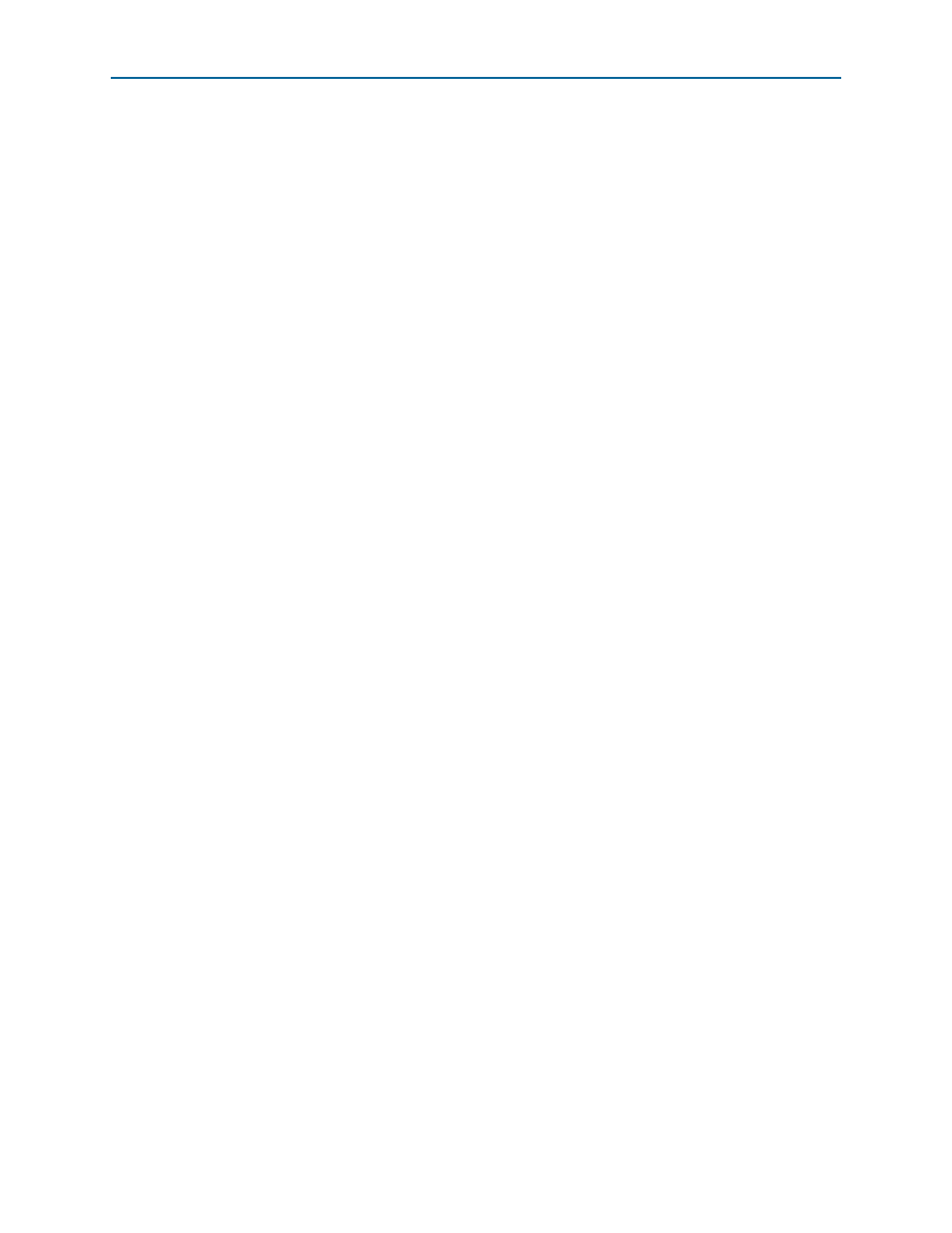
5–2
Chapter 5: Board Update Portal
Using the Board Update Portal to Update User Designs
100G Development Kit, Stratix V GX Edition
August 2012
Altera Corporation
User Guide
1
Design files available from th
include
.flash
files. You can also create .flash files from your own custom design. Refer to
“Preparing Design Files for Flash Programming” on page A–2
for information about
preparing your own design for upload.
To upload a design over the network into the user portion of flash memory on your
board, perform the following steps:
1. Perform the steps in
“Connecting to the Board Update Portal Web Page”
to access
the Board Update Portal web page.
2. In the Hardware File Name field specify the .flash file that you either downloaded
from the Altera website or created on your own. If there is a software component
to the design, specify it in the same manner using the Software File Name field;
otherwise, leave the Software File Name field blank.
3. Click Upload.
4. To configure the FPGA with the new user design after the flash memory upload
process is complete, press PGM_SEL (S8) until POF 1 LED (D34) illuminates, and
then press LOAD (S5) to configure the user hardware portion of flash memory.
1
As long as you don’t overwrite the factory image in the flash memory device, you can
continue to use the Board Update Portal to write new designs to the user hardware 1
portion of flash memory. If you do overwrite the factory image, you can restore it by
following the instructions in
“Restoring the Flash Device to the Factory Settings” on
.