Board test system, Preparing the board, Running the board test system – Altera 100G Development Kit, Stratix V GX Edition User Manual
Page 19: Chapter 6. board test system
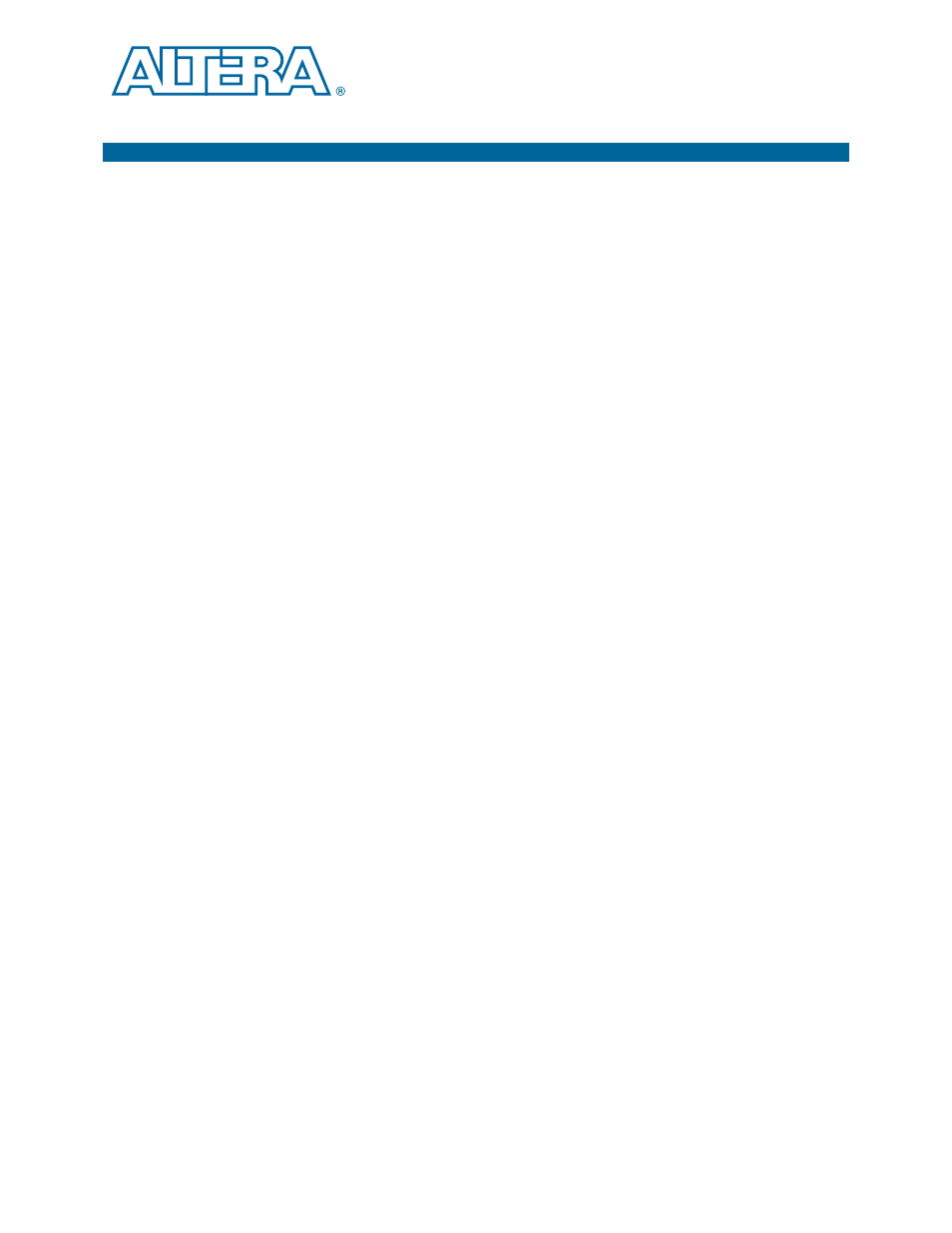
August 2012
Altera Corporation
100G Development Kit, Stratix V GX Edition
User Guide
6. Board Test System
The kit includes a design example and an application called the Board Test System to
test the functionality of the Stratix V GX 100G development board. The application
provides an easy-to-use interface to alter functional settings and observe the results.
You can use the application to test board components, modify functional parameters,
observe performance, and measure power usage. (While using the application, you
reconfigure the FPGA several times with test designs specific to the functionality you
are testing.) The application is also useful as a reference for designing systems. To
install the application, follow the steps in
“Installing the Development Kit” on
.
The Board Test System GUI communicates over the JTAG bus to a test design running
in the Stratix V GX device.
Several designs are provided to test the major board features. Each design provides
data for one or more tabs in the application. The Configure menu identifies the
appropriate design to download to the FPGA for each tab.
After successful FPGA configuration, the appropriate tab appears and allows you to
exercise the related board features. Highlights appear in the board picture around the
corresponding components.
Preparing the Board
With the power to the board off, following these steps:
1. Connect the USB cable to the board.
2. Ensure that the development board switches and jumpers are set to the default
“Factory Default Switch Settings”
section starting on
.
f
For more information about the board’s DIP switch and jumper settings,
refer to the
3. Turn on the power to the board. The board loads the design stored in the user
hardware 1 portion of flash memory into the FPGA. If your board is still in the
factory configuration, or if you have downloaded a newer version of the Board
Test System to flash memory through the Board Update Portal, the design loads
the GPIO and flash memory tests.
c
To ensure operating stability, keep the USB cable connected and the board
powered on when running the demonstration application. The application
cannot run correctly unless the USB cable is attached and the board is on.
Running the Board Test System
To run the application, navigate to the <install
dir>\kits\stratixVGX_5sgxea7nf45_100g\examples\board_test_system directory
and run the BoardTestSystem.exe application.