Pma setting, Data type, Error control – Altera 100G Development Kit, Stratix V GX Edition User Manual
Page 31: Start, Stop, Performance indicators, The power monitor, The power monitor –13, R to, The power
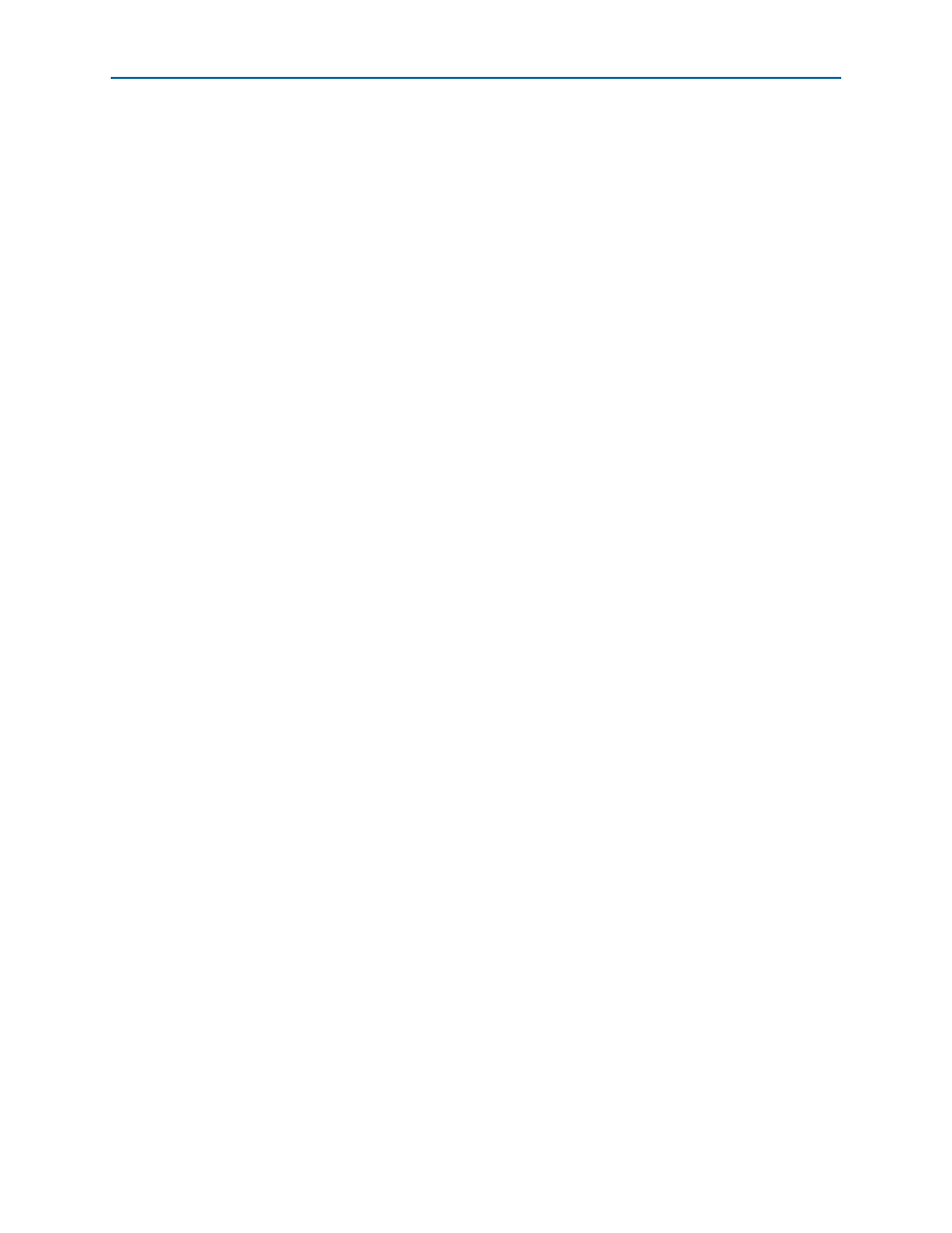
Chapter 6: Board Test System
6–13
The Power Monitor
August 2012
Altera Corporation
100G Development Kit, Stratix V GX Edition
User Guide
PMA Setting
The PMA Setting
button allows you to make changes to the PMA parameters that
affect the active transceiver interface. For details, refer to
Data Type
The Data type control specifies the type of data contained in the transactions. For
details, refer to
Error Control
This control displays data errors detected during analysis and allows you to insert
errors. For details, refer to
.
Start
The Start control initiates the active port transaction performance analysis.
Stop
The Stop control terminates transaction performance analysis.
1
Always click Clear before Start.
Performance Indicators
These controls display current transaction performance analysis information collected
since you last clicked Start:
■
Tx
and Rx performance bars—Show the percentage of maximum theoretical data
rate that the requested transactions are able to achieve.
■
Tx (MBps)
and Rx (MBps)—Show the number of bytes of data analyzed per
second.
The Power Monitor
The Power Monitor measures and reports current power and temperature
information for the board. To start the application, click Power Monitor in the Board
Test System application.
1
You can also run the Power Monitor as a stand-alone application. PowerMonitor.exe
resides in the <install
dir>\kits\stratixVGX_5sgxea7nf45_100g\examples\board_test_system directory.
On Windows, click Start > All Programs > Altera > Stratix V GX 100G Development
Kit
<version> > Power Monitor to start the application.