Restoring the max v cpld to the factory settings – Altera Arria V SoC User Manual
Page 16
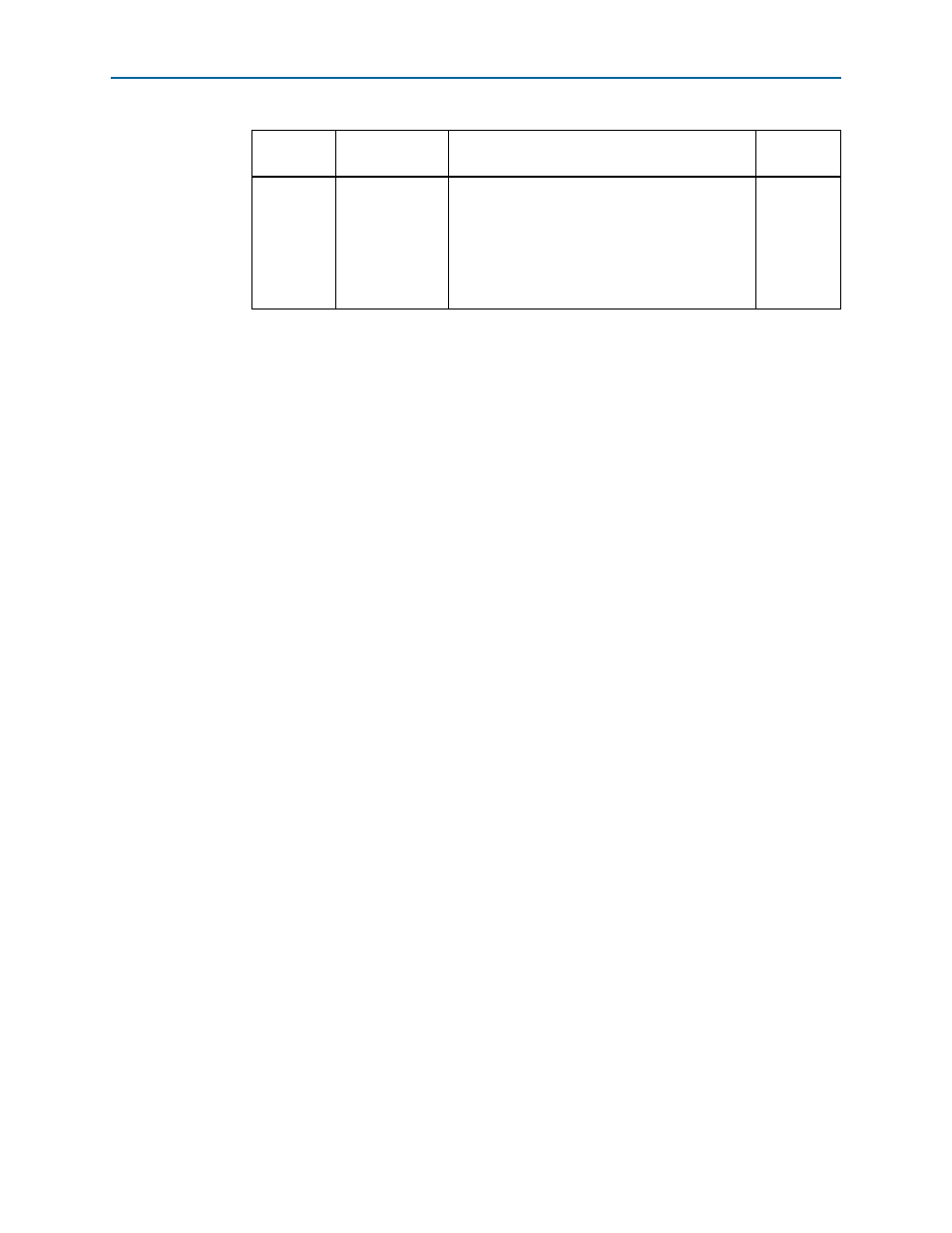
3–6
Chapter 3: Board Setup and Defaults
Restoring the MAX V CPLD to the Factory Settings
Arria V SoC Development Kit
June 2014
Altera Corporation
User Guide
For more information about the FPGA board settings, refer to the
.
Restoring the MAX V CPLD to the Factory Settings
This section describes how to restore the original factory contents to the MAX V
CPLD on the development board. Make sure you have the Nios II EDS installed, and
then perform these steps:
1. Set the board switches to the factory default settings described in
Switch and Jumper Settings” on page 3–1
.
1
DIP switch SW4.4 includes the MAX V device in the JTAG chain.
2. Launch the Quartus II Programmer.
3. Click Auto Detect.
4. Click Add File and select <install
dir>\kits\arriaVST_5astfd5kf40es_soc\factory_recovery\max<no_ver>.pof.
5. Turn on the Program/Configure option for the added file.
6. Click Start to download the selected configuration file to the MAX V CPLD.
Configuration is complete when the progress bar reaches 100%.
f
To ensure that you have the most up-to-date factory restore files and product
information, refer to the
page of the Altera website.
Restoring the CFI Flash Device to the Factory Defaults
To program the factory image to the flash device in the Quartus II Programmer, do the
following steps:
1. On the Tools menu in the Quartus II software, click Programmer.
2. In the Programmer window, click Auto-Detect.
1
If you do not see USB Blaster or the board's embedded USB Blaster II listed
next to Hardware Setup, refer to the
“Installing the USB-Blaster II Driver”
J45, J46
OSC2_CLK_SEL
■
00 (SHORT, SHORT): Selects the on-board
25MHz clock
■
01 (SHORT, OPEN): Selects SMA
■
10 (OPEN, SHORT): Selects the on-board
33MHz clock
■
11 (OPEN, OPEN): none
SHORT,
SHORT
Note to
:
(1) For more information, refer to the
Table 3–4. Default Jumper Settings (Continued)
Board
Reference
Board Label
Description
Default
Position