Preparing the board for the board test system, Running the board test system – Altera Arria V SoC User Manual
Page 22
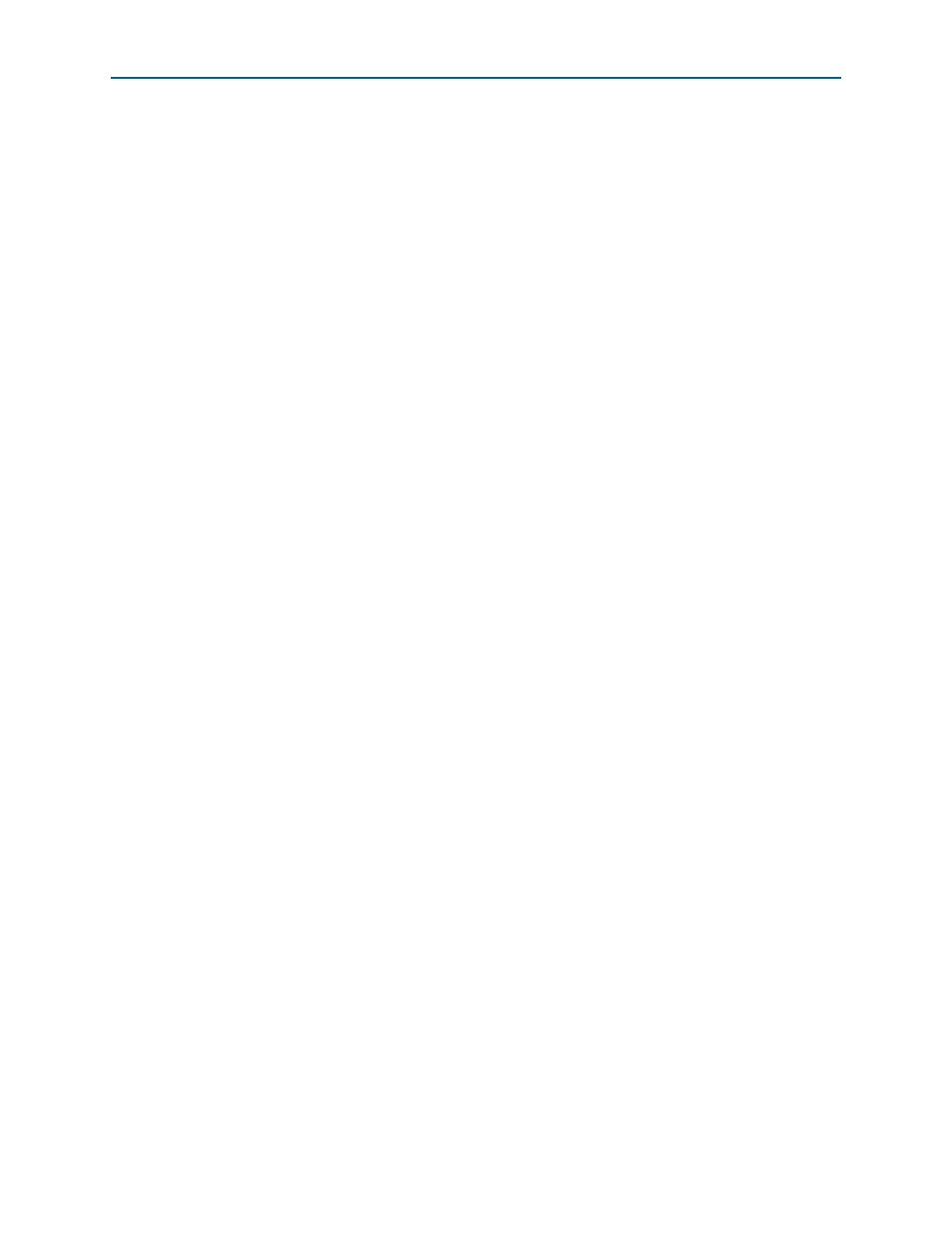
5–2
Chapter 5: Board Test System
Preparing the Board for the Board Test System
Arria V SoC Development Kit
June 2014
Altera Corporation
User Guide
Several designs are provided to test the major board features. Each design provides
data for one or more tabs in the application. The Configure menu identifies the
appropriate design to download to the FPGA for each tab.
After successful FPGA configuration, the appropriate tab appears that allows you to
exercise the related board features.
The Power Monitor button starts the Power Monitor application that measures and
reports current power information for the board. Because the application
communicates over the JTAG bus to the MAX II device, you can measure the power of
any design in the FPGA, including your own designs.
1
The Board Test System and Power Monitor share the JTAG bus with other
applications like the Nios II debugger and the SignalTap
®
II Embedded Logic
Analyzer. Because the Quartus II programmer uses most of the bandwidth of the
JTAG bus, other applications using the JTAG bus might time out. Be sure to close the
other applications before attempting to reconfigure the FPGA using the Quartus II
Programmer.
Preparing the Board for the Board Test System
With the power to the board off, follow these steps:
1. Plug the included USB cable from J50 (USB-Blaster II interface) to the host
computer’s USB port.
2. Ensure that the development board switches and jumpers are set to the default
“Factory Default Switch and Jumper Settings”
3. Set the DIP switch (SW2.3) to the user on (0) position.
f
For more information about the board’s DIP switch and jumper settings,
refer to the
.
4. Turn on the power to the board. The board loads the design stored in the user
hardware 1
portion of flash memory into the FPGA. If your board is still in the
factory configuration, or if you have downloaded a newer version of the Board
Test System to flash memory through the Board Update Portal, the design loads
the GPIO, SRAM, and flash memory tests.
c
To ensure operating stability, keep the USB cable connected and the board
powered on when running the demonstration application. The application
cannot run correctly unless the USB cable is attached and the board is on.
Running the Board Test System
Navigate to the <install
dir>\kits\arriaVST_5astfd5kf40es_soc\examples\board_test_system directory and
run the BoardTestSystem.exe application.
1
To run the BTS in Windows, you can also click Start > All Programs > Altera >
Arria V SoC Development Kit
<version> > Board Test System.