Altera Arria V SoC User Manual
Page 17
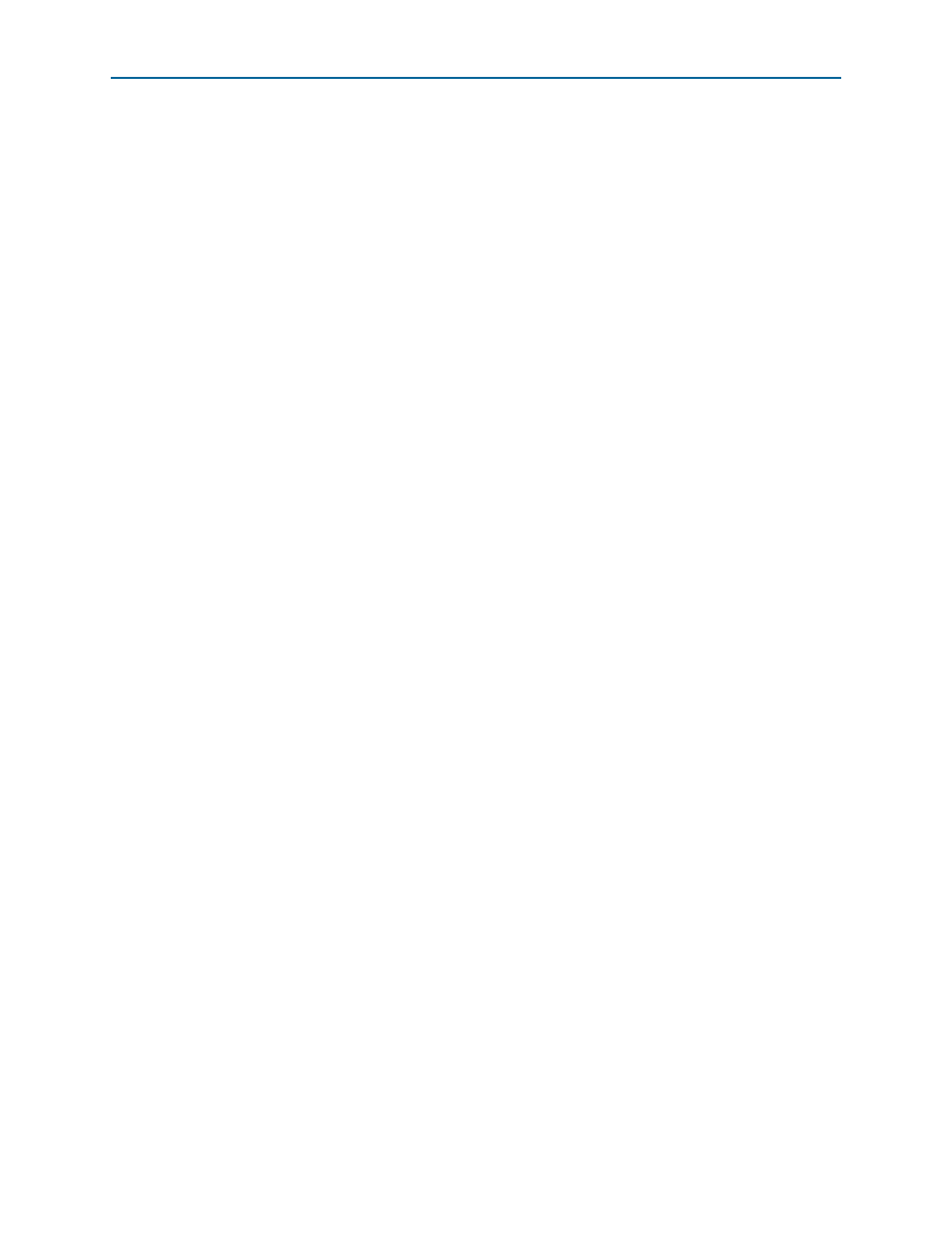
Chapter 3: Board Setup and Defaults
3–7
Restoring the CFI Flash Device to the Factory Defaults
June 2014
Altera Corporation
Arria V SoC Development Kit
User Guide
3. Click Add File and open <install
dir>\kits\arriaVST_5astfd5kf40es_soc\factory_recovery\max2_PFL_writer.pof.
4. Turn on the Program/Configure option for the Programmer Object File (.pof) file.
5. Click Start to download the selected configuration file to the MAX V CPLD.
Configuration is complete when the progress bar reaches 100%
6. Click Auto Detect and a flash device should show up attached to the MAX V in
the main window.
7. Double-click the graphic of the flash device in the device chain pane to display the
Device’s Properties
dialog box.
8. Select the flash image .pof file: <install
dir>\kits\arriaVST_5astfd5kf40es_soc\factory_recovery\output_file.pof.
9. Once the flash image .pof is attached in the Quartus II Programmer, turn on
Page_1
and Option Bits. (Page_0 is reserved for the GSRD factory design.)
10. Click Start.
11. After the flash writing process has completed, power cycle the board and look for
the MAX CONF DONE LED to turn ON if successful.
12. Altera recommends that you return to the Max V System Controller factory design
after completing the flash writing. To do so, program the Max V with <install
dir>\kits\arriaVST_5astfd5kf40es_soc\factory_recovery\max<version>.pof. For
more information, refer to
“Restoring the MAX V CPLD to the Factory Settings”
1
The flash writer version blinks the SEL 2, 1, and 0 LEDs and does not support the
Power Monitor, Clock Control, or other logic functions. It should only be used for
configuration.
f
To ensure that you have the most up-to-date factory restore files and information
about this product, re
page of the Altera
website.