Activating your license – Altera Arria V SoC User Manual
Page 8
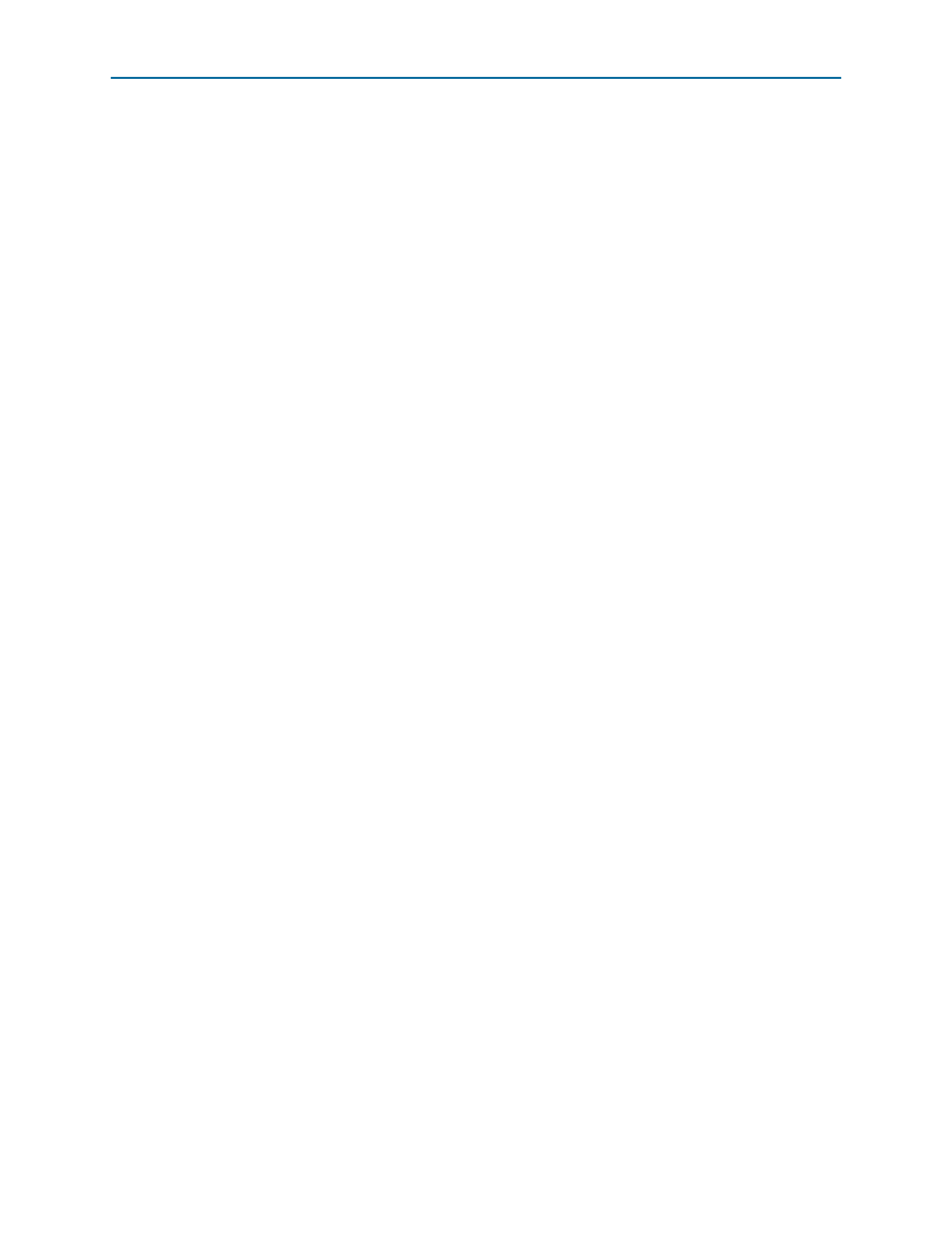
2–2
Chapter 2: Software Installation
Installing the Quartus II Subscription Edition Software
Arria V SoC Development Kit
June 2014
Altera Corporation
User Guide
f
For more information about OpenCore Plus, refer to
f
Nios
®
II Embedded Design Suite (EDS)—A full-featured set of tools that
allows you to develop embedded software for the Nios II processor, which
you can include in your Altera FPGA designs.
Installing the Quartus II Subscription Edition Software
Included in the Quartus II Subscription Edition Software are the Quartus II software
(including Qsys), the Nios II EDS, and the MegaCore IP Library. To install the Altera
development tools, perform the following steps:
1. Download the Quartus II Subscription Edition Software from th
page of the Altera website. Alternatively, you can
request a DVD from the
page of the
Altera website.
2. Follow the on-screen instructions to complete the installation process.
f
If you have difficulty installing the Quartus II software, refer to the
.
Activating Your License
Purchasing this kit entitles you to a one-year license for the Development Kit Edition
(DKE) of the Quartus II software.
1
After the year, your DKE license will no longer be valid and you will not be permitted
to use this version of the Quartus II software. To continue using the Quartus II
software, you should download the free Quartus II Web Edition or purchase a
subscription to Quartus II software.
Before using the Quartus II software, you must activate your license, identify specific
users and computers, and obtain and install a license file.
If you already have a licensed version of the subscription edition, you can use that
license file with this kit. If not, follow these steps:
1. Log on at
web page, and click Sign In.
2. On the myAltera Home web page, click the Self-Service Licensing Center link.
3. Locate the serial number printed on the side of the development kit box below the
bottom bar code.
The number consists of alphanumeric characters and does not contain hyphens:
for example, 5xxxSoCxxxxxxx.
4. On the Self-Service Licensing Center web page, click the Find it with your License
Activation Code link.
5. In the Find/Activate Products dialog box, enter your development kit serial
number and click Search.
6. When your product appears, turn on the check box next to the product name.