Browsing to your board – Altera Nios Development Board Cyclone II Edition User Manual
Page 63
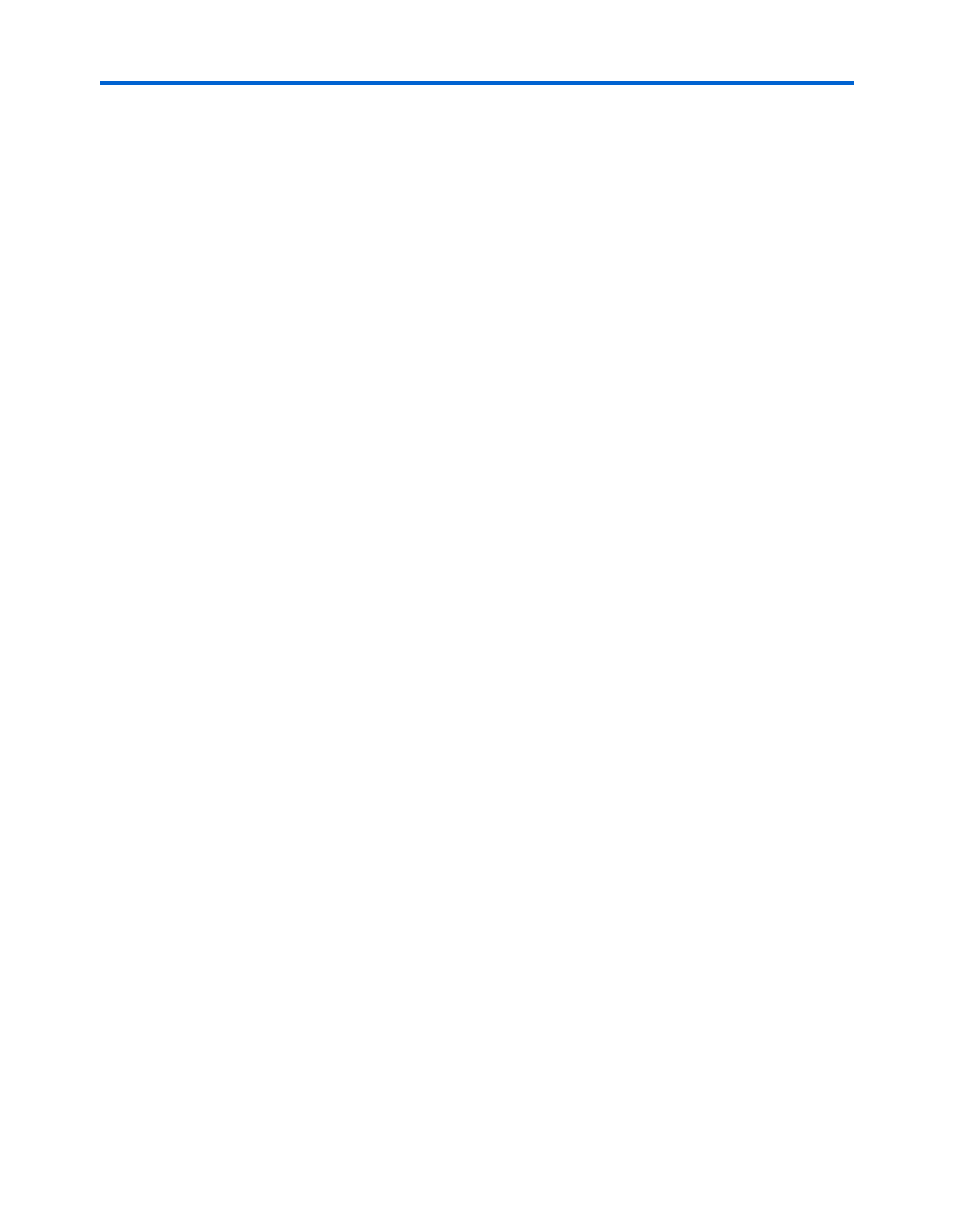
Altera Corporation
Reference Manual
B–5
May 2007
Nios Development Board Cyclone II Edition
modifying the host computer's IP address, your computer is ready to
connect to the web server. Refer to
“Browsing to Your Board” on page B–5
to continue.
If you don't have the ability to change the IP address of your host
computer, you can change the IP address of the board to match the subnet
of the host computer. For example, if your computer's IP address is
1.2.3.4, then you can assign the address 1.2.3.5 to your board. To change
the board IP address, follow the steps in
“Static IP Address ” on page B–3
Every time you reset the board, the web server will attempt to obtain an
IP address via DHCP, which takes two minutes to time out. You can abort
the DHCP process, or disable DHCP entirely by using the steps in
.
Browsing to Your
Board
Once your board has a valid IP address (obtained from either DHCP self-
configuration or from flash memory), you can access the board via a web
browser (e.g., Microsoft Internet Explorer). To browse to this site, open a
web browser and type the IP address of the board (four numbers
separated by decimal-points) as a URL directly into the browser’s
Address
input field. You can determine your board’s IP address by
reading the messages displayed on the LCD screen.