Atlona AT UHD CLSO 612 V2 User Manual
Page 12
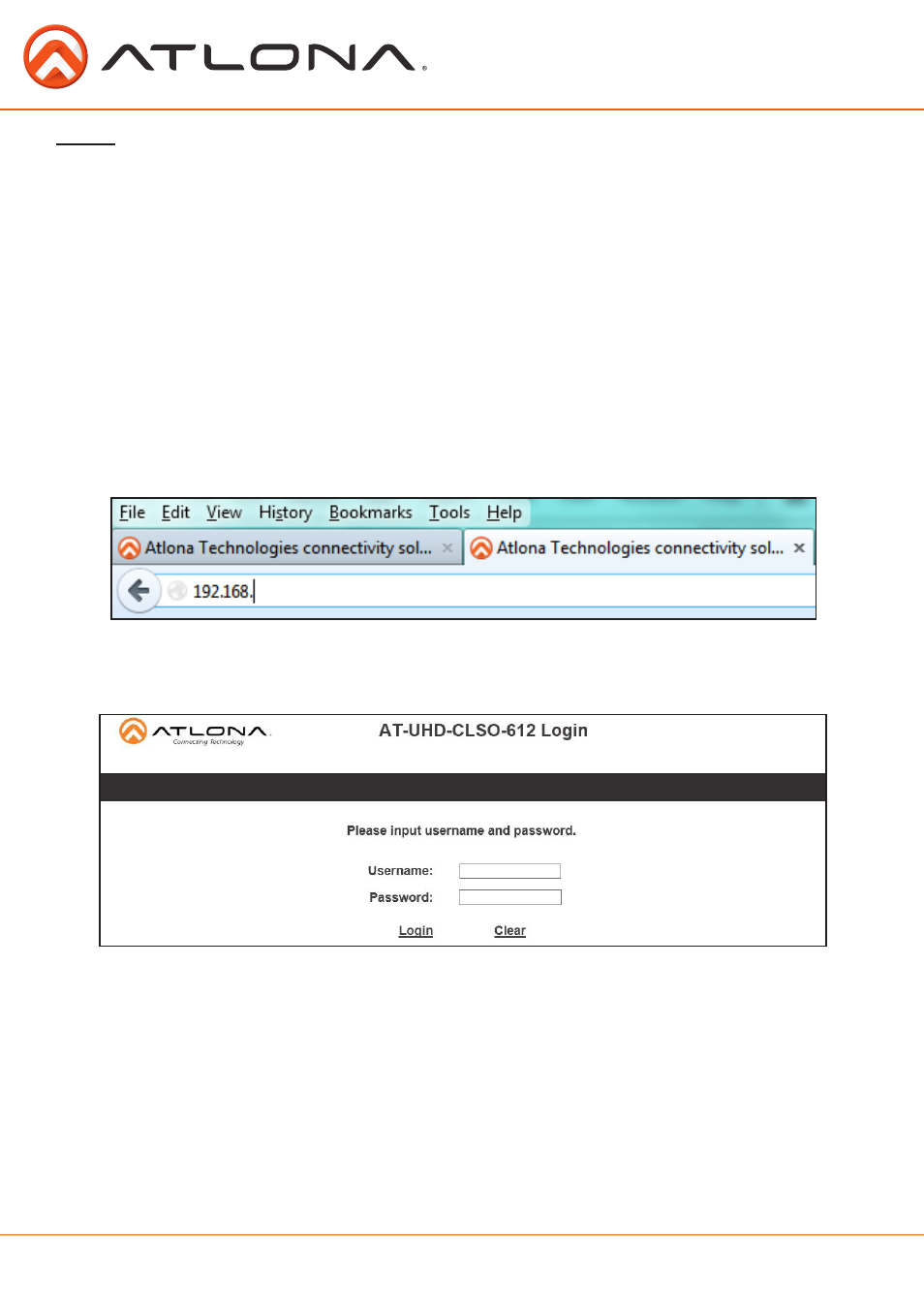
12
atlona.com
Toll free: 1-877-536-3976
Local: 1-408-962-0515
A login screen will appear (this is the same log in for admin and general users). For the first log in
(and future admin changes) the username is “root” and password is “Atlona”.
Note: Only the admin password can be changed (see page 17). The username will always remain “root”.
TCP/IP
For convenience, the CLSO-612 comes with DHCP on. This enables the switcher to be connected to
a network without concern for overlapping IP addresses with other devices on the network. If your
network does not support DHCP, this feature may be turned off and the IP address set using RS-
232 commands or the WebGUI.
Note: If your system is controlled using IP, it is strongly recommended that you disable DHCP and select a unused IP
address so that your system controller doesn’t lose contact with the switcher.
TCP/IP WebGUI
Atlona has created an easy to use WebGUI for initial setup and later changes to the configuration
of the CLSO-612.
To begin, connect the LAN port of the CLSO-612 to your network. Type the IP address of the CLSO-
612 into the web browser of a PC connected to the same network
(as seen below)
.
To find the switcher IP: Select “Network Status” within the OSD menu or use RS-232 command “IPCFG”.
Important: If any stability issues are experienced, disable any anti-virus or firewall that may interfere with
network communication to the switcher. Once set up is done and the switcher GUI is no
longer being used, the firewall and anti-virus can be re-enabled.