Casella CEL Software for the Tuff sampling pumps User Manual
Page 28
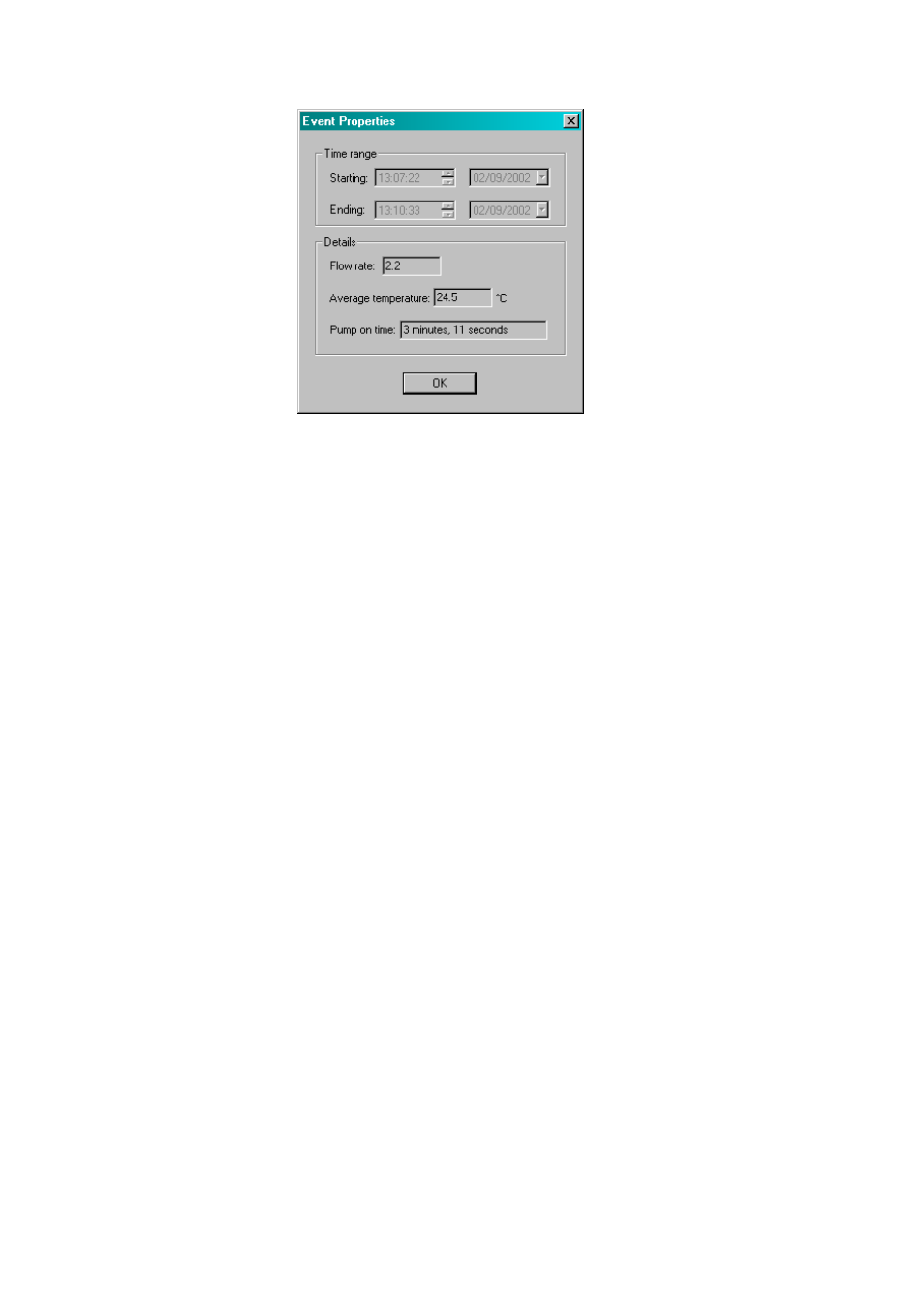
Figure 39 Event Properties Screen
F
INSPECTING DATA, ADDING SUPPLEMENTARY INFORMATION AND
PRINTING A REPORT
(Fig. 40)
Stored data can be inspected, supplementary information added and a report displayed
and printed. All reports can be exported to other software for further processing.
1. Display data by highlighting the name of the relevant pump or person in the
Directory.
A directory containing all samples from the selected pump or person will be
shown in the Data area of the top level window (Fig. 33). Headings identify the
pump and show the number of samples included.
2.
Click on the pump or person name to show the samples in the Directory.
3.
Highlight the required sample folder.
Each event contained in the sample is shown in the Data area, with headings that
give a summary of information from the event.
4.
To inspect further data from any event, double click on the sample.
5.
An Event Properties dialog is displayed that contains additional information. To
inspect further data from any sample, or to add supplementary information,
highlight the sample folder then right click
6.
Use the PROPERTIES option.
A multi-page Sample Properties dialog is displayed, which allows the user to
inspect the data and add additional information to the sample folder. There are
seven pages, where the pages contain additional information as follows.
Overview Page adds identifying information to the sample folder.
Client - A name can be added,
Contract ref.: - A reference can be added,
Report Number - A number can be added,
Pump ID - Data from the pump,
Name - A person name can be selected,
Serial Number Data from the pump,
Location - A location can be added.
Casella CEL Limited
28