CUE Wi-Fi Access Point WRT54GL User Manual
Page 25
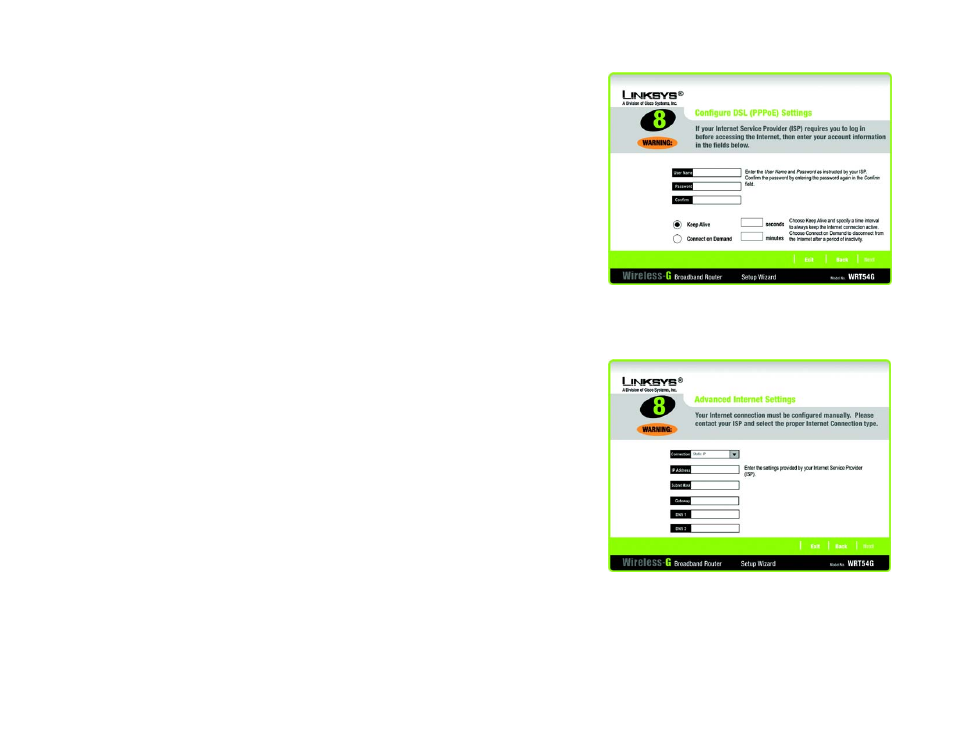
17
Chapter 5: Setting up the Wireless-G Broadband Router
Using the Setup Wizard
Wireless-G Broadband Router
DSL (PPPoE)
User Name - Enter the User Name provided by your ISP.
Password - Enter the Password provided by your ISP.
Confirm - To confirm the Password, enter it again in this field.
Keep Alive - If you want the Router to periodically check your Internet connection, select Keep Alive. Then
specify how often you want the Router to check the Internet connection. If the connection is down, the Router
will automatically re-establish your connection.
Connect on Demand - If you want the Router to end the Internet connection after it has been inactive for a
period of time, select Connect on Demand and designate the number of minutes you want that period of
inactivity to last.
Click the Next button to continue or the Back button to return to the previous screen.
Static IP
Connection - If you are required to use a permanent IP address to connect to the Internet, select Static IP
from the drop-down menu.
IP Address - Enter the IP address provided by your ISP.
Subnet Mask- Enter the Subnet Mask provided by your ISP.
Gateway - Enter the Gateway IP address provided by your ISP.
DNS 1-2 - Enter the DNS (Domain Name System) server IP address(es) provided by your ISP. You need to enter
at least one DNS address.
Click the Next button to continue or the Back button to return to the previous screen.
Figure 5-11: Setup Wizard’s Configure DSL (PPPoE)
Settings Screen
Figure 5-12: Setup Wizard’s Advanced Internet
Settings - Static IP Screen