CUE Wi-Fi Access Point WRT54GL User Manual
Page 38
Advertising
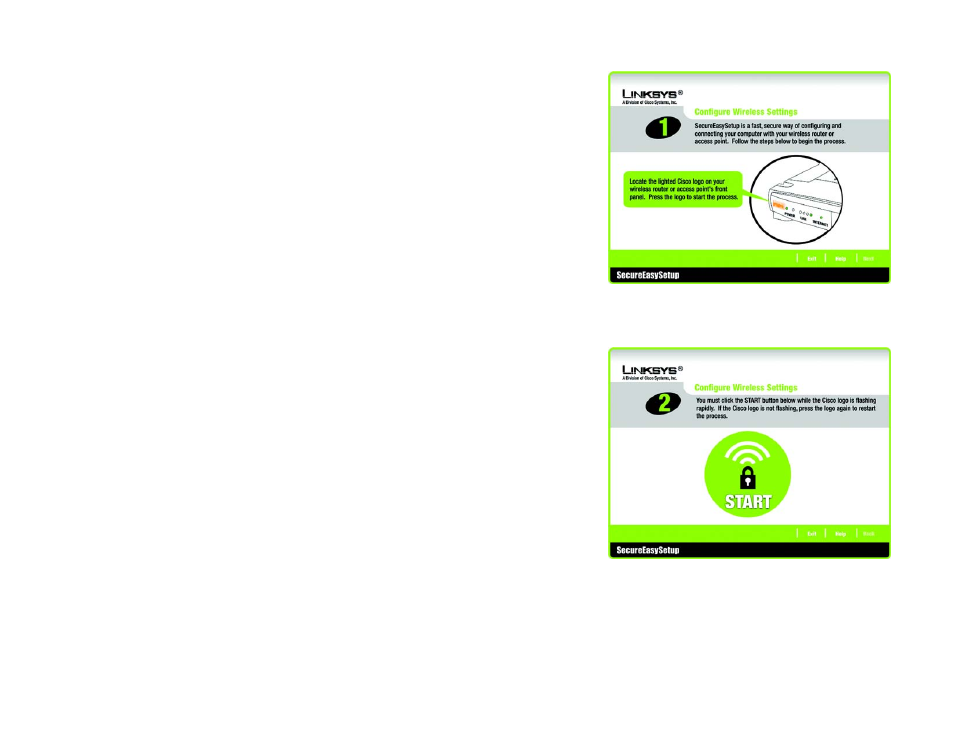
30
Chapter 5: Setting up the Wireless-G Broadband Router
Using SecureEasySetup to Configure Your Notebook
Wireless-G Broadband Router
2. The next screen will tell you to press the lighted Cisco logo on the Router. After you have pressed the logo,
click the Next button to continue.
To exit the Wireless Setup Wizard, click the Exit button. If you need more information, click the Help button.
3. Click the on-screen START button to continue.
To exit the Wireless Setup Wizard, click the Exit button. If you need more information, click the Help button.
To return to the previous screen, click the Back button.
Figure 5-37: Configure Wireless Settings #2 Screen
Figure 5-36: Configure Wireless Settings #1 Screen
Advertising