The applications and gaming tab - dmz, The applications and gaming tab - qos, Wired qos – CUE Wi-Fi Access Point WRT54GL User Manual
Page 61
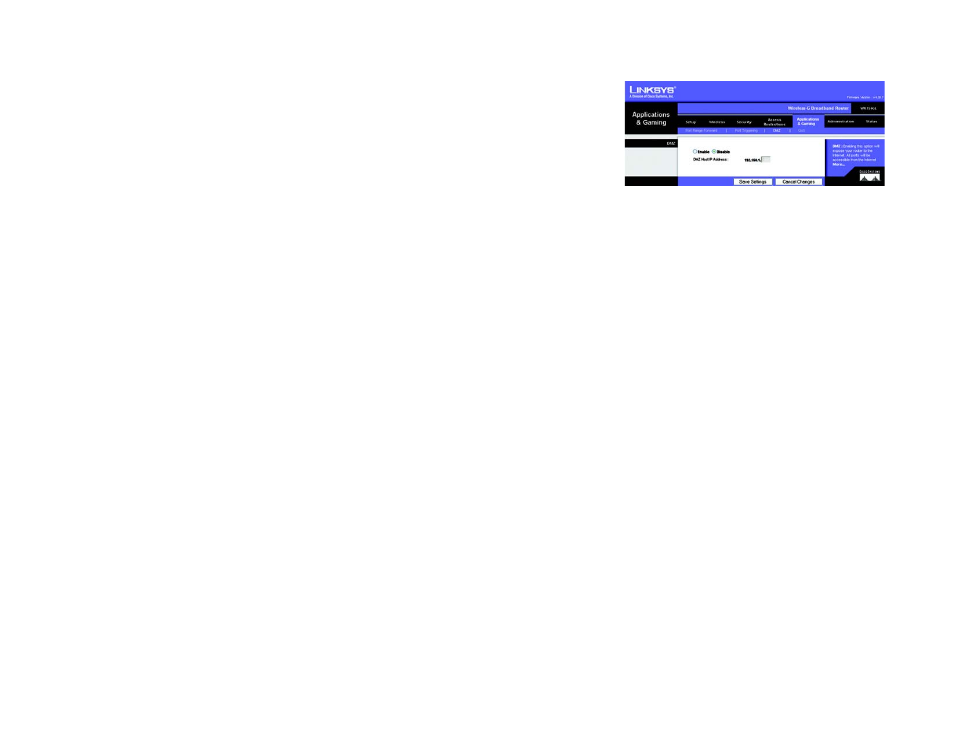
53
Chapter 6: Configuring the Wireless-G Broadband Router
The Applications and Gaming Tab - DMZ
Wireless-G Broadband Router
The Applications and Gaming Tab - DMZ
The DMZ feature allows one network user to be exposed to the Internet for use of a special-purpose service such
as Internet gaming or videoconferencing. DMZ hosting forwards all the ports at the same time to one PC. The Port
Range Forward feature is more secure because it only opens the ports you want to have opened, while DMZ
hosting opens all the ports of one computer, exposing the computer to the Internet.
Any PC whose port is being forwarded must have its DHCP client function disabled and should have a new static
IP address assigned to it because its IP address may change when using the DHCP function.
To expose one PC, select Enable. Then, enter the computer's IP address in the DMZ Host IP Address field.
Change these settings as described here and click the Save Settings button to apply your changes or Cancel
Changes to cancel your changes.
The Applications and Gaming Tab - QoS
Quality of Service (QoS) ensures better service to high-priority types of network traffic, which may involve
demanding, real-time applications, such as videoconferencing and gaming.
Wired QoS
There are three types of QoS available, Device Priority, Ethernet Port Priority and Application Priority.
Enable/Disable. To enable Wired QoS, select Enable. Otherwise, select Disable.
Upstream Bandwidth. Select Auto or Manual from the drop-down menu. Manual allows you to specify the max-
imum outgoing bandwidth that applications can utilize.
Device Priority
Enter the name of your network device in the Device name field, select its priority from the drop-down menu and
enter its MAC Address.
Ethernet Port Priority
Ethernet Port Priority QoS allows you to prioritize performance for four of the Router’s ports, LAN Ports 1-4. For
each of these ports, select High or Low for Priority. The Router’s four ports have been assigned low priority by
default. For Flow Control, if you want the Router to control the transmission of data between network devices,
select Enable. To disable this feature, select Disable.
Figure 6-36: Applications and Gaming Tab - DMZ