The status tab - local network, The status tab - wireless – CUE Wi-Fi Access Point WRT54GL User Manual
Page 67
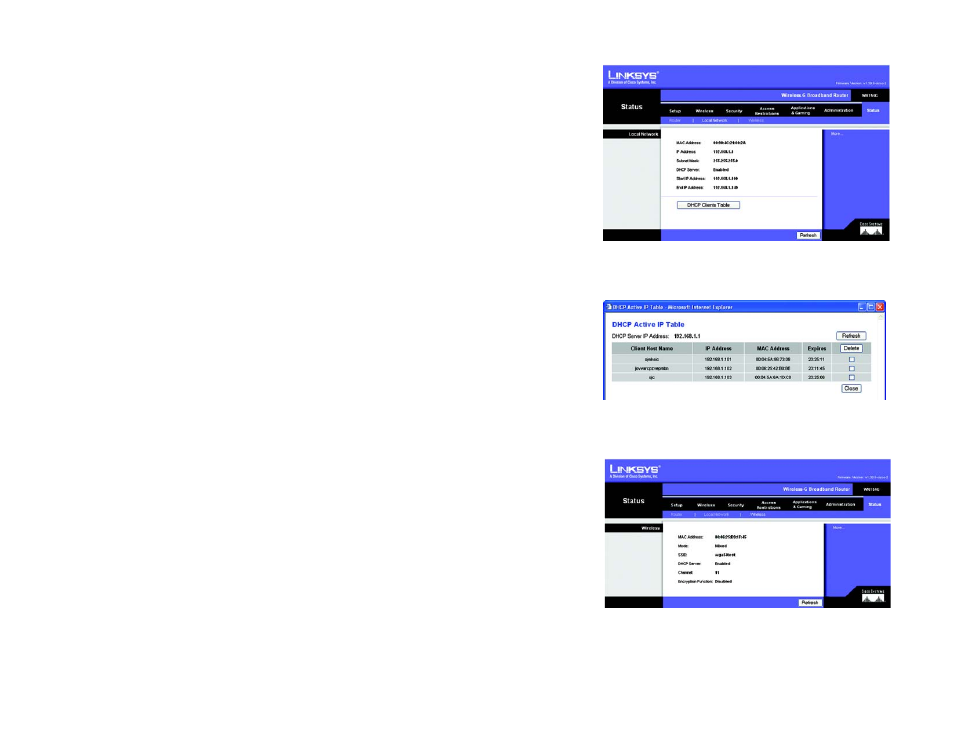
59
Chapter 6: Configuring the Wireless-G Broadband Router
The Status Tab - Local Network
Wireless-G Broadband Router
The Status Tab - Local Network
The Local Network screen on the Status Tab displays the status of your network.
MAC Address. This is the Router’s MAC Address, as seen on your local, Ethernet network.
IP Address. This shows the Router’s IP Address, as it appears on your local, Ethernet network.
Subnet Mask. This displays the current subnet mask being configured for your local network.
DHCP Server. If you are using the Router as a DHCP server, that will be displayed here.
Start IP Address. For the range of IP Addresses used by devices on your local, Ethernet network, the beginning
of that range is shown here.
End IP Address. For the range of IP Addresses used by devices on your local, Ethernet network, the end of that
range is shown here.
DHCP Clients Table. Clicking this button will open a screen to show you which PCs are utilizing the Router as a
DHCP server. You can delete PCs from that list, and sever their connections, by checking a Delete box and
clicking the Delete button.
The Status Tab - Wireless
The Wireless screen on the Status Tab displays the status of your wireless network.
MAC Address. This is the Router’s MAC Address, as seen on your local, wireless network.
Mode. As selected from the Wireless tab, this will display the wireless mode (Mixed, G-Only, or Disabled) used by
the network.
SSID. As entered on the Wireless tab, this will display the wireless network name or SSID.
DHCP Server. If you are using the Router as a DHCP server, that will be displayed here.
Channel. As entered on the Wireless tab, this will display the channel on which your wireless network is
broadcasting.
Encryption Function. As selected on the Security Tab, this will display what type of encryption the Router uses
for security.
Figure 6-49: Status Tab - Wireless
Figure 6-47: Status Tab - Local Network
Figure 6-48: DHCP Clients Table