CUE Wi-Fi Access Point WRT54GL User Manual
Page 39
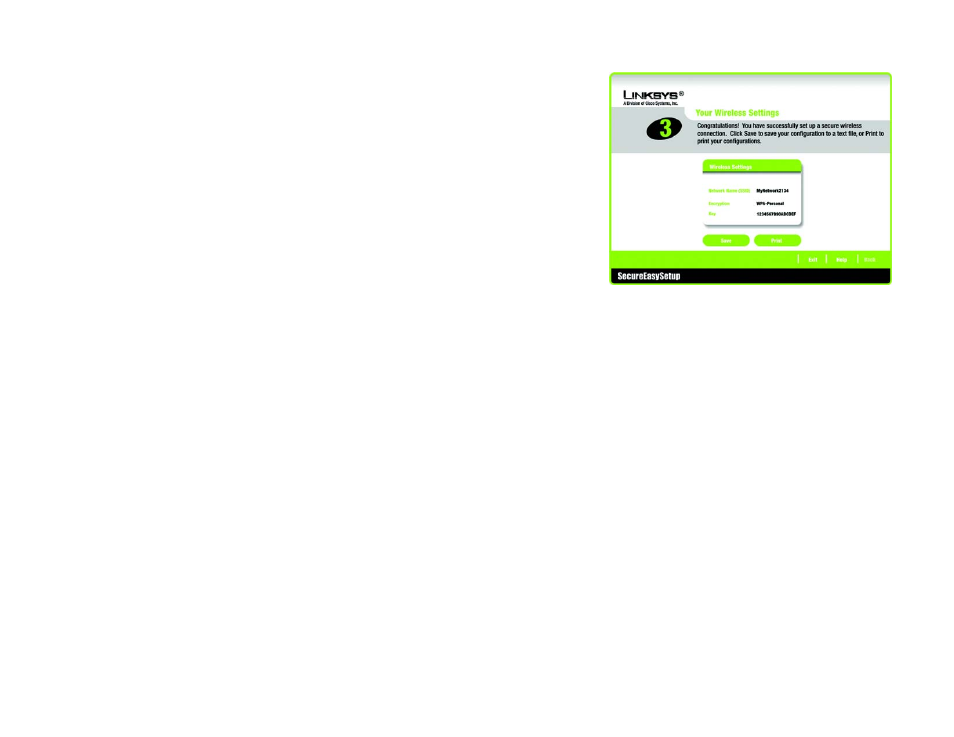
31
Chapter 5: Setting up the Wireless-G Broadband Router
Using SecureEasySetup to Configure Your Notebook
Wireless-G Broadband Router
4. The Your Wireless Settings screen will appear when the wireless settings have been configured. To save your
configuration settings to a text file on your computer, click the Save button. To print your configuration
settings, click the Print button. (You may need these settings so you can manually configure any non-
SecureEasySetup devices you may have.)
To exit the Wireless Setup Wizard, click the Exit button. If you need more information, click the Help button.
To return to the previous screen, click the Back button.
Congratulations! The installation of the Wireless-G Broadband Router is complete.
If you want to make advanced configuration changes, proceed to “Chapter 6: Configuring the Wireless-G
Broadband Router.”
Figure 5-38: Your Wireless Settings Screen