Wireless qos – CUE Wi-Fi Access Point WRT54GL User Manual
Page 62
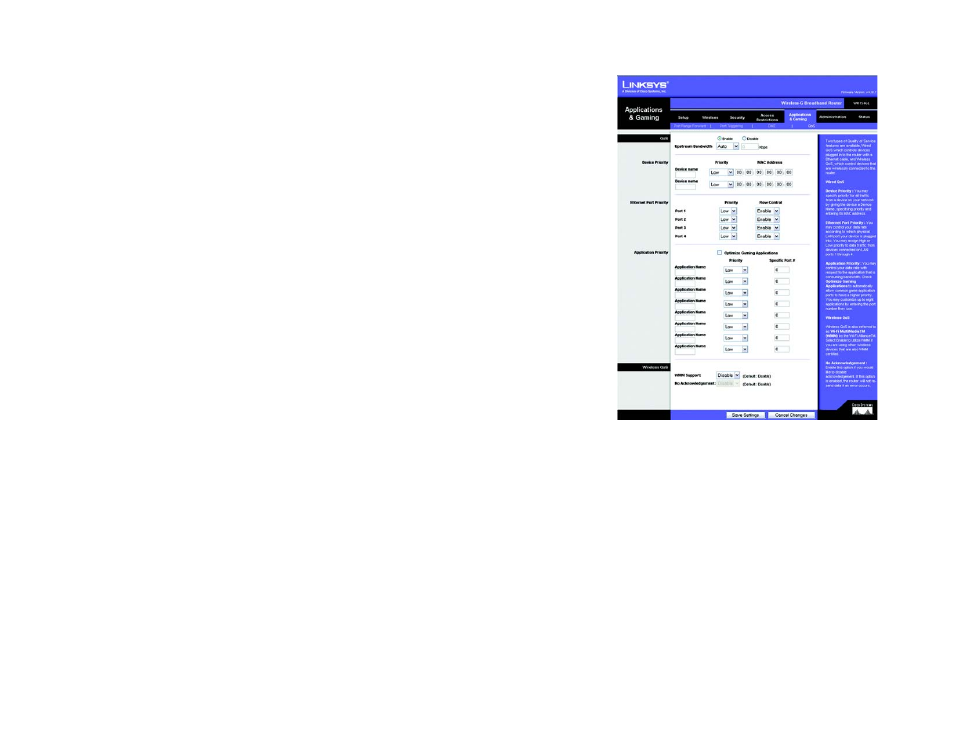
54
Chapter 6: Configuring the Wireless-G Broadband Router
Wireless QoS
Wireless-G Broadband Router
Ethernet Port Priority QoS does not require support from your ISP because the prioritized ports are LAN ports (1-4)
in your network.
Application Port Priority
Application Port Priority QoS manages information as it is transmitted and received. Depending on the settings of
the QoS screen, this feature will assign information a high or low priority for the applications that you specify.
Optimize Gaming Applications. Check this box to automatically allow common game application ports to have a
higher priority. These games include, but are not limited to: Counter-Strike, Half-Life, Age of Empires, Everquest,
Quake2/Quake3 and Diablo II. The default setting is unchecked.
Application Name. Enter the name you wish to give the application.
Priority. Select High or Low to assign priority to the application.
Specific Port #. Enter the port number for the application.
Wireless QoS
WMM Support. Wi-Fi Multimedia (WMM), formerly known as Wireless Multimedia Extensions (WME), is a Wi-Fi
Alliance certified feature, based on the IEEE 802.11e draft standard. This feature provides Quality of Service (QoS)
to wireless networks. It is especially suitable for voice, music and video applications; for examples, Voice over IP
(VoIP), video streaming and interactive gaming. If you have other devices on your wireless network that support
WMM, select Enable. Otherwise, keep the default, Disable.
No Acknowledgement. If you want to disable the Router’s Acknowledgement feature, so that the Router will not
re-send data if an error occurs select Enable. Otherwise, keep the default, Disable.
Change these settings as described here and click the Save Settings button to apply your changes or Cancel
Changes to cancel your changes.
Figure 6-37: Applications and Gaming Tab - QoS