CUE Wi-Fi Access Point WRT54GL User Manual
Page 6
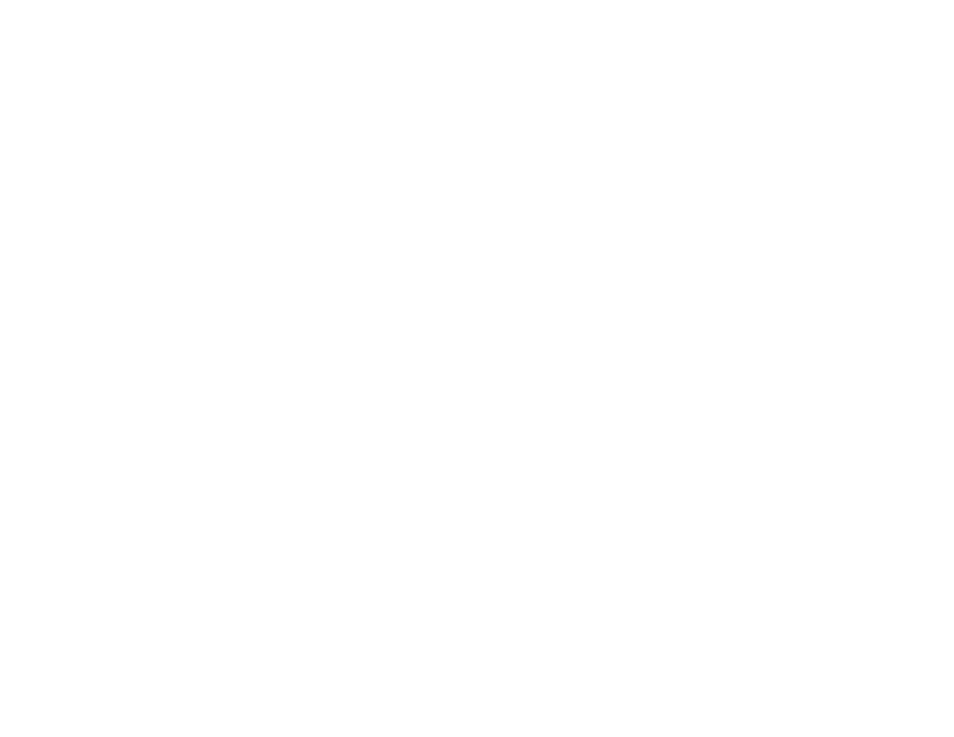
Wireless-G Broadband Router
Figure 5-23: Setup Wizard’s Configure Wireless Settings Screen
23
Figure 5-24: Setup Wizard’s Confirm New Settings Screen
23
Figure 5-25: Setup Wizard’s Safe Surfing Screen
24
Figure 5-26: Setup Wizard’s Congratulations Screen
24
Figure 5-27: Setup Wizard’s Configure Wireless Settings Screen
25
Figure 5-28: Setup Wizard’s Wireless Settings Screen
25
Figure 5-29: Setup Wizard’s Wireless Security - WPA-PSK Screen
26
Figure 5-30: Setup Wizard’s Wireless Security - WEP (64-Bit) Screen
27
Figure 5-32: Setup Wizard’s Confirm New Settings Screen
27
Figure 5-31: Setup Wizard’s Norton Screen
28
Figure 5-33: Setup Wizard’s Congratulations Screen
28
Figure 5-34: Setup Wizard’s Welcome - Start Wizard Screen
29
Figure 5-35: SecureEasySetup Welcome Screen
29
Figure 5-36: Configure Wireless Settings #1 Screen
30
Figure 5-37: Configure Wireless Settings #2 Screen
30
Figure 5-38: Your Wireless Settings Screen
31
Figure 6-1: Password Screen
32
Figure 6-2: Setup Tab - Basic Setup
33
Figure 6-3: DHCP Connection Type
33
Figure 6-4: Static IP Connection Type
33
Figure 6-5: PPPoE Connection Type
34
Figure 6-6: PPTP Connection Type
34
Figure 6-7: L2TP Connection Type
34
Figure 6-8: Telstra Cable Connection Type
35
Figure 6-9: Optional Settings
35
Figure 6-10: Router IP
35
Figure 6-11: Network Address Server Settings
36
Figure 6-12: Time Setting
37
Figure 6-13: Setup Tab - DDNS - DynDNS
38
Figure 6-14: Setup Tab - DDNS - TZO
38
Figure 6-15: Setup Tab - MAC Address Clone
39
Figure 6-16: Setup Tab - Advanced Routing (Gateway)
40
Figure 6-17: Setup Tab - Advanced Routing (Router)
40
Figure 6-18: Wireless Tab - Basic Wireless Settings
41