CUE Wi-Fi Access Point WRT54GL User Manual
Page 58
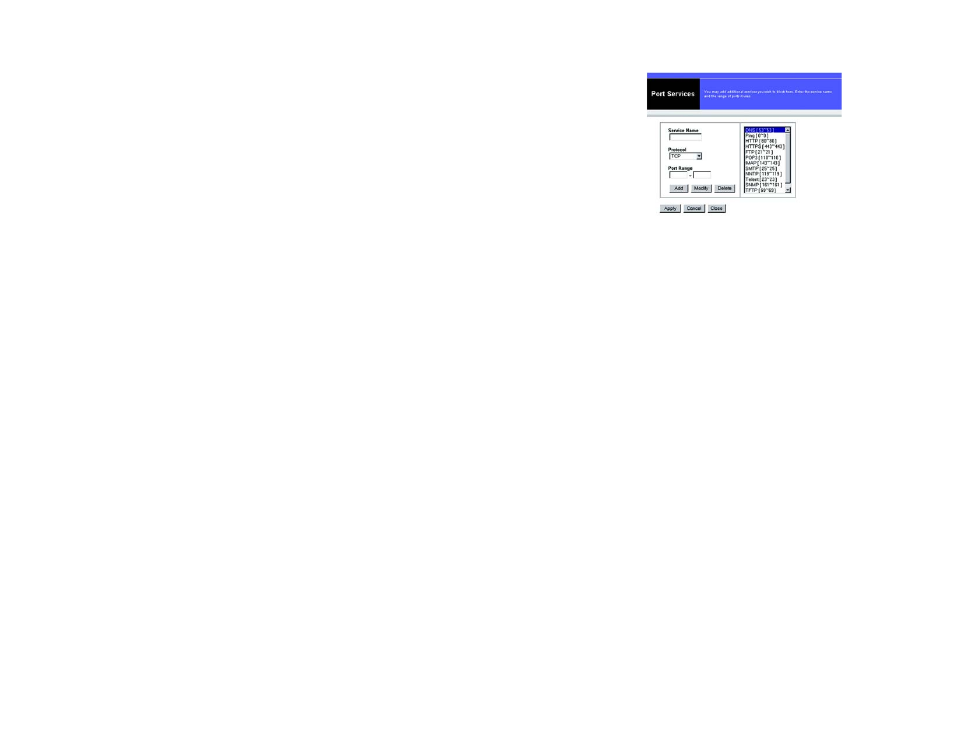
50
Chapter 6: Configuring the Wireless-G Broadband Router
The Access Restrictions Tab - Internet Access
Wireless-G Broadband Router
Blocked Services
You can filter access to various services accessed over the Internet, such as FTP or telnet, by selecting
services from the drop-down menus next to Blocked Services. (You can block up to 20 services.)
Then enter the range of ports you want to filter.
If the service you want to block is not listed or you want to edit a service’s settings, then click the Add/
Edit Service button. Then the Port Services screen will appear.
To add a service, enter the service’s name in the Service Name field. Select its protocol from the Proto-
col drop-down menu, and enter its range in the Port Range fields. Then click the Add button.
To modify a service, select it from the list on the right. Change its name, protocol setting, or port range.
Then click the Modify button.
To delete a service, select it from the list on the right. Then click the Delete button.
When you are finished making changes on the Port Services screen, click the Apply button to save
changes. If you want to cancel your changes, click the Cancel button. To close the Port Services screen
and return to the Access Restrictions screen, click the Close button.
Website Blocking by URL Address
If you want to block websites with specific URL addresses, enter each URL in a separate field next to
Website Blocking by URL Address.
Website Blocking by Keyword
If you want to block websites using specific keywords, enter each keyword in a separate field next to
Website Blocking by Keyword.
Click the Save Settings button to save the policy’s settings. To cancel the policy’s settings, click the
Cancel Changes button.
Figure 6-33: Port Services