For the router’s web-based utility – CUE Wi-Fi Access Point WRT54GL User Manual
Page 89
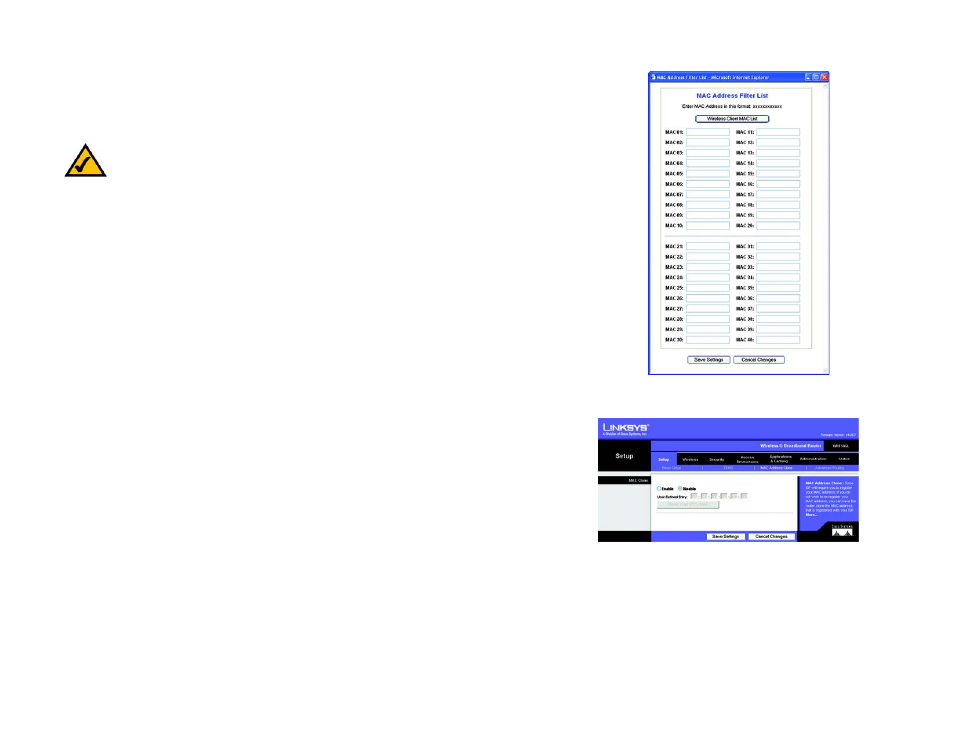
81
Appendix E: Finding the MAC Address and IP Address for Your Ethernet Adapter
For the Router’s Web-based Utility
Wireless-G Broadband Router
3. Write down the Physical Address as shown on your computer screen (Figure E-3); it is the MAC address for
your Ethernet adapter. This appears as a series of numbers and letters.
The MAC address/Physical Address is what you will use for MAC address cloning or MAC filtering.
The example in Figure E-3 shows the Ethernet adapter’s IP address as 192.168.1.100. Your computer may
show something different.
For the Router’s Web-based Utility
For MAC filtering, enter the 12-digit MAC address in this format, XXXXXXXXXXXX, WITHOUT the hyphens. See
Figure E-4.
For MAC address cloning, enter the 12-digit MAC address in the MAC Address fields provided, two digits per field.
See Figure E-5.
Figure E-4: MAC Address Filter List
Note: The MAC address is also called the Physical Address.
Figure E-5: MAC Address Clone