2 network configuration, 1 1/8 - choose type of red interface, 2 2/8 - choose network zones – NEXCOM IFA 1610 User Manual
Page 15
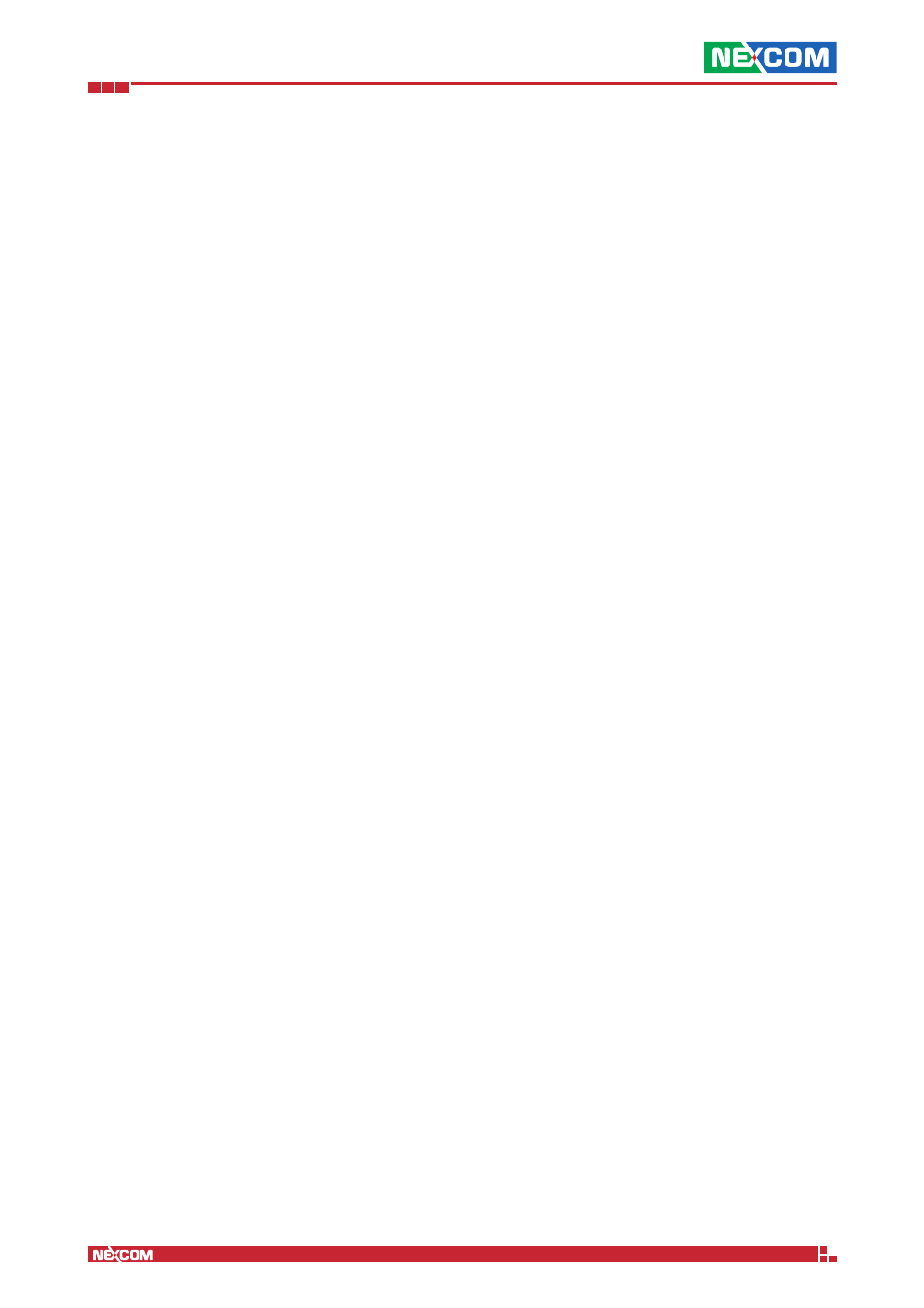
Copyright © 2014 NEXCOM International Co., Ltd. All Rights Reserved.
IFA 3610/IFA 2610/IFA 1610 User Manual
Chapter 1: The System Menu
12
1.2 Network Configuration
The configuration of the networks and of the network interfaces serving the zones is fast and easy with this 8-step
wizard. It is possible to freely navigate back and forth the step, using the <<< and >>> buttons and even decide at any
moment to cancel the actions done so far. Only at the last step it is required to confirm the new settings: In that case,
all the changes made will be applied. Note that while applying the new settings, the web interface might not respond
for a short period.
The 8 steps in which the wizard is divided are:
1.2.1 1/8 - Choose Type of RED Interface
At installation time, the appliance receives a default GREEN IP. This screen allows to choose the type of the RED interface
(i.e., the type of uplink) among those supported by the appliance.
ETHERNET STATIC
The RED interface is in a LAN and has fixed IP address and netmask, for example when connecting the RED interface to
a simple router but with the convenience that the appliance be always reachable at the same IP address.
ETHERNET DHCP
The RED interface receives its network configuration via (dynamic) DHCP from a local server, router, or modem, i.e., the
RED interface is connected to a simple router but without the need to have a fixed address.
PPPoE
The RED interface is connected to an ADSL modem. This option is only needed when the modem uses bridging mode
and requires to use PPPoE to connect to the provider. This option should not be confused with the ETHERNET STATIC or
ETHERNET DHCP options, used to connect to ADSL routers that handle the PPPoE themselves.
ADSL (USB, PCI)
The RED interface connects to an ADSL modem via a USB or PCI cable, not via an Ethernet one.
ISDN
The RED interface is an ISDN connection.
ANALOG/UMTS Modem
The RED interface is an analog (dial-up) or UMTS (cell-phone) modem.
GATEWAY
The appliance has no RED interface. While this represents an unusual situation, since a firewall normally should have
at least two interfaces, this configuration may be suitable for some special scenarios, like for example when only some
specific services of the appliance are needed. Another, more sophisticated example is a scenario in which the BLUE
zone of an appliance is connected through a VPN to the GREEN interface of a second appliance. The second firewall’s
GREEN IP address can then be used as a backup uplink on the first firewall. If this is the case, a default gateway shall be
configured later on.
A small box recalling the number of network interfaces available on the system is shown to the right of the available
choices. The RED interface can be fully configured during step 4.
1.2.2 2/8 - Choose Network Zones
The appliance separates the networks connected to it into four main zones, as described in this section. At this point the
two most important zones - GREEN and RED - have already been encountered during the installation: This step allows to
enable one or two additional zones, depending on the services that should be provided by the appliance: ORANGE -used
as the DMZ network portion- and BLUE -used as segment for wireless clients. Their full configuration will be possible in
the next step.