The main area, The icons – NEXCOM IFA 1610 User Manual
Page 8
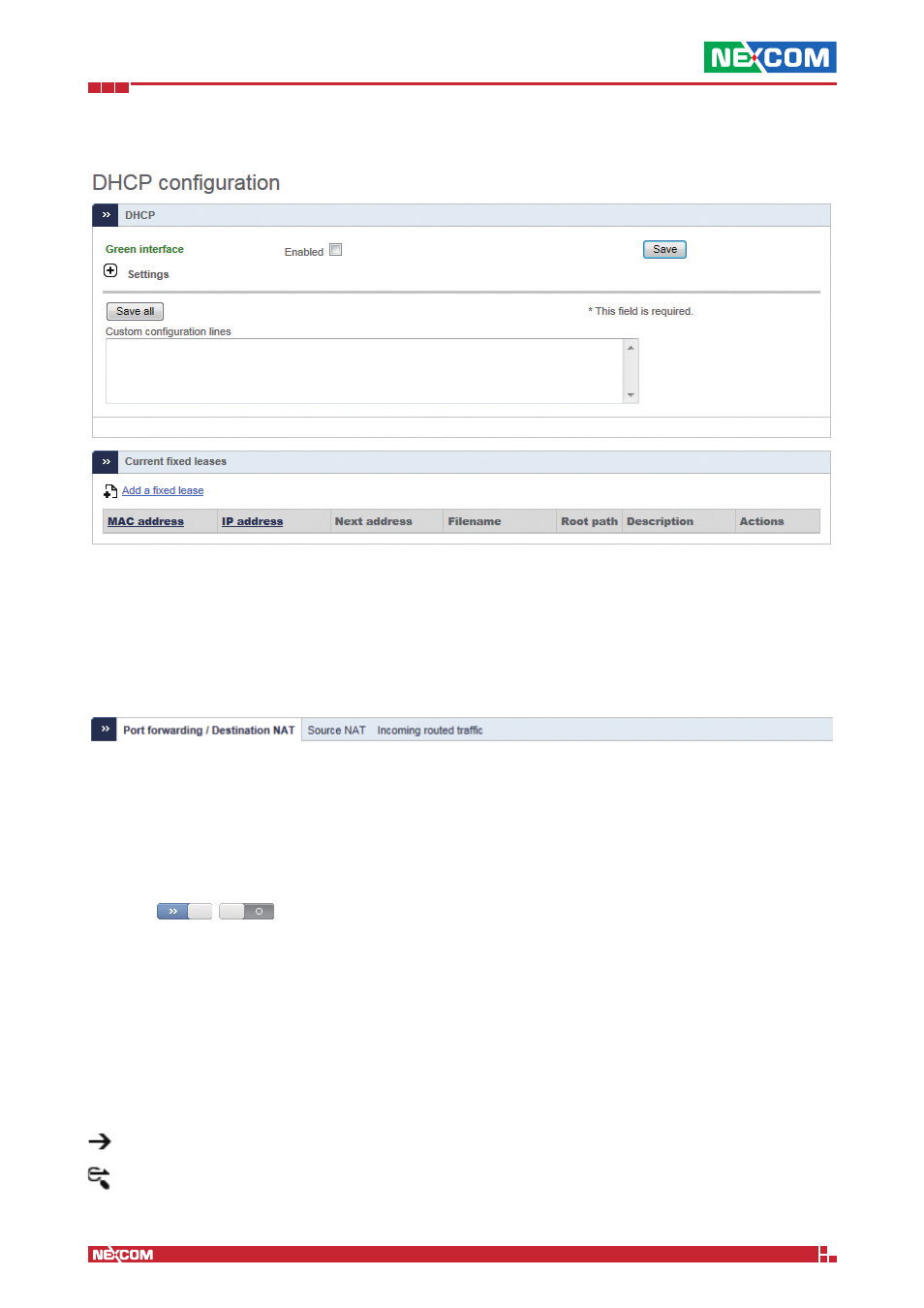
Copyright © 2014 NEXCOM International Co., Ltd. All Rights Reserved.
IFA 3610/IFA 2610/IFA 1610 User Manual
Introduction: Getting Started
5
The Main Area
The main area contains all the information and settings encompassed by the current selection of the menu/sub-menu
combination. Some of the pages (e.g., the Dashboard or parts of the Service and Logs modules) are simply informative,
showing the current status of the appliance either graphically or textually, in the latter case conveying the output of
linux commands on the screen. The vast majority of the pages, however, shows a table containing various information
about the current configured settings, allowing to modify or delete existing items and settings and to add new ones.
Particularly elaborate services like e.g., the HTTP proxy or the firewall, contain so many configuration options that a single
page does not suffice to present them all, so the available settings are grouped together and organised in tabs.
Within tabs, often the configuration options are packed in one or more boxes, that gather together settings that refer
to a common part of the overall configuration.
The Icons
Many icons are used throughout the pages served by the IFA 3610/IFA 2610/IFA 1610 appliances to denote either an
action that can be quickly carried out, or convey some meaning to the settings shown.
Switches
Switches are used to entirely enable or disable a service and are present on the top of the main area. The gray switch
suggests that the service is disabled and inactive, with the main area showing no settings or configuration options.
Upon clicking on it, the service and the daemons that are necessary for its proper functioning are started and initialised.
After a few seconds, the switch’s color turns azure and all the configuration options available will appear. To disable the
service, click again on the switch: This causes all the daemons to be stopped, the switch to turn grey, and the settings
to disappear.
Policies
These icons are found in those services that require some form of access policies or traffic control, like, e.g., firewall rules
or proxy specifications. Whenever a packet matches a rule, the policy specified for that rule is applied, determining if
and how the packet can pass or not.
accept the access with no restriction.
allow the access but only after the packets have positively passed the IPS. This policy is only available in firewall rules.