1 backup, Backup sets – NEXCOM IFA 1610 User Manual
Page 26
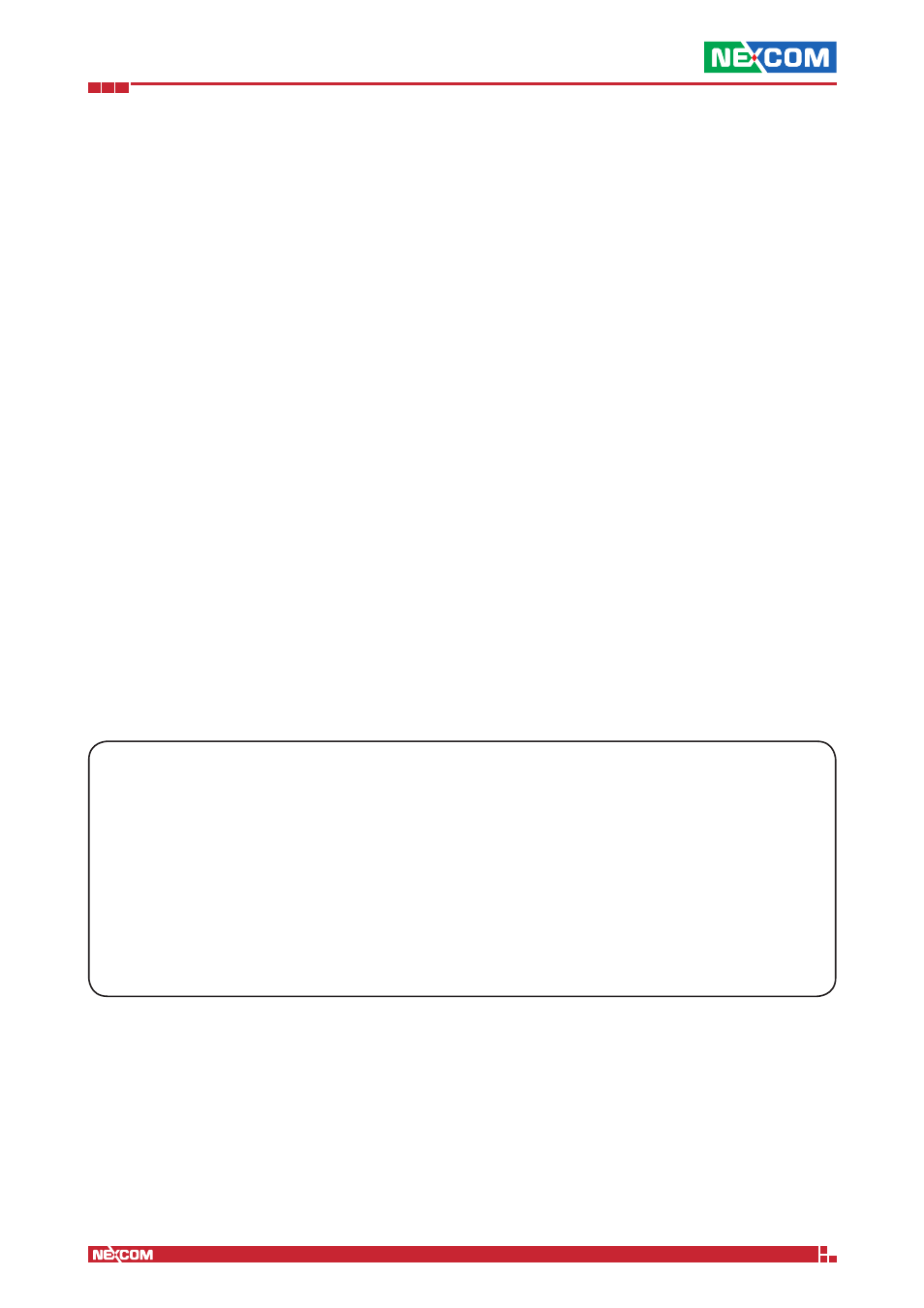
Copyright © 2014 NEXCOM International Co., Ltd. All Rights Reserved.
IFA 3610/IFA 2610/IFA 1610 User Manual
Chapter 1: The System Menu
23
1.11.1 Backup
In the Backup tab there are four boxes, that allow to manage the manual backups.
Backup sets
The first box contains a list of the backups stored on the appliance - both manually and scheduled ones, an option to
create a new backup, and the legend of the symbols that accompany each backup. If a USB stick is plugged in in the
appliance and detected, also backups stored on it are displayed.
When clicking on the Create new Backup button, a dialogue box opens up in which to select the data to be included
in the backup.
Current configuration
The backup contains all the configuration settings, including all the changes and customisation done so far, or, in other
words, all the content of the
/var/efw directory.
Include database dumps
The content of the database will also be backed up.
Warning: The database dumps may contain sensitive data, so whenever a backup contains a database dump, make sure
that it is stored in a safe place.
Include log files
Include the current log files (e.g.,
/var/log/messages, but not log files of the previous days.)
Include log archives
Include also older log files, that have been rotated, like e.g.,
/var/log/messages.YYYYMMDD.gz, etc. Backups
created with this option may become very big after some time.
Remark
A comment about the backup, that will appear in the Remark column of the table. Hence, it should be meaningful
enough to allow a quick recall of the content.
At least one of the checkbox must be ticked to create a new backup.
The format and name of the backup files.
Backup files are created as tar.gz archives, using standard Linux’s tools tar and gzip. The files stored in the archive can
be extracted using the tar zxf archivename.tar.gz or tar vzxf archivename.tar.gz to see all the file processed and
extracted and see some informative message on the screen, the v option meaning verbose. The name of the backup file
is created to be unique and it conveys the maximum information possible about its content, therefore it can become
quite a long string, like e.g., backup-20130208093337-myappliance.mydomain-settings-db-logs-logarchive.tar.
gz, in which 20130208093337 is the timestamp of the backup’s creation, in the form YYYYMMDDHHMMSS -in this
example, 8th of February 2013 at 9:33:37 AM. This choice allows the backups to be lexicographically ordered from the
oldest one to the most recent one; myappliance.mydomain is the appliances’ hostname and domain name as set in
Step 3 of the Network configuration (Menubar
► System ► Network configuration), and settings-db-logs-logarchive
represent the content of the backup. In this case it is a full backup, since all four parts appear in the name. For example,
a backup containing only settings and logs will be identified by the string settings-logs.
In order to create a backup on a USB external drive, a USB drive (even a stick) must be plugged in the appliance. It is
suggested to use a FAT32/VFAT filesystem, as this maximises portability to other systems. When the stick is detected, the
message USB stick detected will appear on the right-hand side of the box, along with a new option Create backup on
USB stick. The checkbox next to this option must be ticked for the backup to be stored on the stick.
Click on the Create Backup button to create the backup. After a short time, during which the files required by the
backup are gathered and assembled into the archive, the new backup appears in the list. The end of the backup process
is marked by a yellow callout that appears above the box, showing the message Backup completed successfully.
The list of available backups, which is initially empty, presents for every backup the creation date, the content shown by
a set of letters, the remark, and the list of actions available on each backup file. Automatic backups are marked with the
string Auto - backup before upgrade.