6 6/8 - configure default admin mail, 7 7/8 - apply configuration, 8 8/8 - end – NEXCOM IFA 1610 User Manual
Page 20: 3 event notifications
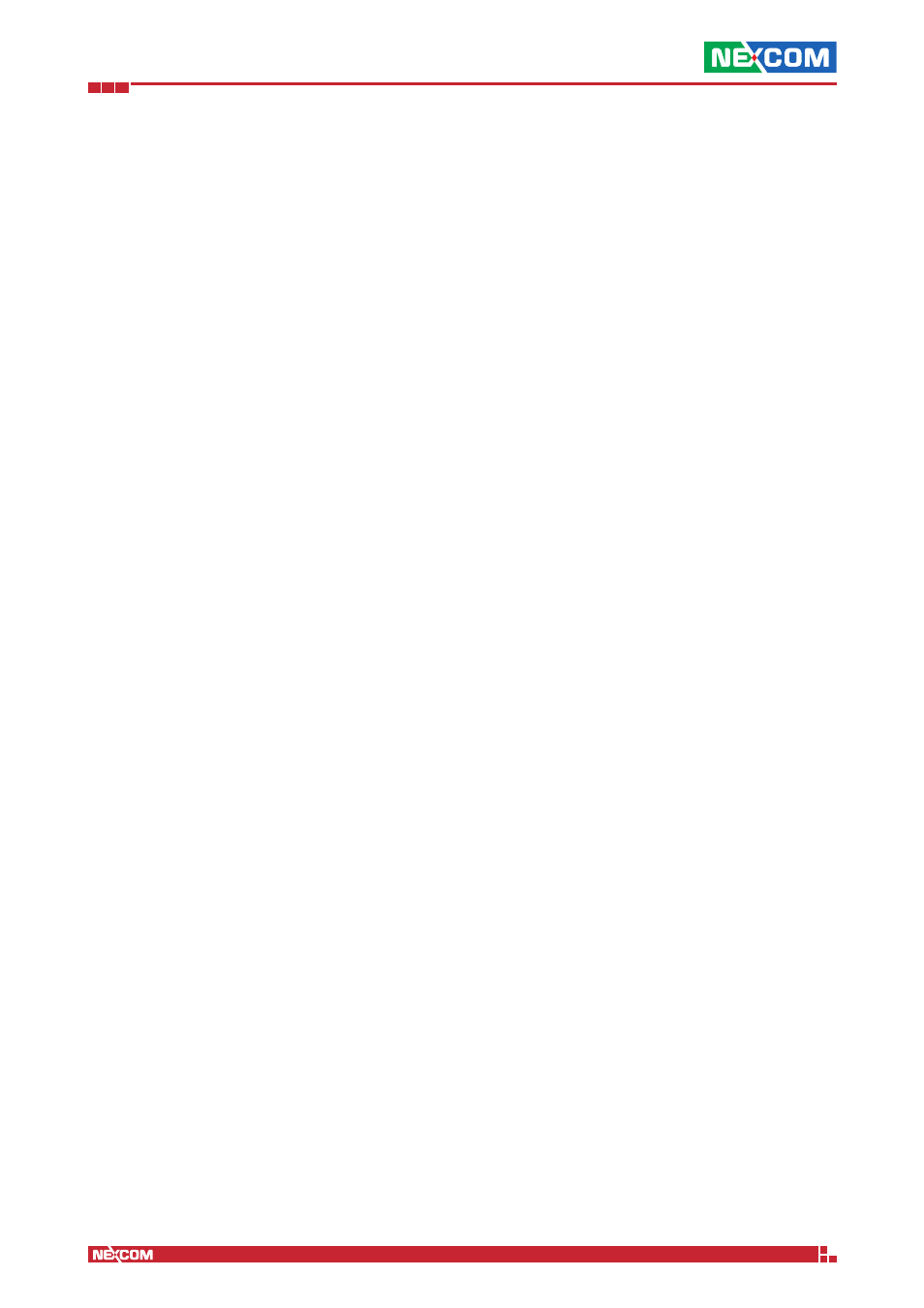
Copyright © 2014 NEXCOM International Co., Ltd. All Rights Reserved.
IFA 3610/IFA 2610/IFA 1610 User Manual
Chapter 1: The System Menu
17
1.2.6 6/8 - Configure Default Admin Mail
The configuration of a global administrator e-mail address that will be used by all services to send e-mails, is done
here. The administrator e-mail address is then used for notifications, in case of problems or emergencies. These email
addresses will be used by the Event notifications.
There are three fields to configure.
Admin email address
A valid e-mail address to which the system e-mails should be sent.
Sender email address
A valid e-mail address that appears as the sender address. A custom sender address proves useful if the recipient wants
to filter messages sent by the appliance.
Address of smarthost
The SMTP server through which the email should be sent.
Hint: Although all the fields may be left blank, it is suggested to supply at least one valid Admin e-mail address.
1.2.7 7/8 - Apply configuration
This step informs that the network setup is now finished and all the new settings have been gathered. Clicking on the OK,
apply configuration button will save the settings and apply the configuration by restarting all the necessary services and
daemons.
1.2.8 8/8 - End
In the last step, all the configuration files are written to the disk, all the devices are reconfigured and the network-
depending services and daemons (e.g., the firewall and ntpd) are restarted as necessary. The whole process may take
up to 20 seconds, during which the connection to the administration interface and through the appliance may not be
possible.
The administration interface will then reload automatically. If the GREENIP address has changed, the GUI will be reloaded
at the new IP address. In this case or in case the hostname changed, a new SSL certificate is generated to identify the
new host.
Note:
To change later only some of the settings in the network configuration (e.g., the hostname or the network range
of a zone), simply start the network configuration, skip all the steps until the one in which to make the desired changes,
edit the appropriate values, then proceed to the last step and finally save.
1.3 Event Notifications
Whenever some critical event takes place on the appliance (e.g., a partition is filling up, or there are updates available),
there is the option to be immediately informed by e-mail about it and to promptly take some actions to solve a problem,
if required.