4 common actions, Live logs – NEXCOM IFA 1610 User Manual
Page 84
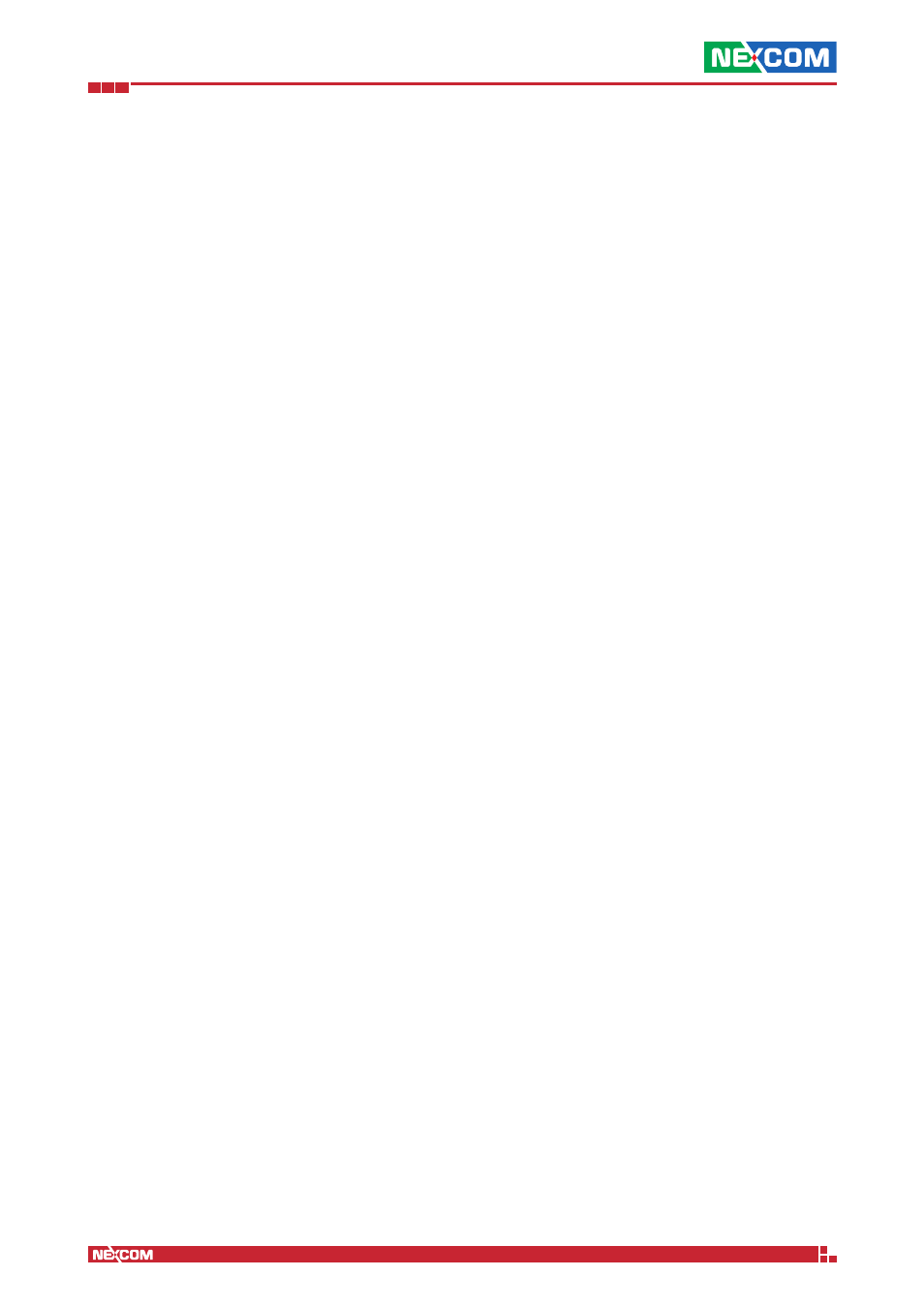
Copyright © 2014 NEXCOM International Co., Ltd. All Rights Reserved.
IFA 3610/IFA 2610/IFA 1610 User Manual
Chapter 8: The Logs and Reports Menu
81
Live Logs
The logs chosen for viewing are shown in this box, which consists of a table divided in three columns.
Left Column
This column contains the log name, that is, the daemon or service producing the log entry.
Middle Column
The time stamp (date and time) of the event that has been recorded.
Right Column
The actual message generated by the service or daemon and recorded in the log files.
Note:
Some log messages -especially Firewall entries- span more than one line, denoted by the expand button at the
right of the message. To show the whole message, click on it or on the button.
Finally, there is also the chance to increase or decrease the window size by clicking on the Increase height or Decrease
height buttons, respectively, which are situated on the heading of the box.
8.4 Common actions
The sub-menu entries System, Service, Firewall, and Proxy show log files for different services and daemons, grouped by
similar characteristics. Several controls are available to search within the log, or view only some entries of the log, many
of which are the same in all the services and daemons, with only the System menu item and the HTTP report tab under
Proxy that have some additional control. These sub-menu entries have also a common structure of their pages, organised
in two boxes: Settings at the top and Log at the bottom.
Filter
Only the lines that contain the entered expression are shown.
Jump to Date
Directly show log entries from this date.
Jump to Page
Directly show log entries from this page in the result set. The number of entries shown per page can be modified on the
Menubar
► Logs ► Settings page.
Update
After changing any of the settings above, a click on this button refreshes the page content. The page is not refreshed
automatically.
Export
When clicking on this button the log entries are exported to a text file.
Sign log
When clicking on this link, the current log is signed. This button is only available if Trusted Timestamping is enabled.
Older, Newer
These two buttons are present in the Log box and show up whenever the number of entries grows too much and are
divided into two or more parts. They allow to browse older or newer entries of the search results by clicking on them.
Note:
A message at the top of the page informs if on a given date there are no logs available: This can happen either if
the daemon or service were not running, or if they did not produce any message.
In the remainder of this section, all the services and their peculiar settings are presented.