2 vlans – NEXCOM IFA 1610 User Manual
Page 38
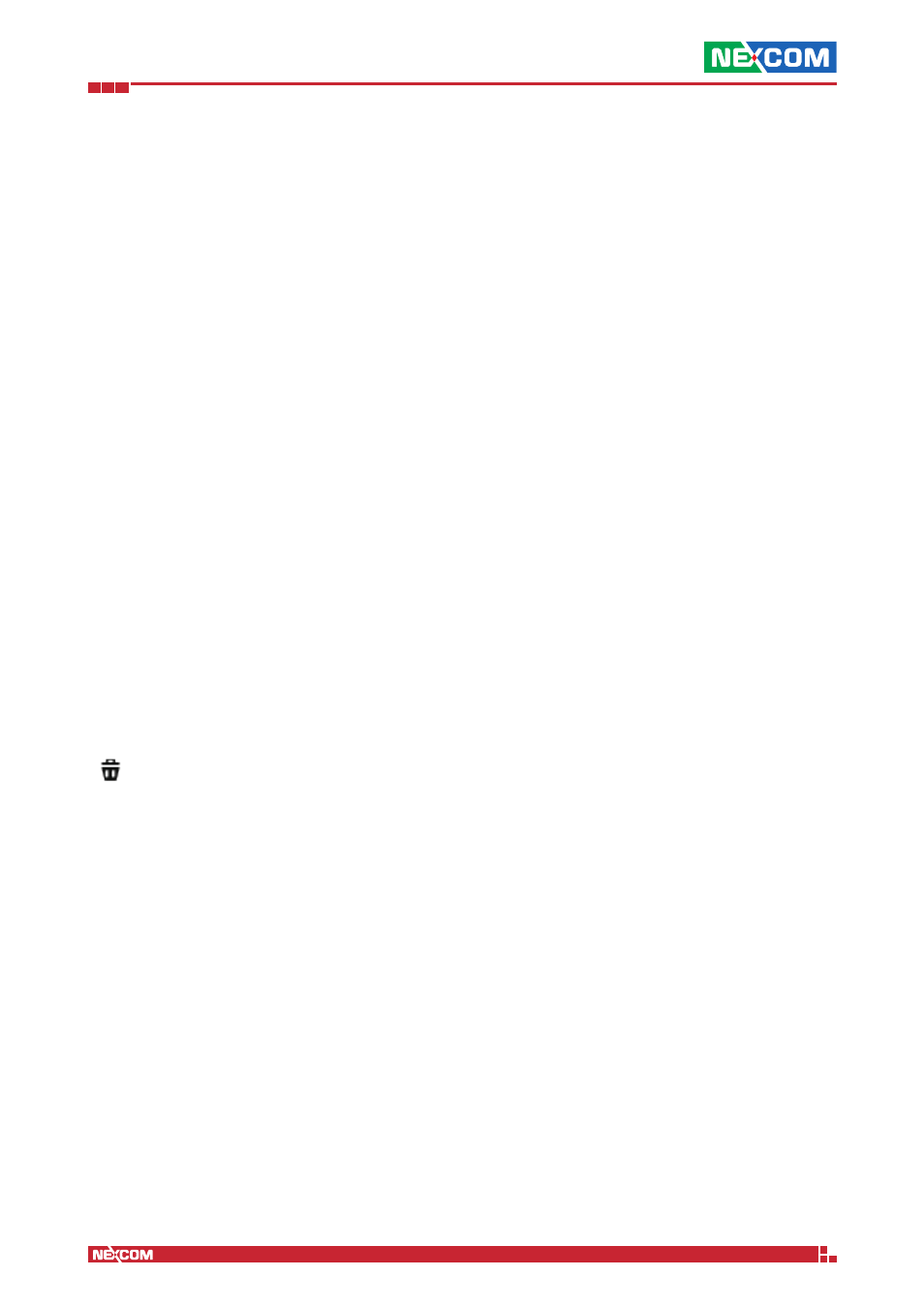
Copyright © 2014 NEXCOM International Co., Ltd. All Rights Reserved.
IFA 3610/IFA 2610/IFA 1610 User Manual
Chapter 3: The Network Menu
35
Uplink is enabled
Tick this checkbox to enable the uplink.
Start uplink on boot
This checkbox specifies whether an uplink should be enabled at boot time or not. This option proves useful for backup
uplinks which are managed but do not need to be started during the boot procedure.
Uplink is managed
Tick this checkbox for the uplink to be managed. See the Uplink Information Plugin under Menubar
► System ►
Dashboard for a discussion about managed and manual modes.
If this uplink fails activate
If enabled, an alternative connection can be chosen from a drop-down menu, which will be activated when this uplink
fails.
Check if these hosts are reachable
Tick this option to enter a list of IP or hostnames that will be
ping-ed when the uplink fails, to check whether it has
reconnected.
Hint: One of those hosts could be the provider’s DNS server or gateway.
In the advanced settings panel, two other options can be customised:
Reconnection timeout
The time interval (in seconds) after which an uplink tries to reconnect if it fails. This value depends on the provider’s
settings. If unsure, leave this field empty.
MTU
A custom value for the MTU size.
3.3.2 VLANs
The idea behind offering VLAN support in IFA 3610/IFA 2610/IFA 1610 appliances is to allow arbitrary associations of
VLAN IDs to the zones and to provide an additional level of separation (and therefore adding another level of security)
between the zones. The existing VLANS are shown in the table, if any had already been created. The only action available
is:
▪ - remove the VLAN. A pop-up window will open, that requires a confirmation for the deletion.
A new VLAN can be defined by clicking on the Add new VLAN hyperlink above the VLAN list. In the form that will open
a few click suffice to create an association between an interface and a VLAN, by specifying a few values:
Interface
The physical interface to which the VLAN is connected to. Only the available interfaces can be chosen from the drop-
down menu. The menu also shows the status of the link of the interface.
VLAN ID
The VLAN ID, which must be an integer number between 0 and 4095.
Zone
The zone to which the VLAN is associated with. Only the zones that have been defined in the network configuration
wizard can be selected. The option “NONE” can be chosen, if that interface is used as a High Availability management
port.
Warning:
It is not possible to define a VLAN that serves one zone (e.g., a VLAN on BLUE) on an interface that already
serves another zone (e.g., eth1 serving GREEN). When trying to do so, the form closes and a red callout appears,
informing that the VLAN can not be created.
Whenever a virtual LAN is created, a new interface is created and named as ethX.y where X is the number of the
interface and y is the VLAN ID. This interface is then assigned to the chosen zone and will show up as a regular interface
in the various sections that report network information, like Menubar
► Status ► Network Configuration or in the
Dashboard, where it can be selected to be drawn in the graph.