Using the variable manager control, Creating a variable – Adept DeskTop 4.3 User Manual
Page 67
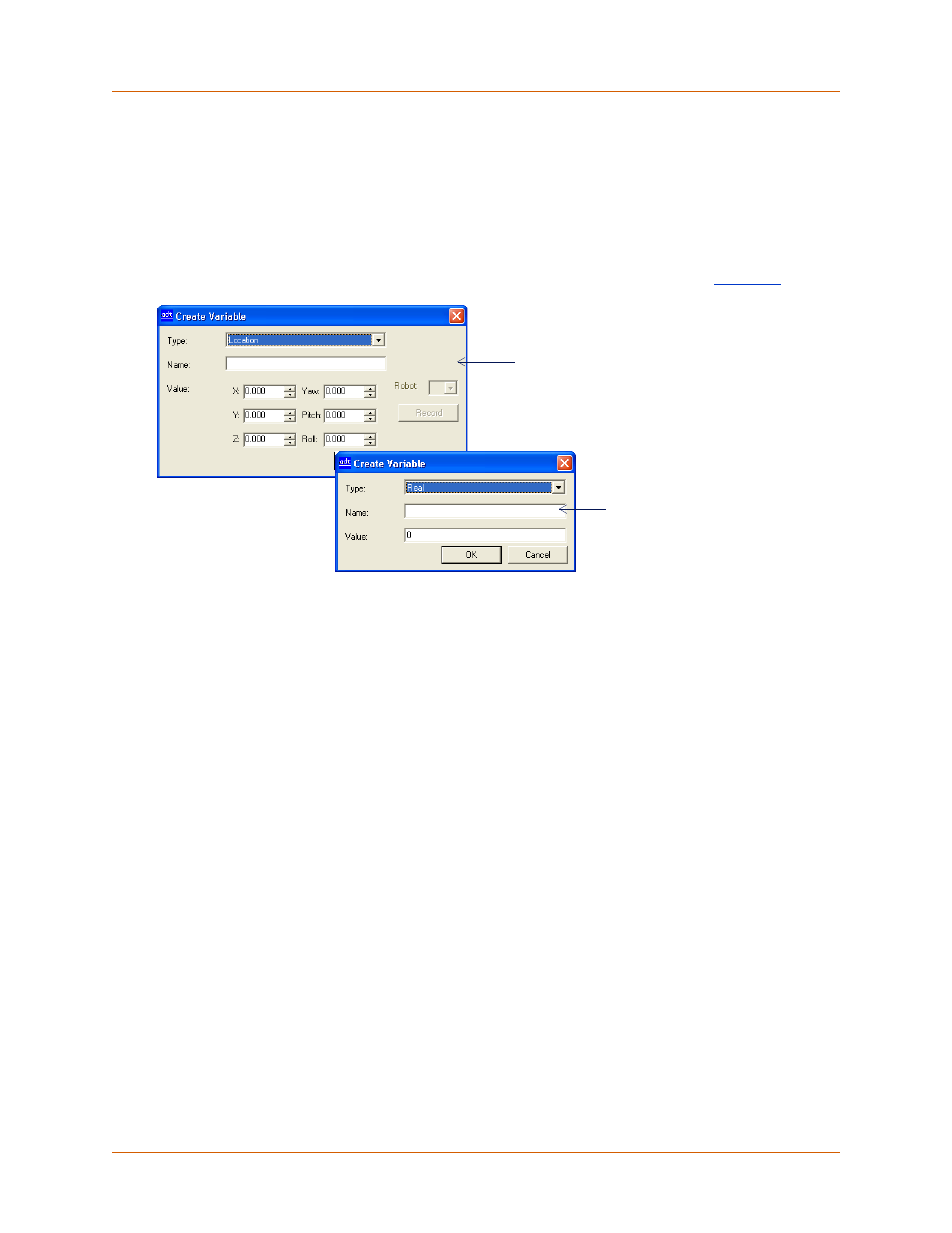
Adept DeskTop 4.3 - Online Help
67
Using the Variable Manager Control
Creating a Variable
To create a new variable:
• In the Variable Manager toolbar, click the Create a variable icon, or select Create from the
context menu. This opens the Create Variable form.
• The fields in this form depend on the type of variable selected as shown in
Figure 40 Create New Variable Form
To create a Location variable:
1. In the Type field, select: Location
2. In the Name field, type a unique name that will identify the variable. The name cannot exceed
15 characters and empty spaces are not allowed.
3. Type in or select a Value for the components of the Location variable for: X, Y, Z, Yaw, Pitch,
Roll.
4. To create the Location variable from the current position of a connected robot, select the
appropriate Robot, then click the Record button
5. Click OK to save the variable and exit the form.
To create a Precision Point variable:
To create a Precision Point variable you must be connected to a controller on which a robot is
configured.
1. In the Type field, select: Precision Point.
2. In the Name field, type a unique name that will identify the variable. The name cannot exceed
15 characters and empty spaces are not allowed.
3. Type in or select a Value for the components of the Location variable for: X, Y, Z, Yaw, Pitch,
Roll.
4. To create the Precision Point variable from the current position of a connected robot, select the
appropriate Robot, then click the Record button.
Form for creating a
Location variable
Form for creating a
Real variable