Adept DeskTop 4.3 User Manual
Page 68
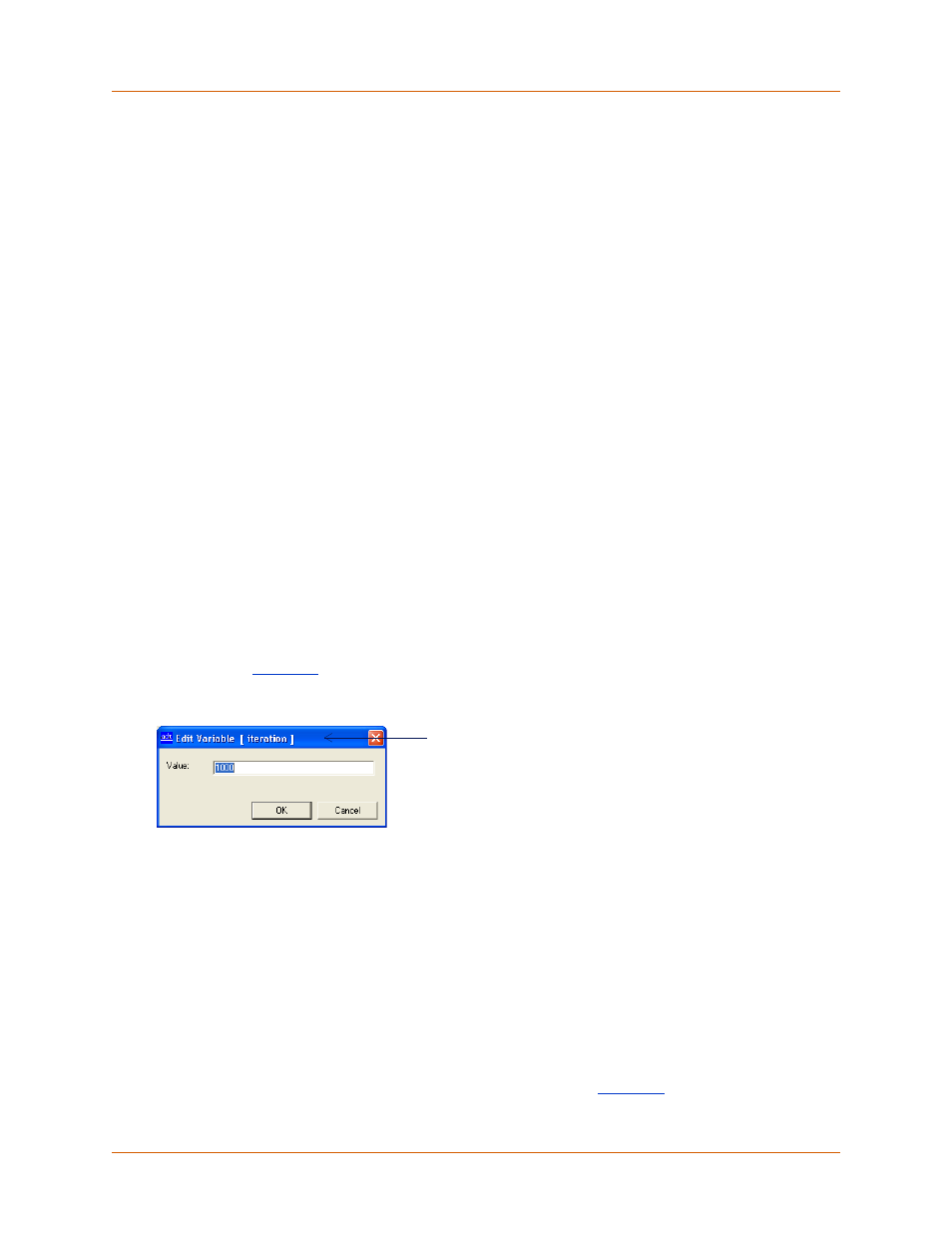
Adept DeskTop 4.3 - Online Help
68
5. Click OK to save the variable and exit the form.
To create a Real variable:
1. In the Type field, select: Real.
2. In the Name field, type a unique name that will identify the variable. The name cannot exceed
15 characters and empty spaces are not allowed.
3. In the Value field, enter the text string for the variable.
4. Click OK to save the variable and exit the form.
To create a String variable (in V+ only):
String variables are currently supported only in V+ systems.
1. In the Type field, select: String.
2. In the Name field, type a unique name that will identify the variable. String variable names
MUST start with a '$' symbol to be correctly recognized and interpreted as a string. The name
cannot exceed 15 characters and empty spaces are not allowed.
3. In the Value field, enter the text string for the variable.
4. Click OK to save the variable and exit the form.
Editing a Variable
To directly edit the value of a variable, select a variable in the Variable Manager and click the Edit
selected variable icon in the toolbar.
• You can the directly view the current value and edit the value in the Edit Variable form, as
shown in
.
• The Edit Variable form differs depending on the type of variable selected.
Figure 41 Edit Variable Form
Monitoring Variables in a Program
By default, the Variable Manager monitors and displays only Global variables. You can add monitoring
of:
• AUTO variables for a specified task and program.
• LOCAL variables for a specified program.
To add monitoring of AUTO or LOCAL variables:
1. Select the Add @task icon in the toolbar of the Variable Manager.
2. This opens the Add Program Monitoring form, as shown in
Name of variable appears
in title bar