Keys for the color panel, Keys for using the separations preview panel, Keys for the swatches panel – Adobe InDesign User Manual
Page 146
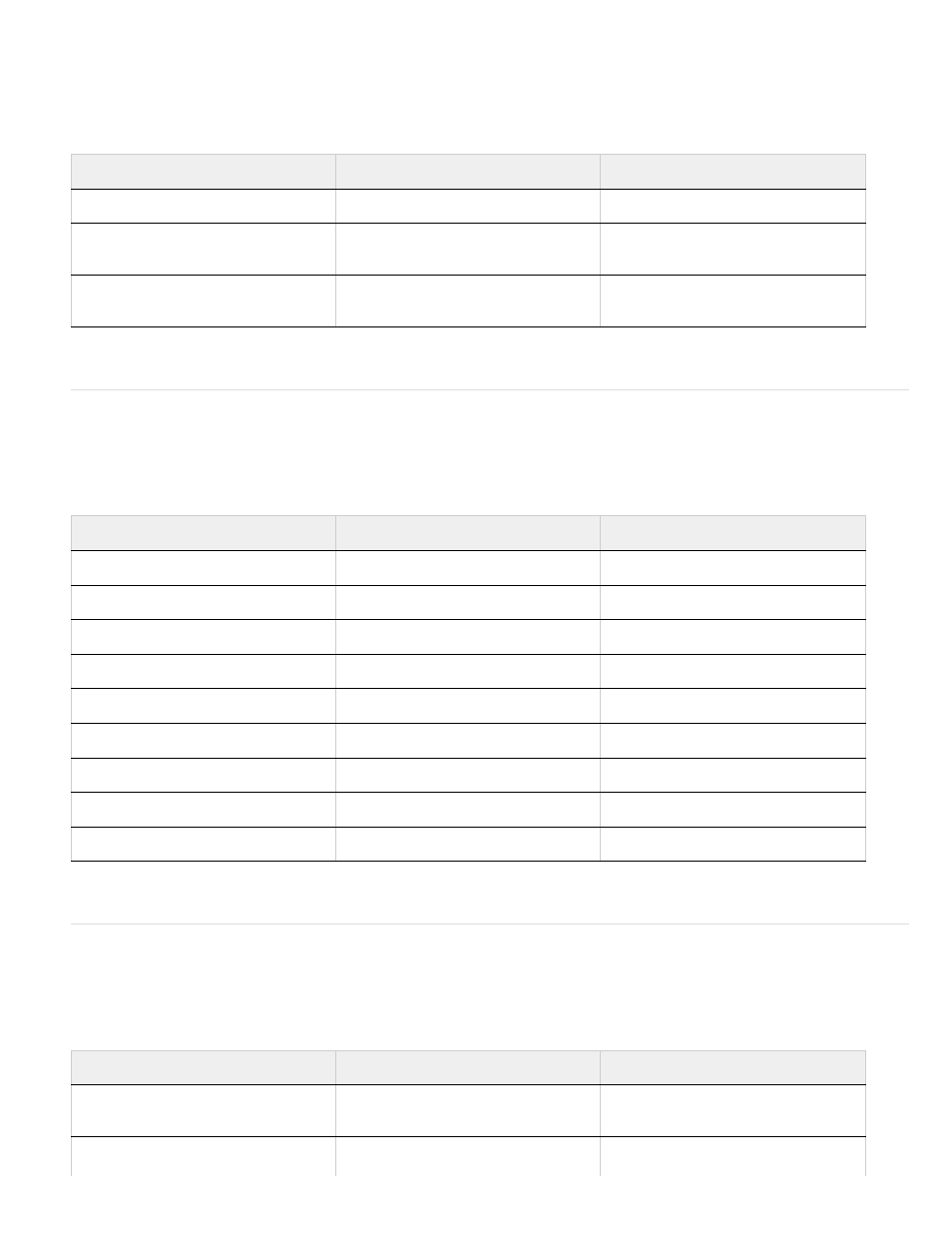
Keys for the Color panel
This table isn’t a complete list of keyboard shortcuts. It lists only those shortcuts that aren’t displayed in menu commands or tool tips.
Keys for using the Separations Preview panel
This table isn’t a complete list of keyboard shortcuts. It lists only those shortcuts that aren’t displayed in menu commands or tool tips.
Keys for the Swatches panel
This table isn’t a complete list of keyboard shortcuts. It lists only those shortcuts that aren’t displayed in menu commands or tool tips.
Result
Windows
Mac OS
Move color sliders in tandem
Shift-drag slider
Shift-drag slider
Select a color for the nonactive fill or
stroke
Alt-click color bar
Option-click color bar
Switch between color modes (CMYK,
RGB, LAB)
Shift-click color bar
Shift-click color bar
Result
Windows Action
Mac OS Action
Turn on Overprint preview
Ctrl+Alt+Shift+Y
Command+Option+Shift+Y
Show all plates
Ctrl+Alt+Shift+~ [tilde]
Command+Option+Shift+~ [tilde]
Show Cyan plate
Ctrl+Alt+Shift+1
Command+Option+Shift+1
Show Magenta plate
Ctrl+Alt+Shift+2
Command+Option+Shift+2
Show Yellow plate
Ctrl+Alt+Shift+3
Command+Option+Shift+3
Show Black plate
Ctrl+Alt+Shift+4
Command+Option+Shift+4
Show 1st Spot plate
Ctrl+Alt+Shift+5
Command+Option+Shift+5
Show 2nd Spot plate
Ctrl+Alt+Shift+6
Command+Option+Shift+6
Show 3rd Spot plate
Ctrl+Alt+Shift+7
Command+Option+Shift+7
Result
Windows
Mac OS
Create new swatch based on the
current swatch
Alt-click New Swatch button
Option-click New Swatch button
Create spot color swatch based on the
current swatch
Alt+Ctrl-click New Swatch button
Option+Command-click New Swatch
button
141