Change the black overprint setting – Adobe InDesign User Manual
Page 762
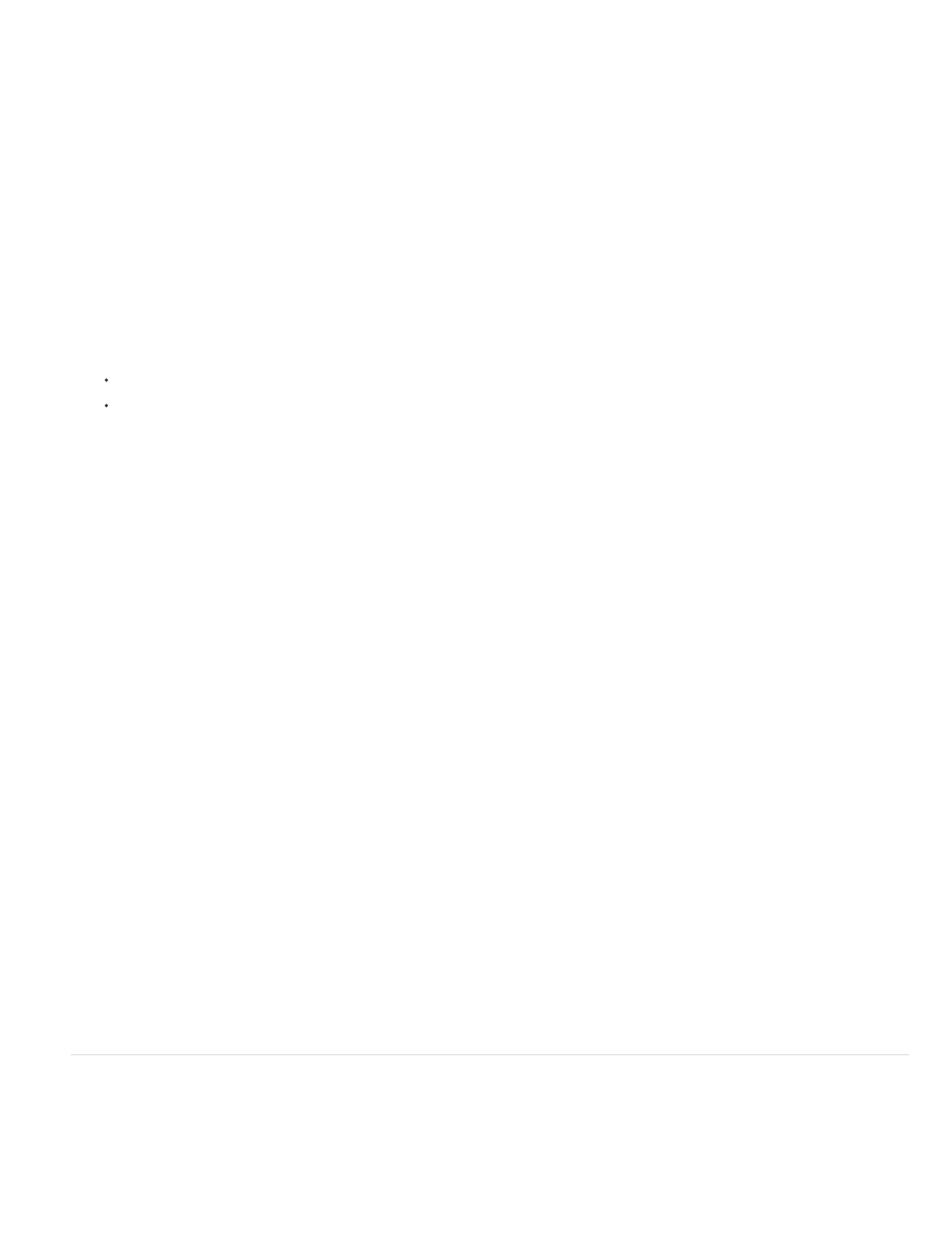
Note:
Note:
Overprint a paragraph rule
1. Make sure a swatch exists for your overprint color.
2. Using the Type tool, click an insertion point in a paragraph.
3. In the Paragraph panel, choose Paragraph Rules in the Paragraph panel menu.
4. In the pop-up menu at the top of the dialog box, choose the paragraph rule you want to overprint.
5. Select one of the following, then click OK.
To overprint the stroke of the rule, select Overprint Stroke.
To overprint a color applied to the spaces in a dashed, dotted, or patterned line, select Overprint Gap.
The Overprint Stroke and Overprint Gap options in the Paragraph Rules dialog box can be saved as part of a paragraph style.
Overprint rules above footnotes
InDesign can automatically insert a rule to separate footnotes from the body of the document. You can choose to overprint the rule.
1. Make sure a swatch exists for your overprint color.
2. Choose Type > Document Footnote Options.
3. In the Footnote Options dialog box, click the Layout tab.
4. Select Overprint Stroke, and click OK.
Simulate overprinting of spot inks
Overprint simulation is useful for simulating the effects of overprinting spot inks with different neutral density values (for example, red and blue).
When you print to a composite output device using overprint simulation, you can see if the resulting color is one that you want to overprint or knock
out.
1. In the Output area of the Print dialog box, choose a composite option in the Color menu.
You cannot simulate overprinting when Composite Leave Unchanged is selected.
2. Select Simulate Overprint.
Change the black overprint setting
To knock out black objects in InDesign, you must prevent the black swatch from overprinting. Unlike most color swatches, which knock out by
default, the black swatch overprints by default, including all black strokes, fills, and text characters. The 100% process black appears as [Black] in
the Swatches panel. Knock out black objects by either deselecting the overprint default in Preferences or by duplicating the default black swatch
757