Adobe InDesign User Manual
Page 686
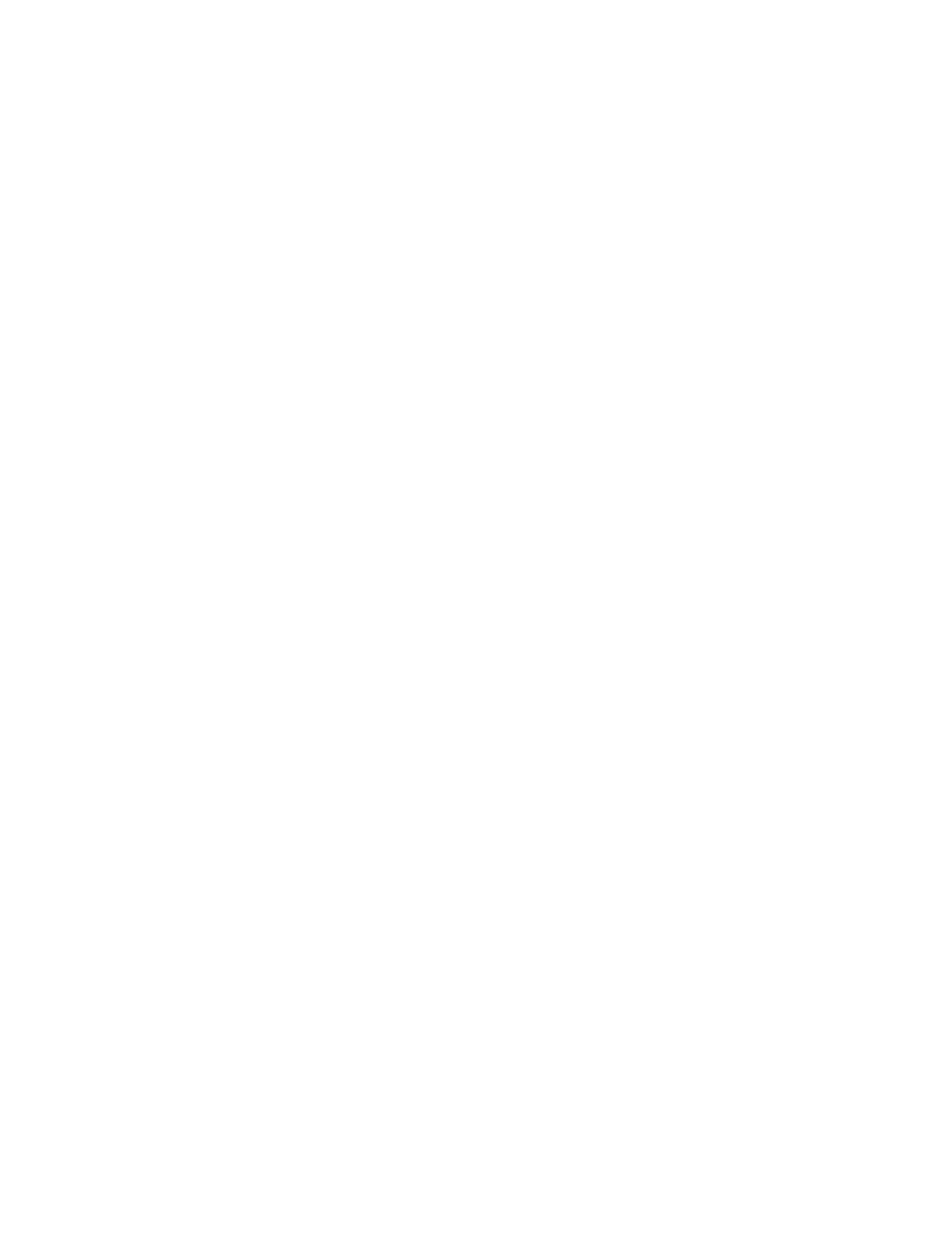
Bullets
Ordering
Numbers
Map To Ordered List
Map To Static Ordered List
Convert To Text
Original
Optimized
Formatted
Image Conversion
GIF Options (Palette)
JPEG Options (Image Quality)
JPEG Options (Format Method)
Link To Server Path
Select Map To Unordered List to convert bullet paragraphs into List Items, which are formatted in HTML using the <ul> tag. Select
Convert To Text to format using the <p> tag with bullet characters as text.
Use either the page order or XML structure to determine the reading order of page objects.
If Base On Page Layout is selected, InDesign determines the reading order of page objects by scanning left to right and top to bottom. In some
instances, especially in complex, multi-column documents, the design elements may not appear in the desired reading order. Use Dreamweaver to
rearrange and format the contents.
If Base On Page Layout is selected, InDesign determines the reading order of page objects according to the document’s binding (left to right or
right to left). In some instances, especially in complex, multi-column documents, the exported design elements may not appear in the desired
reading order. Use Dreamweaver to rearrange and format the contents.
If Same As XML Structure is selected, the XML Structure panel controls the ordering of the exported content and which content gets exported. If
your content is already tagged, you can simply drag the tags in the XML Structure panel to set the XHTML Export order. If your content is not
tagged, you can choose Add Untagged Items from the Structure panel menu to generate tags that you can reorder. If you do not want an item to
be included in the export, you can simply delete the tag in the XML Structure panel. (Deleting a tag does not delete the content from the INDD
file.) See Tag page items.
Determines how numbers are converted in the HTML file.
Converts numbered lists into List Items, which are formatted in HTML using the <ol> tag.
Converts numbered lists into List Items, but assigns a <value> attribute based on the paragraph’s current
number in InDesign.
Converts numbered lists into paragraphs that begin with the paragraph’s current number as text.
Images options
From the Copy Images menu, determine how images are exported to HTML.
Exports the original image to the web images subfolder. When this option is selected, all other options are dimmed.
Lets you change settings to determine how the image is exported.
Preserves InDesign formatting, such as rotation or scale, as much as possible for web images.
Lets you choose whether the optimized images in your document are converted to GIF or JPEG. Choose Automatic
to let InDesign decide which format to use in each instance.
Lets you control how InDesign handles colors when optimizing GIF files. The GIF format uses a limited color
palette, which cannot exceed 256 colors.
Choose Adaptive (No Dither) to create a palette using a representative sample of colors in the graphic without any dithering (mixing of
small spots of colors to simulate additional colors). Choose Web to create a palette of web-safe colors that are a subset of Windows and
Mac OS system colors. Choose System (Win) or System (Mac) to create a palette using the built-in system color palette. This choice may
cause unexpected results.
Determines the trade-off between compression (for smaller file sizes) and image quality for each JPEG
image created. Low produces the smallest file and lowest image quality.
Determines how quickly JPEG graphics display when the file containing the image is opened on the
web. Choose Progressive to make the JPEG images display gradually and in increasing detail as they are downloaded. (Files created with
this option are slightly larger and require more RAM for viewing.) Choose Baseline to make each JPEG file display only after it has been
completely downloaded; a placeholder appears in its place until the file displays.
Rather than exporting images to a subfolder, this option lets you enter a local URL (such as “images/”) that appears in front
681