Opentype fonts installing opentype fonts, Opentype fonts, Installing opentype fonts – Adobe InDesign User Manual
Page 413: Apply opentype font attributes
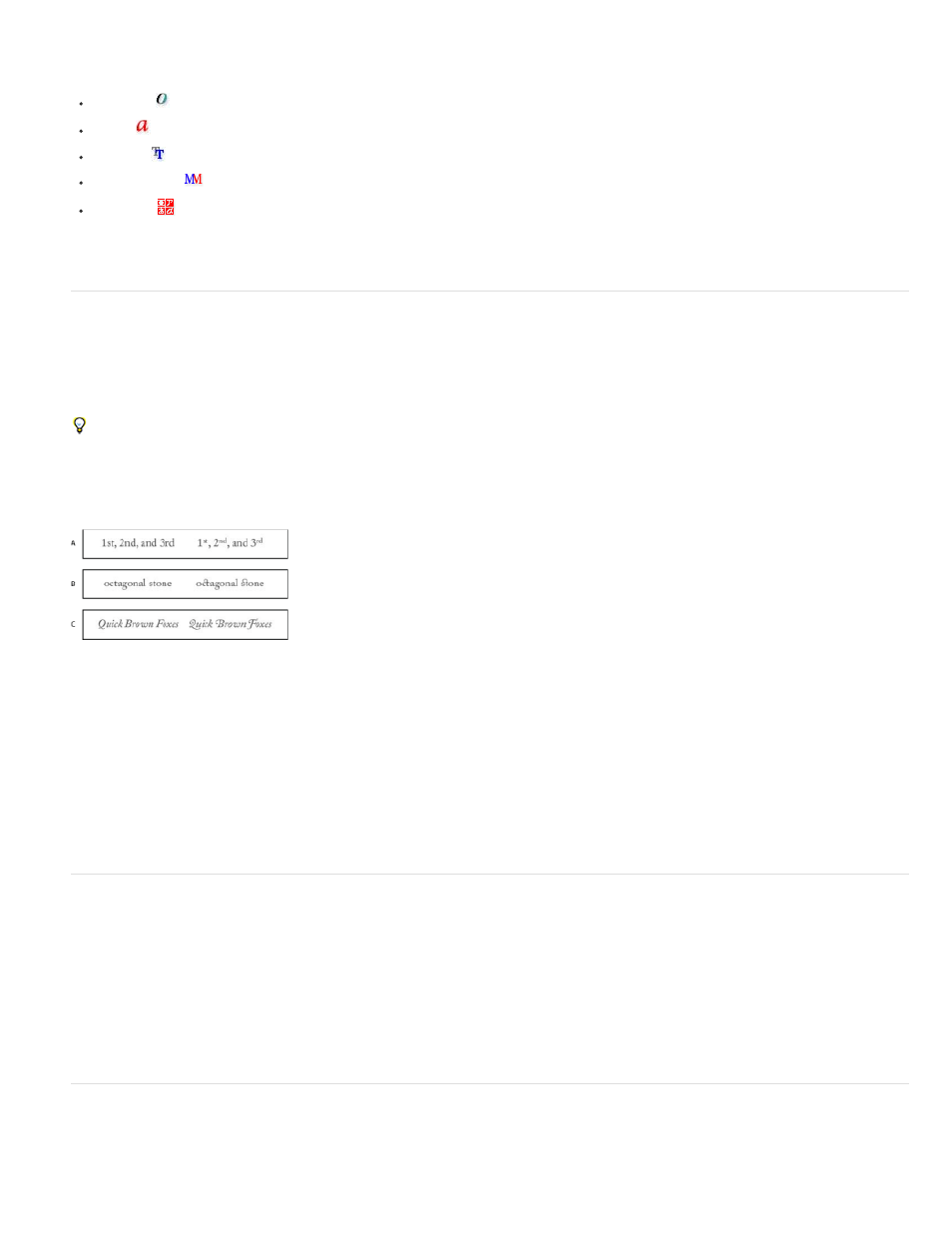
can choose fonts. The following icons are used to indicate different kinds of fonts:
OpenType
Type 1
TrueType
Multiple Master
Composite
You can turn off the preview feature or change the point size of the font names or font samples in Type preferences.
OpenType fonts
OpenType fonts use a single font file for both Windows® and Macintosh® computers, so you can move files from one platform to another without
worrying about font substitution and other problems that cause text to reflow. They may include a number of features, such as swashes and
discretionary ligatures, that aren’t available in current PostScript and TrueType fonts.
OpenType fonts display the icon.
When working with an OpenType font, you can automatically substitute alternate glyphs, such as ligatures, small capitals, fractions, and old style
proportional figures, in your text.
Regular (left) and OpenType (right) fonts
A. Ordinals B. Discretionary ligatures C. Swashes
OpenType fonts may include an expanded character set and layout features to provide richer linguistic support and advanced typographic control.
OpenType fonts from Adobe that include support for central European (CE) languages include the word “Pro,” as part of the font name in
application font menus. OpenType fonts that don’t contain central European language support are labeled “Standard,” and have an “Std” suffix. All
OpenType fonts can also be installed and used alongside PostScript Type 1 and TrueType fonts.
For more information on OpenType fonts, see
Installing OpenType fonts
InDesign includes fonts from various OpenType families, including Adobe Garamond Pro, Adobe Caslon Pro, Trajan Pro, Caflisch Script Pro,
Myriad Pro, Lithos, and Adobe Jenson Pro.
OpenType fonts are installed automatically when you install InDesign or Adobe Creative Suite 4. For information on installing and using OpenType
fonts, see
.
Apply OpenType font attributes
Use the Character panel or Control panel to apply OpenType font attributes, such as fractions and swashes to text.
408