Create new documents – Adobe InDesign User Manual
Page 161
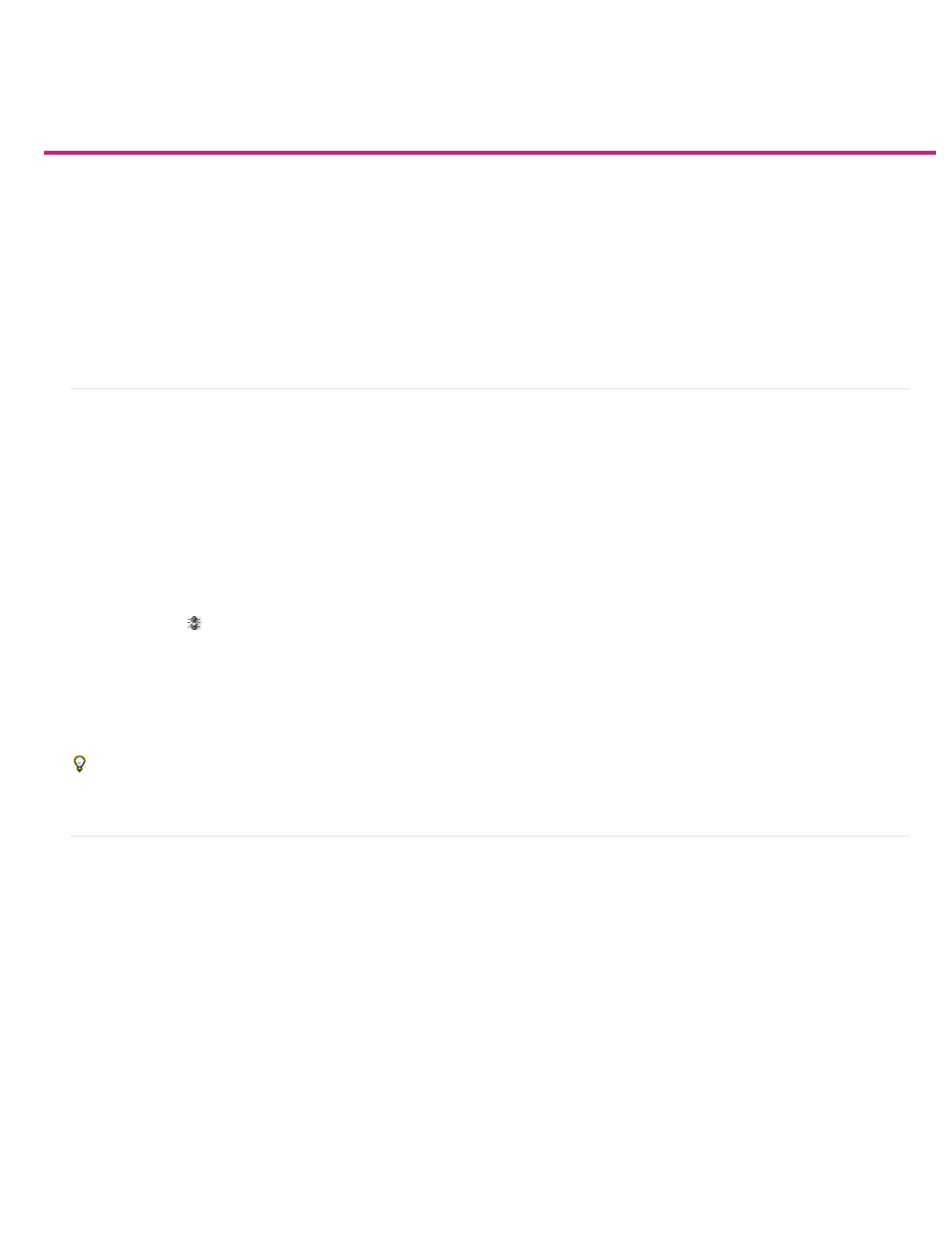
Create new documents
Document Preset
Intent
Number of pages
Start Page #
Creating new documents
Create a new document
New Document options
Document window overview
Create custom page sizes
Define document presets
Create a document using a preset
Page design begins with the basics: starting a new document, setting up pages, and positioning margins and columns or changing grid settings.
Create a new document
1. Choose File > New > Document.
The New Document dialog box combines the Document Setup and the Margins And Columns dialog boxes, so that you can set up the page
size, margins, and page columns all in one place. You can change these settings at any time.
2. Specify document setup options. (See
To specify the dimensions of the bleed and slug areas, click the Arrow button before the Bleed and Slug label. The bleed and slug areas
extend out from the edges of the defined Page Size. To make the bleed or slug areas extend evenly on all sides, click the Make All Settings
The Same icon
.
3. (Only in InDesign CC) Select the Preview checkbox to see how your new document will look like. Make necessary changes if required.
4. Click OK to open the new document with the settings you specified.
To set default layout settings for all new documents, choose File > Document Setup or Layout > Margins And Columns, and set options when
no documents are open.
New Document options
Choose a preset that you have saved earlier.
If you are creating a document to be output to PDF or SWF for the web, choosing the Web option changes several options in the dialog
box, such as turning off Facing Pages, changing the orientation from portrait to landscape, and using a page size based on monitor resolution. You
can edit any of these settings after the document is created.
CS6 and later: Digital publishing intent has been added for publications aimed for the Digital Publishing Suite. You can also change the intent of
the document after it is created.
Specify the number of pages to create in the new document.
Specify which number the document starts on. If you specify an even number (such as 2) with Facing Pages selected, the first
spread in the document begins with a two-page spread. See
156