Use presentation mode – Adobe InDesign User Manual
Page 559
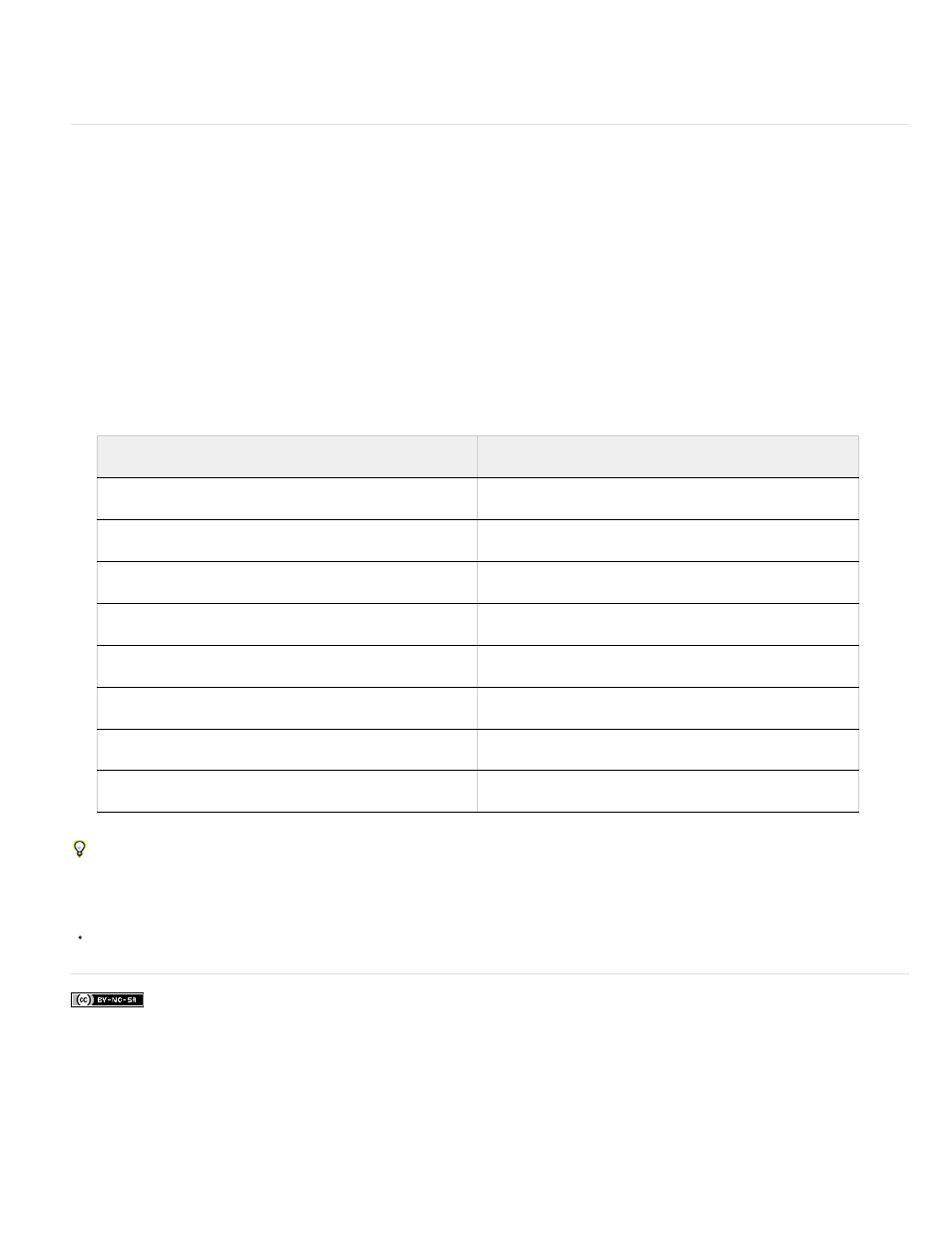
Facebook posts are not covered under the terms of Creative Commons.
2. Edit the settings as needed. See SWF export options.
Use Presentation Mode
Presentation Mode displays the active InDesign document as a presentation. In Presentation Mode, the application menu, panels, guides, and
frame edges are hidden. The background area has a dark color by default in case your document size is a different proportion from your current
monitor dimensions.
Presentation Mode is a helpful companion feature to the Adobe Connect feature. You can start a web meeting by using the File > Share My
Screen command. Once the screen sharing has started, you can put your InDesign document into Presentation Mode.
1. Choose View > Screen Mode > Presentation.
2. Use any of the following keystrokes.
You cannot edit the document in Presentation Mode. However with a dual screen monitor, you can have two windows open on the same
document and put one of them into Presentation Mode. This approach lets you edit the document in the window set to Normal view and
immediately see the results in the window set to Presentation Mode.
Adobe also recommends
Exporting to Adobe PDF
Action
What it does
Mouse click, Right arrow, or Page Down
Next Spread
Shift-click, Right-click, Left Arrow, or Page Up
Previous Spread
Esc
Exit Presentation Mode
Home
First Spread
End
Last Spread
B
Change background color to black
W
Change background color to white
G
Change background color to gray
554