Apply color using the color panel – Adobe InDesign User Manual
Page 612
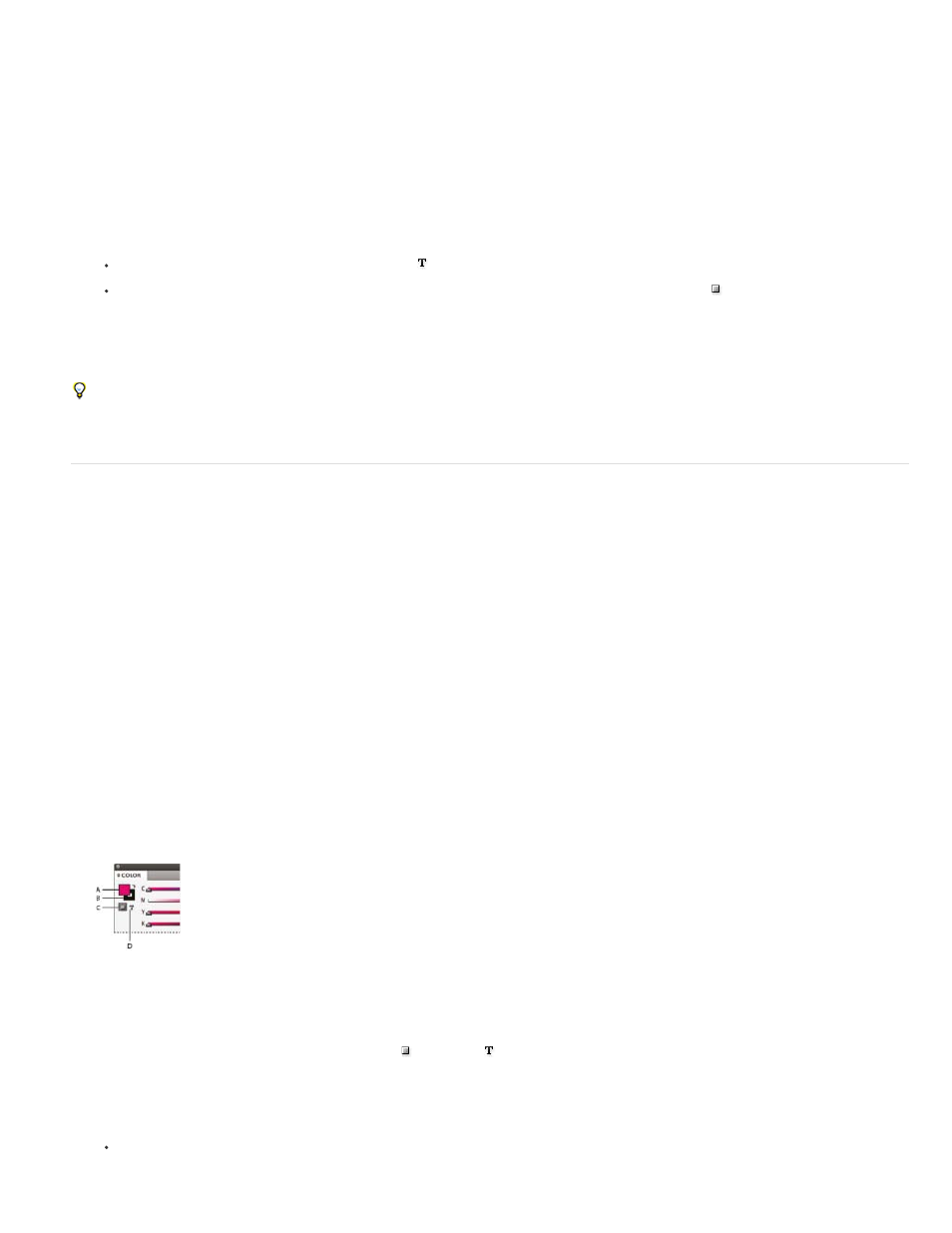
Note:
1. Using the Selection tool , select a text or object frame; or using the Text tool , select a range of text.
2. If the Swatches panel is not open, choose Window > Color > Swatches.
3. In the Swatches panel, select the Fill box or the Stroke box.
4. Do one of the following:
To apply color to selected text, click the Text button .
To apply color to a selected object or text container (such as a frame or a table), click the Object button .
5. Click a color or gradient swatch. The selected color or gradient is applied to any selected text or object, and it appears in the Color panel
and in the Fill box or Stroke box in the Toolbox.
You can set the default fill or stroke colors the same way you set other InDesign defaults. Choose Edit > Deselect All to make sure that no
objects are selected, and then choose a color.
Apply color using the Color panel
Although the Swatches panel is the recommended panel for working with colors, you can also mix colors by using the Color panel; you may be
familiar with it if you use other Adobe products, such as Adobe Illustrator.
You can add the current Color panel color to the Swatches panel at any time. The Color panel is most useful for mixing unnamed colors.
If you select an object that currently uses a named swatch, editing its color using the Color panel will change the color of that object only. If
you want to edit the color throughout the document, double-click its swatch in the Swatches panel.
Edit the fill or stroke color
1. Select the object or text you want to change.
2. If the Color panel is not displayed, choose Window > Color.
3. Select the Fill box or the Stroke box in the Color panel.
Color panel
A. Fill box B. Stroke box C. Formatting Affects Container D. Formatting Affects Text
4. If you selected a text frame, select the Container box or Text box to change the color of either the fill or text within the frame.
5. Do one of the following:
Adjust the Tint slider, which appears by default if the object uses a swatch from the Swatches panel.
607