Create multi-level lists – Adobe InDesign User Manual
Page 451
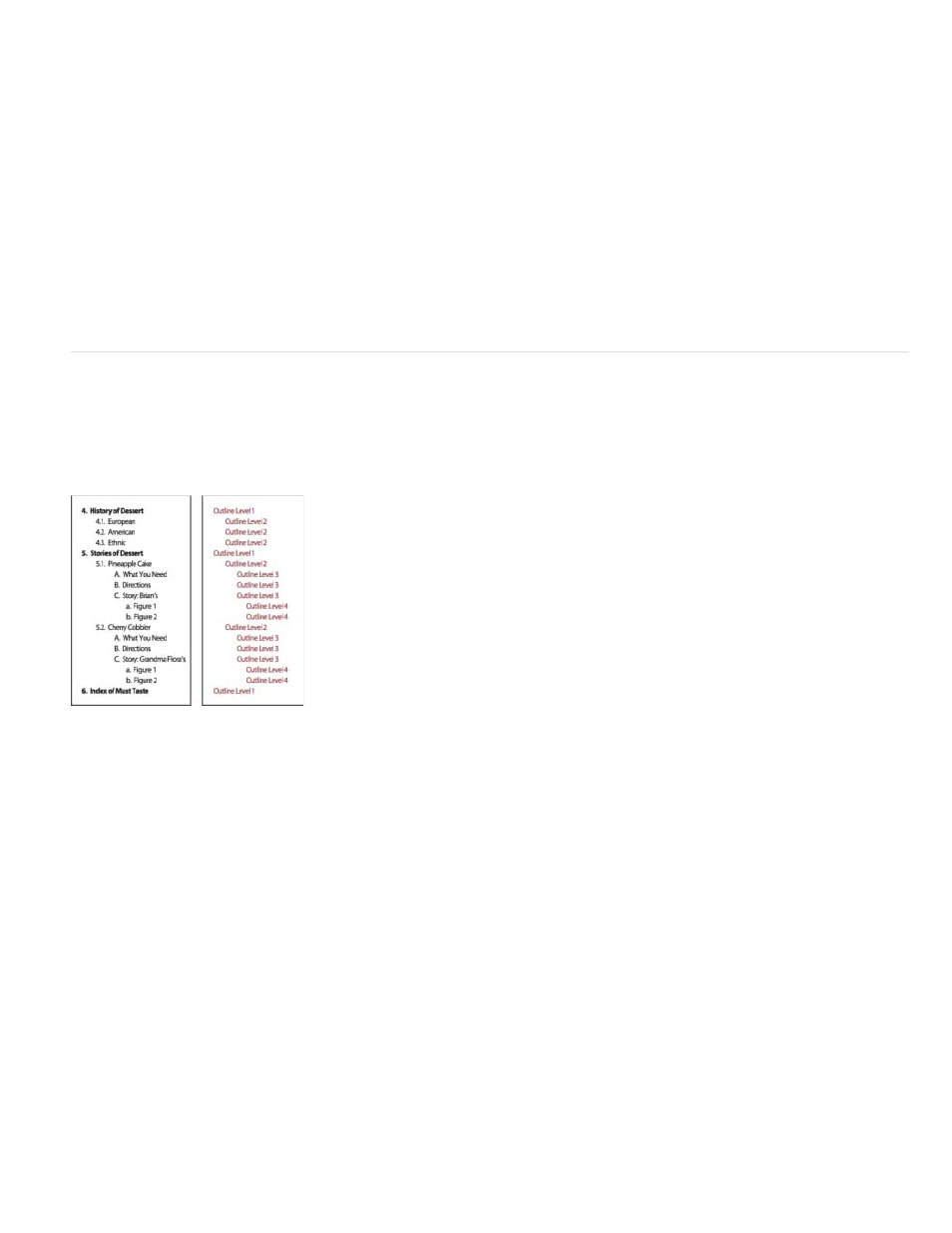
3. On the left side of the New Paragraph Style dialog box, click Bullets And Numbering.
4. For List Type, select Bullets or Numbering.
5. If you are creating a style for numbered lists, choose a defined list from the List menu, or choose New List and define the list.
6. Specify the bullet or numbering characteristics.
7. Use the Bullet or Number Position section of the New Paragraph Style dialog box to change the indent spacing. For example, to create a
hanging indent, type 2p for Left Indent and -2p for First Line Indent.
8. Specify other paragraph style attributes for the style, and then click OK.
Create multi-level lists
A multi-level list is a list that describes hierarchical relationships between the list paragraphs. These lists are also called outline lists because they
resemble outlines. The list’s numbering scheme (as well as indentations) show rank as well as how items are subordinate to one another. You can
tell where each paragraph fits in the list with respect to the paragraphs before and after it. You can include up to nine levels in a multi-level list.
Multi-level list with numbers and letters marking hierarchy levels
To create a multi-level list, define the list and then create a paragraph style for each level you want. For example, a list with four levels requires
four paragraph styles (each one assigned the same defined list). As you create each style, you define its numbering format and paragraph
formatting.
Gabriel Powell provides a video tutorial about creating outlines and multi-level lists at
.
Bob Bringhurst provides a series of articles about using bullets and numbering to create
,
,
, and
1. Choose New Paragraph Style from the Paragraph Styles panel menu.
2. Enter a style name.
3. If you already created a style for your multi-level list, choose the style you will assign to levels above this one from the Based On menu;
otherwise, choose No Paragraph Style or Basic Paragraph.
4. On the left side of the New Paragraph Style dialog box, click Bullets And Numbering.
5. Choose Numbers from the List Type menu.
446