About target documents, Select a data source, Insert data fields – Adobe InDesign User Manual
Page 812
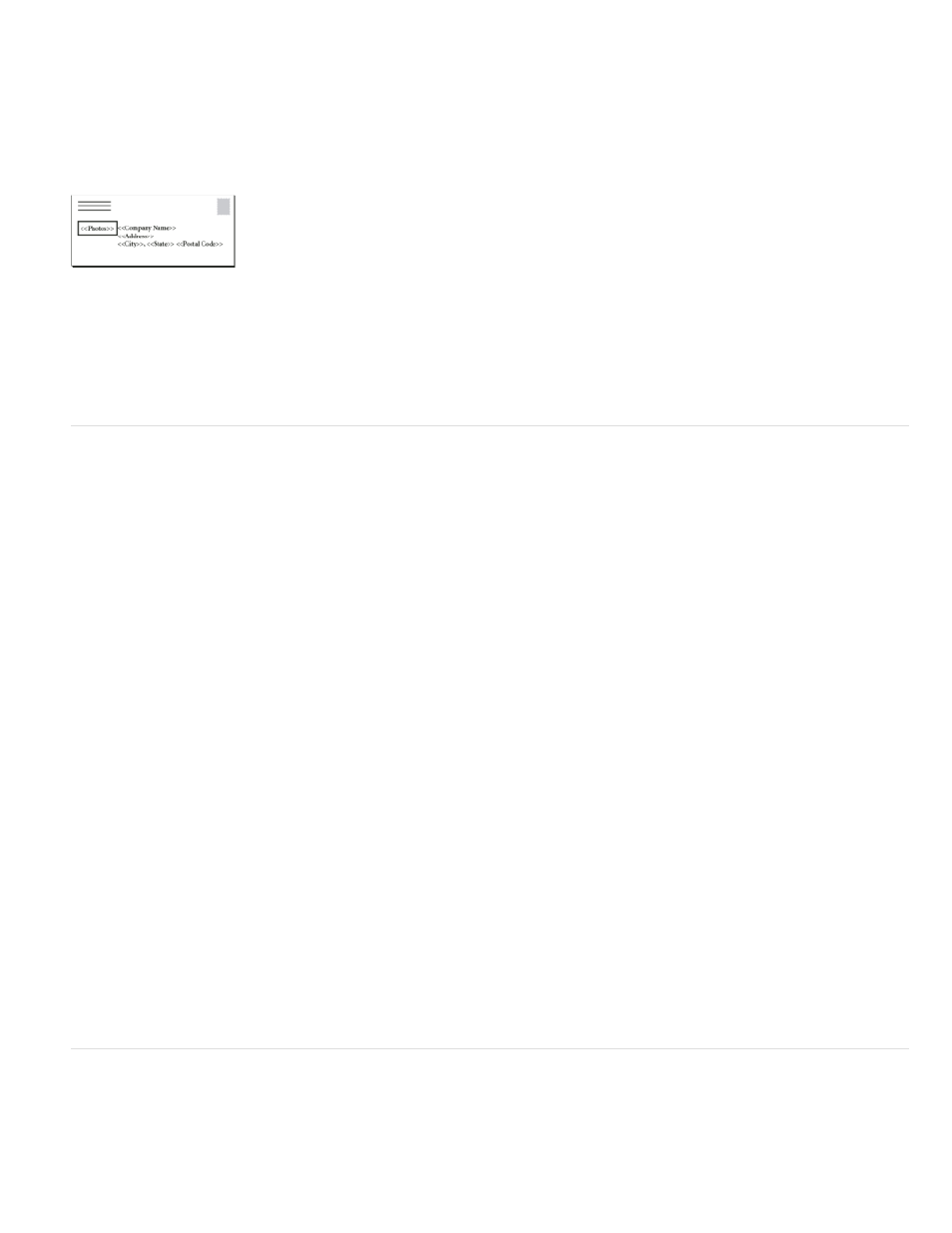
Note:
About target documents
Once your data source file is created, you need to set up the target document and insert the fields from the data source file. The target document
contains data-field placeholder text and graphics, such as the design that you want to appear on every postcard. These fields become available to
add after you select a data source.
The target document includes fields from the data source with field placeholder text shown.
When you merge data, InDesign creates a new document that replaces the fields with the data you designated in the data source file. You can
place data fields on either a master page or a document page.
Select a data source
Before you insert fields into your target document, select a data source in the Data Merge panel. You can have only one data source file selected
per target document.
1. Create or open the document you’ll be using as the target document.
2. Choose Window > Utilities > Data Merge.
3. Choose Select Data Source from the Data Merge panel menu.
4. To change delimited text options, select Show Import Options.
InDesign automatically detects the type of delimiter and encoding used in the data source file, so showing the import options usually isn’t
necessary. However, you can specify different encoding and delimiter options if you think they haven’t been correctly identified.
5. Locate the data source file, and click Open.
6. If you selected Show Import Options, change the delimiter and encoding options as necessary, and then click OK. The data fields appear in
the Data Merge panel.
If an alert message indicates that it cannot open the file, or if incorrect fields appear in the list box, you may need to edit the spreadsheet or
database file and save it as a comma-delimited or tab-delimited file.
Once the data source is selected and fields are loaded in the Data Merge panel, any changes made to the data source are not reflected in the
target document until you update the data source.
Insert data fields
When you select the data source, a list of data field names appears in the Data Merge panel. These names are identical to the column heads from
the data source file. Icons indicate whether the field is text or an image. When data fields are added to your document, they become field
placeholders, such as <<Company>>. You can select and format these placeholders as you would any other text or graphic.
807