Working with managed files – Adobe InDesign User Manual
Page 89
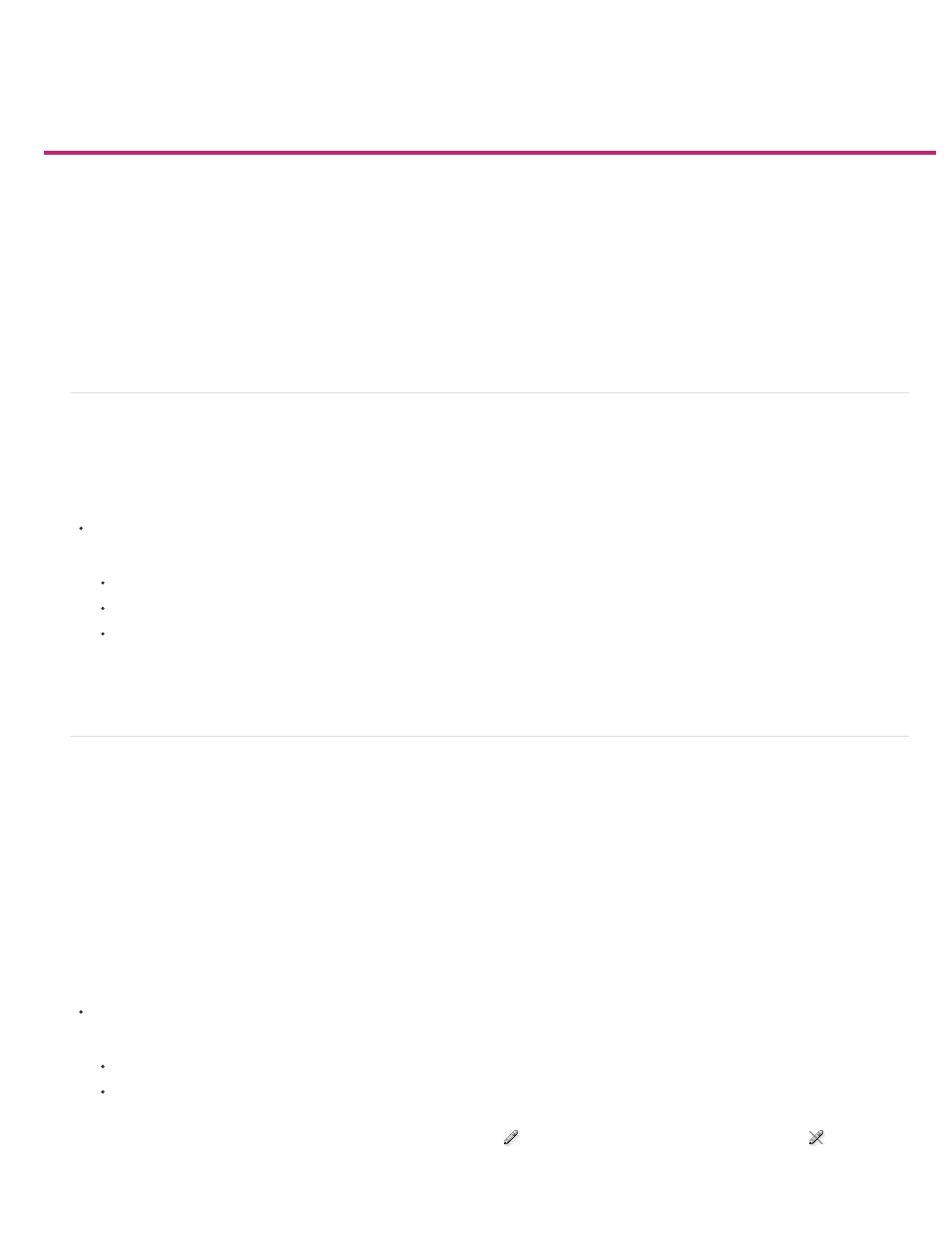
Working with managed files
Open shared content
Check out content
Opening managed files (InCopy)
Update assignment files (InDesign)
Update content
Accidentally updating your work
Update the InDesign layout
Check in content
Save changes (InDesign)
Save changes (InCopy)
Open shared content
Only InCopy users can open assignment files (.inca). If an InCopy user opens an InDesign file that contains assignments, the user will have
access to all the managed content, regardless of assignments.
Do one of the following.
In InCopy, choose File > Open, select an assignment file (.icma or .inca), and click Open.
In InDesign or InCopy, choose File > Open, select an InDesign file (.indd) that contains assigned content, and click Open.
Open an assignment package. See Receive packages (InCopy).
The assignment names and their contents appear in the Assignments panel.
Check out content
When you check out an item, a hidden lock file (.idlk) is placed on the file system. Once the content is checked out, you have exclusive control
over its content, and others are locked out from making changes. You can check out InCopy content only; you cannot check out InDesign
documents with layout information.
If you attempt to close an InDesign document containing one or more InCopy content files that are checked out to you, an alert message appears,
prompting you to check in all content. If you close the document without checking in the content files, they will still be checked out to you the next
time you open the InDesign document. Saving the InDesign document automatically saves every editable InCopy content file.
Check out content (InDesign)
Do one of the following:
In the layout, select the text or graphics frames to edit and choose Edit > InCopy > Check Out.
In the Assignments panel, select the files and choose Check Out from the panel menu.
When you check out available content in InDesign, you see the Editing icon
on the InDesign frame. In InCopy, the In Use icon
appears on
the InCopy frame and in the Assignments panel if the assignment files are stored on a local server.
84