2 installing and configuring the hpi-b daemon, 1 installing an hpi-b daemon – Artesyn System Management Interface Based on HPI-B 2.0(Centellis 4620/4440) User's Guide (June 2014) User Manual
Page 20
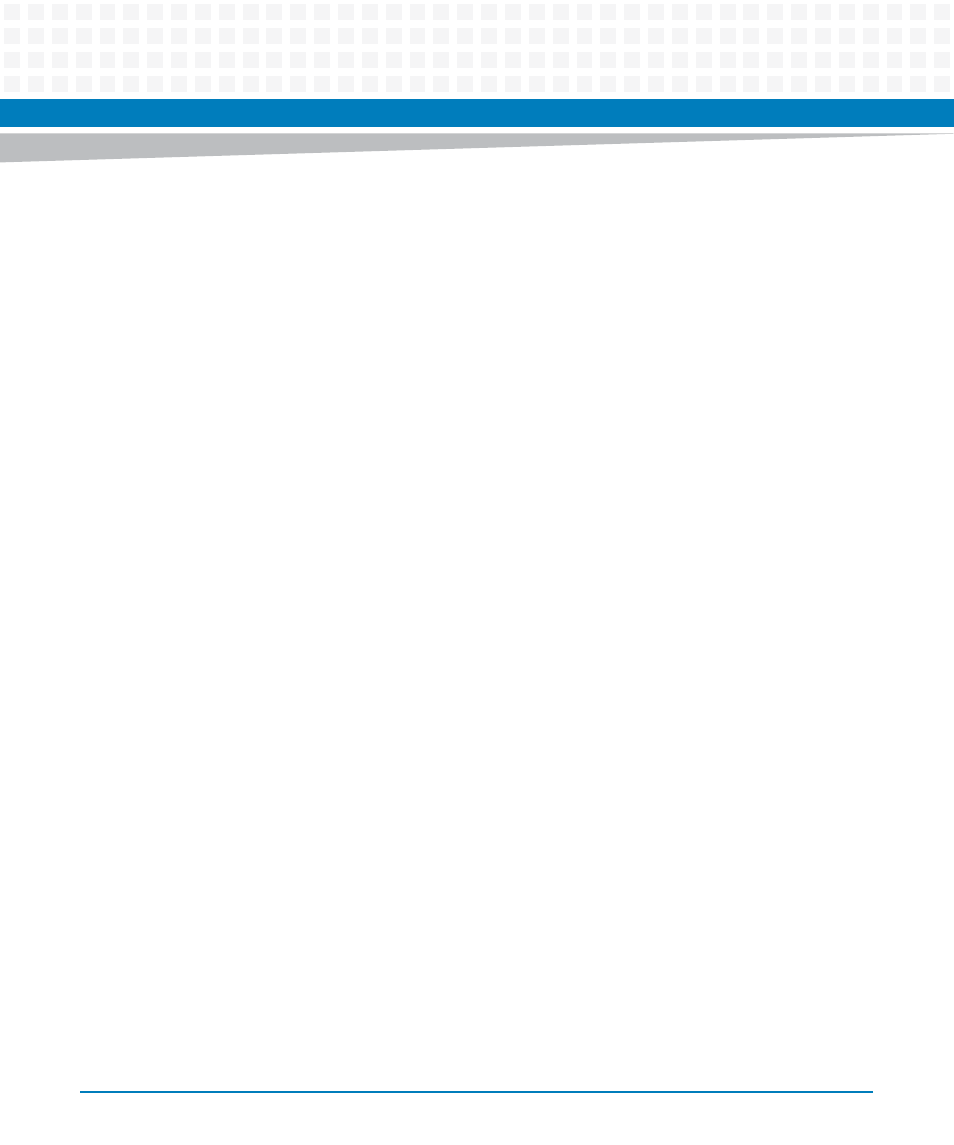
Software Installation and Configuration
System Management Interface Based on BBS HPI-B 2.0 (Centellis 4620/4440) User’s Guide (6806800P21D)
20
2.2
Installing and Configuring the HPI-B Daemon
This section describes how to install and configure an HPI-B daemon.
2.2.1
Installing an HPI-B Daemon
As previously mentioned, it depends on the ATCA-F125/F140 release if the HPI-B daemon files
are preinstalled or not. If they are not preinstalled or if you want to upgrade existing HPI-B files,
you need to obtain the desired RPM files and install them manually as follows.
Installing the HPI-B Daemon Files
In order to install/upgrade the HPI-B daemon files on an ATCA-F125/F140 blade, proceed as
follows.
1. Connect to the ATCA-F125/F140 blade where you wish to install the HPI-B daemon
files.
2. Copy the RPM file to the ATCA-F125/F140.
3. If applicable, enter rpm -e <Old HPI-B daemon package name> to
uninstall existing daemon files
4. If applicable, enter rpm -e <Old HPI-B client base package name> to
uninstall an installed HPI-B client base package
5. Enter rpm -i <New HPI-B client base package RPM>
This installs the new HPI-B client base package files.
6. Enter rpm -i <New HPI-B daemon RPM>
This installs the new daemon files.