1 general information – Acronis True Image 9.1 Enterprise Server - User Guide User Manual
Page 28
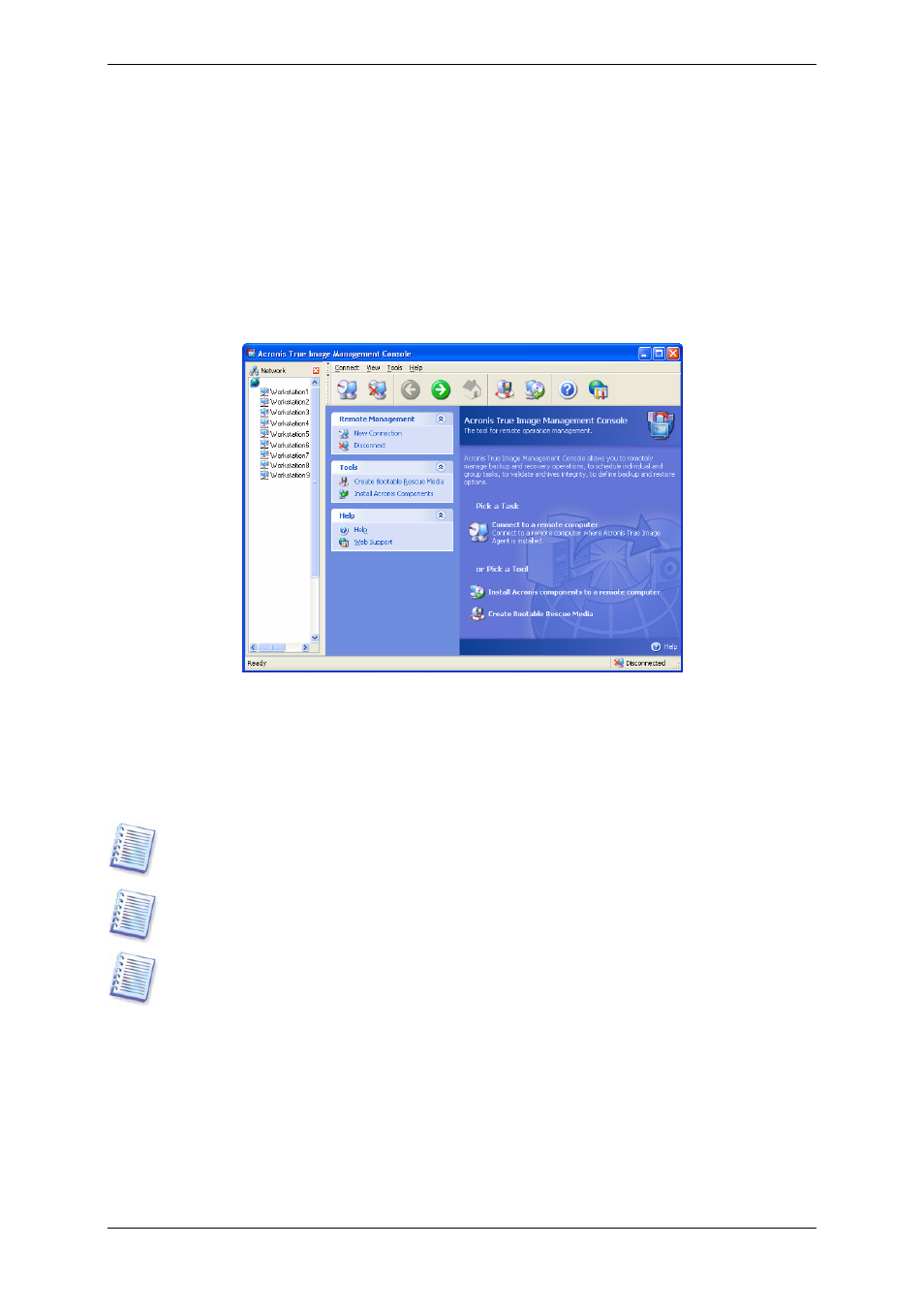
28 Copyright © Acronis, Inc., 2000-2007
Chapter 4. Using Acronis True Image
Management Console
4.1 General information
Acronis True Image Management Console is the primary tool for managing data
backup/restore on remote computers where Acronis True Image Agent is installed. The
Console allows managing computer groups and corporate backup archives via Group and
Backup Servers, as well as managing individual backup/restore tasks for every computer.
Acronis True Image Management Console main window with the Network pane active
4.2 Installing/updating Acronis components on a remote machine
Acronis True Image Management Console allows installing and updating Acronis True Image
Workstation components on remote computers. To perform any of these operations you will
need administrator rights on the target machine.
Installation of Acronis components onto remote machines running Windows 98/Me and all
Windows Vista editions is not possible. You will have to install the components locally on
such computers.
If the remote computer runs Windows XP, the option Control panel -> Folder options ->
View -> Use simple file sharing must be disabled on that computer.
If the remote computer runs Windows XP with Service Pack 2 or Windows 2003 Server, the
option Control panel -> Windows Firewall -> Exceptions -> File and Printer
Sharing must be enabled on that computer.
To install Acronis components:
1. Click Install Acronis components to a remote computer in the center of Acronis
True Image Management Console main window, on the toolbar or the sidebar, or select the
same item from the Tools menu.
2. Select the installer location from the list (Registered Components, Search removable
media or Specify location). The default selection Registered Components will use
setup files from the default C:\Program Files\Common Files\Acronis\RemoteInstall folder.