Acronis True Image 9.1 Enterprise Server - User Guide User Manual
Page 83
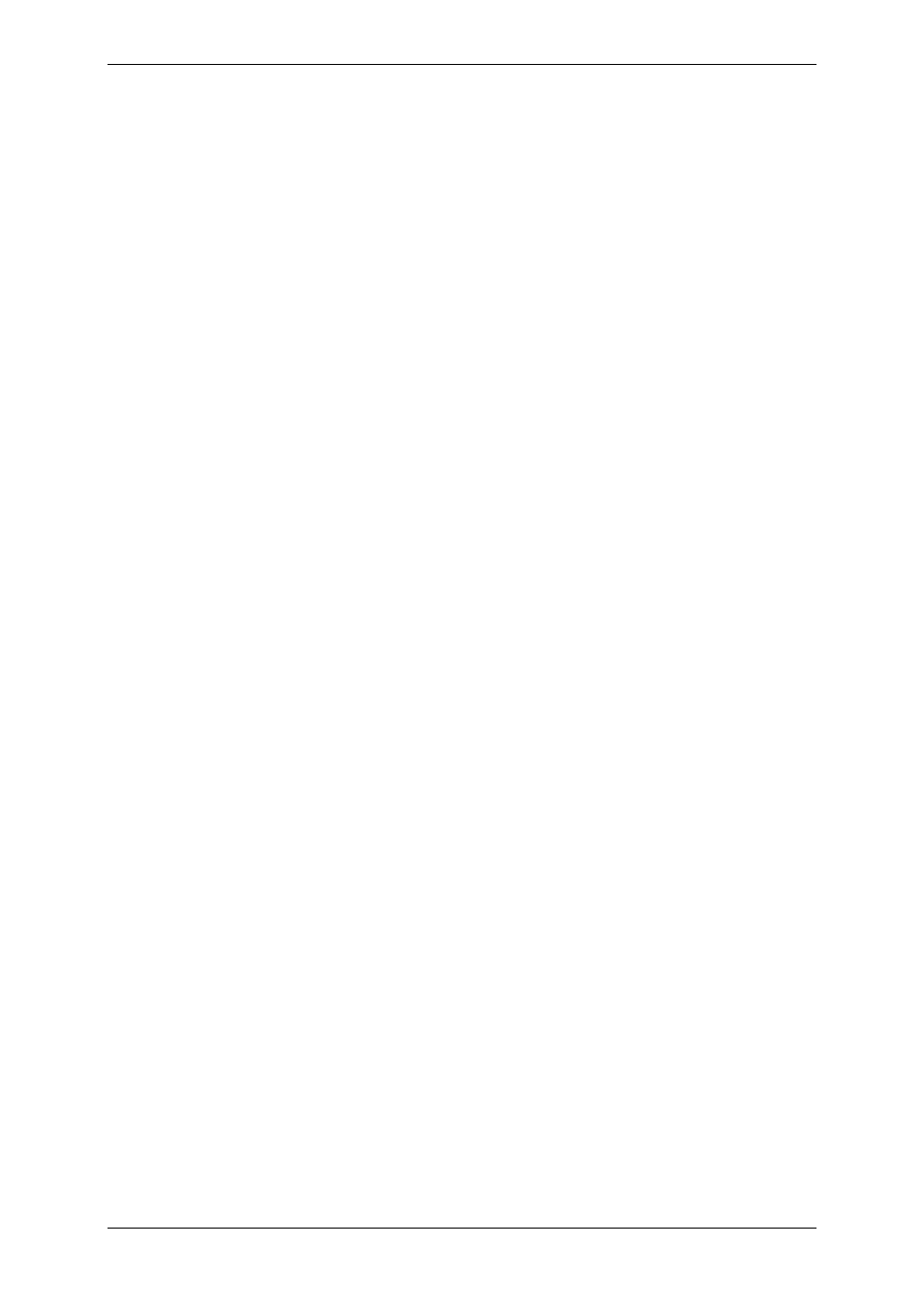
Copyright © Acronis, Inc., 2000-2007 83
5. Next, the program will calculate how many blank disks are required (in case you have not
chosen ISO or RIS) and give you time to prepare them. When you are finished, click
Proceed.
After you create a boot disk, mark it and keep it in a safe place.
10.2 Creating Win PE ISO with Acronis True Image Workstation
Windows Preinstallation Environment (Win PE) is a minimal Windows system based on the
Windows XP Professional and the Windows Server 2003 kernels. Win PE is commonly used
by OEMs and corporations for deployment, test, diagnostic and system repair purposes.
Using Acronis True Image Workstation in Windows Preinstallation Environment allows
combination of Acronis True Image Workstation and Win PE facilities and therefore provides
more functionality than using only-Acronis bootable media. The Acronis Universal Restore
add-on to Acronis True Image Workstation, if installed, will also be included in the ISO
image.
To add the Acronis True Image Workstation plug-in to your Win PE distribution:
1. Make sure that Acronis Bart PE plug-in is installed on the computer (the default path is
\Program Files\Acronis\TrueImageWorkstation\BartPE). If not, run Acronis True Image
Workstation setup file, choose Modify and install the Acronis Bart PE plug-in.
Acronis Win PE ISO Builder locates the Acronis Bart PE plug-in using the registry key
HKEY_LOCAL_MACHINE\SOFTWARE\Acronis\TrueImageWorkstation\Settings\
BartPE, created at the time of installation. If you moved the Bart PE plug-in to another
folder after installation, change the key accordingly. If the above key is missing, the builder
does not work.
2. Insert your Win PE distribution CD into the media drive of the computer. If you have a
distribution copy on the hard disk, trace the exact path to it. The distribution files must be
unpacked and allocated in a separate folder.
3. Select Programs -> Acronis ->Acronis True Image Workstation -> Acronis Win PE ISO
Builder.
4. Specify a source folder for building Win PE ISO, i.e. the media drive with Win PE
distribution or a folder with the distribution copy.
5. Locate a folder where you want to create Win PE ISO and provide the name for the ISO
file.
6. Check your settings in the summary screen and click Proceed.
7. Use any third-party tool that will burn ISO images to CD or DVD.