9 assigning a letter to the restored partition, 10 restoring several disks or partitions at once, 11 using acronis universal restore – Acronis True Image 9.1 Enterprise Server - User Guide User Manual
Page 67
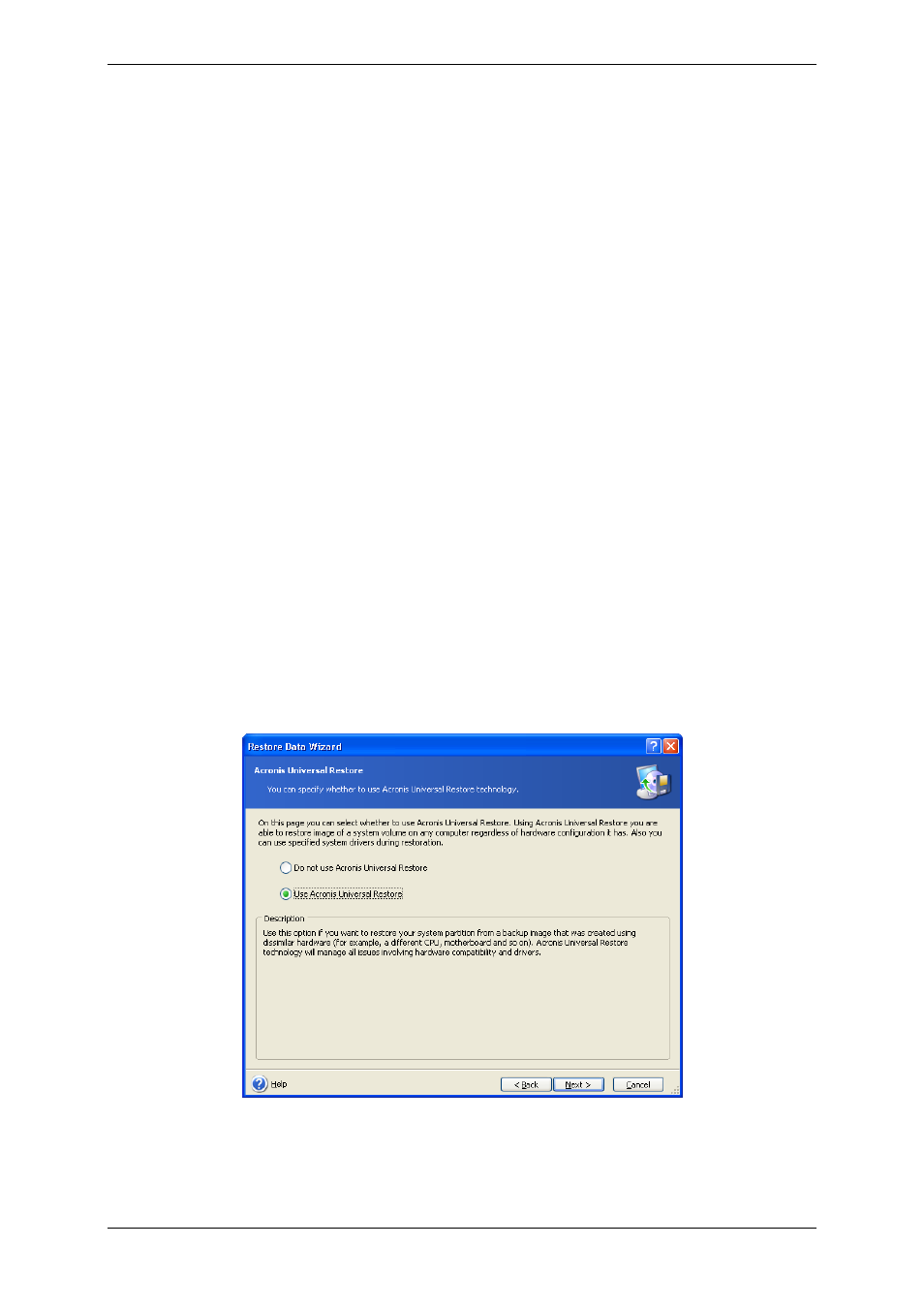
Copyright © Acronis, Inc., 2000-2007 67
7.3.9 Assigning a letter to the restored partition
1. In Windows NT SP6/2000/XP, Acronis True Image Workstation will assign an unused letter
to a restored partition. You can select the desired letter from a drop-down list. If you set the
switch to No, no letters will be assigned to the restored partition, hiding it from OS. Under
Windows 98/Me, this step is bypassed since letters are assigned automatically.
You should not assign letters to partitions inaccessible to Windows, such as to those other
than FAT and NTFS.
2. Click Next.
7.3.10 Restoring several disks or partitions at once
1. During a single session, you can restore several partitions or disks, one by one, by
selecting one disk and setting its parameters first and then repeating these actions for every
partition or disk to be restored.
If you want to restore another disk (partition), select Yes, I want to restore another
partition or hard disk drive. Then you will return to the partition selection window (7.3.4)
again and will have to repeat the above steps. Otherwise, don’t set this switch.
2. Click Next.
7.3.11 Using Acronis Universal Restore
Acronis Universal Restore is an add-on to Acronis True Image Workstation. It is purchased
separately and installed from a separate setup file. The following is for Acronis True Image
Workstation installations including Acronis Universal Restore.
1. Using Acronis Universal Restore will help you create a bootable system clone on a
different hardware (for more information see
). Choose this
when restoring a system disk to a computer with other processor, motherboard or mass
storage device than in the imaged system.
2. Click Next.