3 managing a single remote computer, 1 connecting to a remote computer – Acronis True Image 9.1 Enterprise Server - User Guide User Manual
Page 29
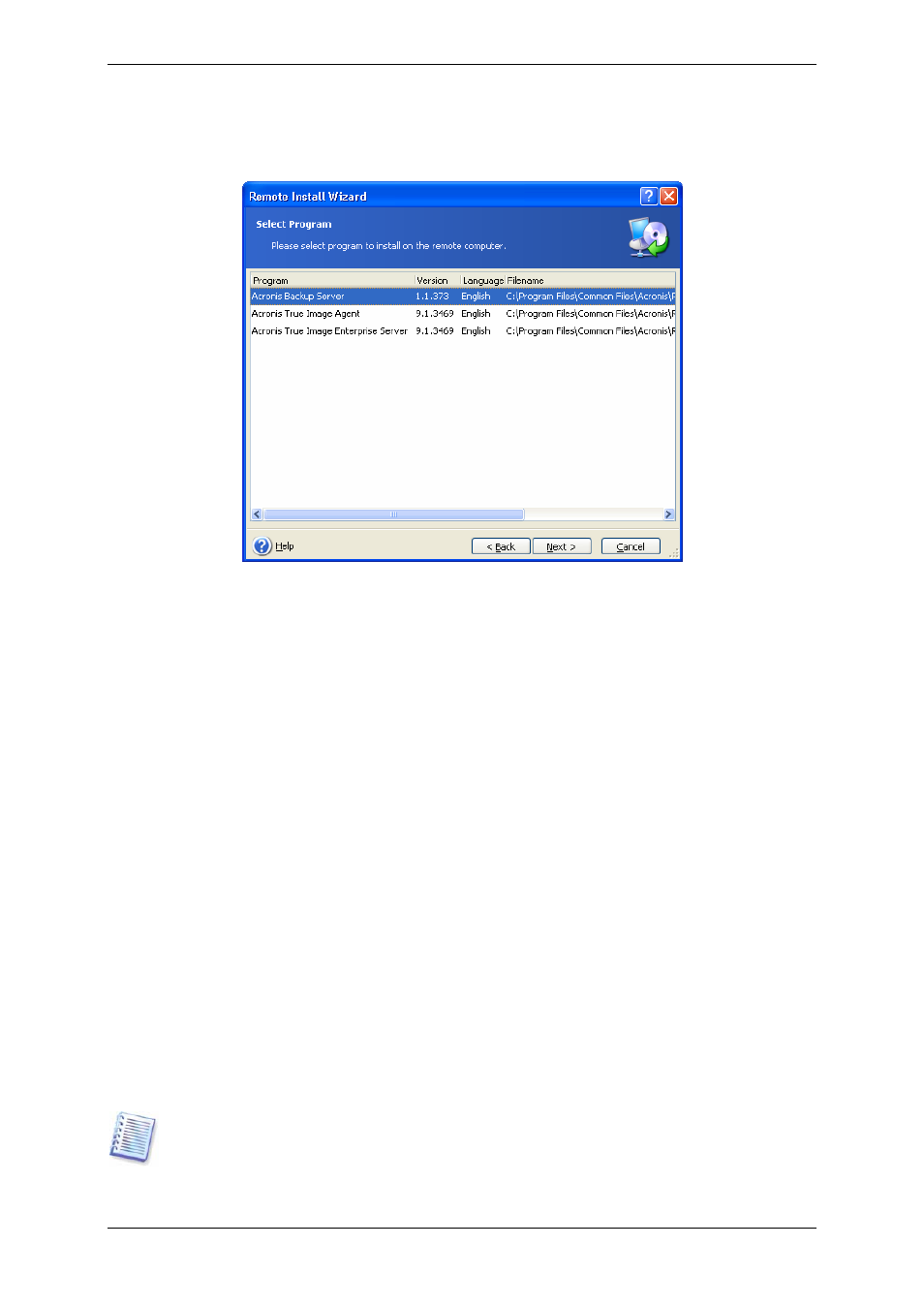
Copyright © Acronis, Inc., 2000-2007 29
3. Select the Acronis component and specify the component features you want to install (for
custom component features see
2.1 Installing Acronis True Image Workstation
).
4. Specify network name or IP address of the machine on which Acronis component is to be
installed. You can also select the machine from the list of available using Browse… button.
At that point you will have to provide administrator username and password.
Installation of most Acronis components requires the system restart. To allow immediate
remote computer reboot, check the Reboot the remote computer box.
5. The Acronis component then will be installed on the remote computer. If system restart is
necessary, the remote machine will reboot or the program will prompt you to restart the
remote machine, depending on your choice in the previous step.
To update an Acronis component on a remote computer, perform the same procedure.
4.3 Managing a single remote computer
To perform any operation on a single remote computer, you must first connect to it.
4.3.1 Connecting to a remote computer
To establish a remote connection:
1. Click Connect to a remote computer in the center of Acronis True Image Management
Console main window or on the toolbar, or select New connection from the sidebar or the
Connect menu.
2. Enter the computer network name or select it using Browse… button. Browse… will
open a list, including all computers controllable with Acronis True Image Management
Console.
3. Enter administrator or backup operator username and password.
When connecting to a backup server inside a domain, mind whether your domain or
local account is registered on the backup server. If you entered Windows on a network
computer using your domain account while your local account is registered, enter the local
user name along with the backup server name (for example, Server1\username). Otherwise