4 managing groups of computers, 1 group server management – Acronis True Image 9.1 Enterprise Server - User Guide User Manual
Page 32
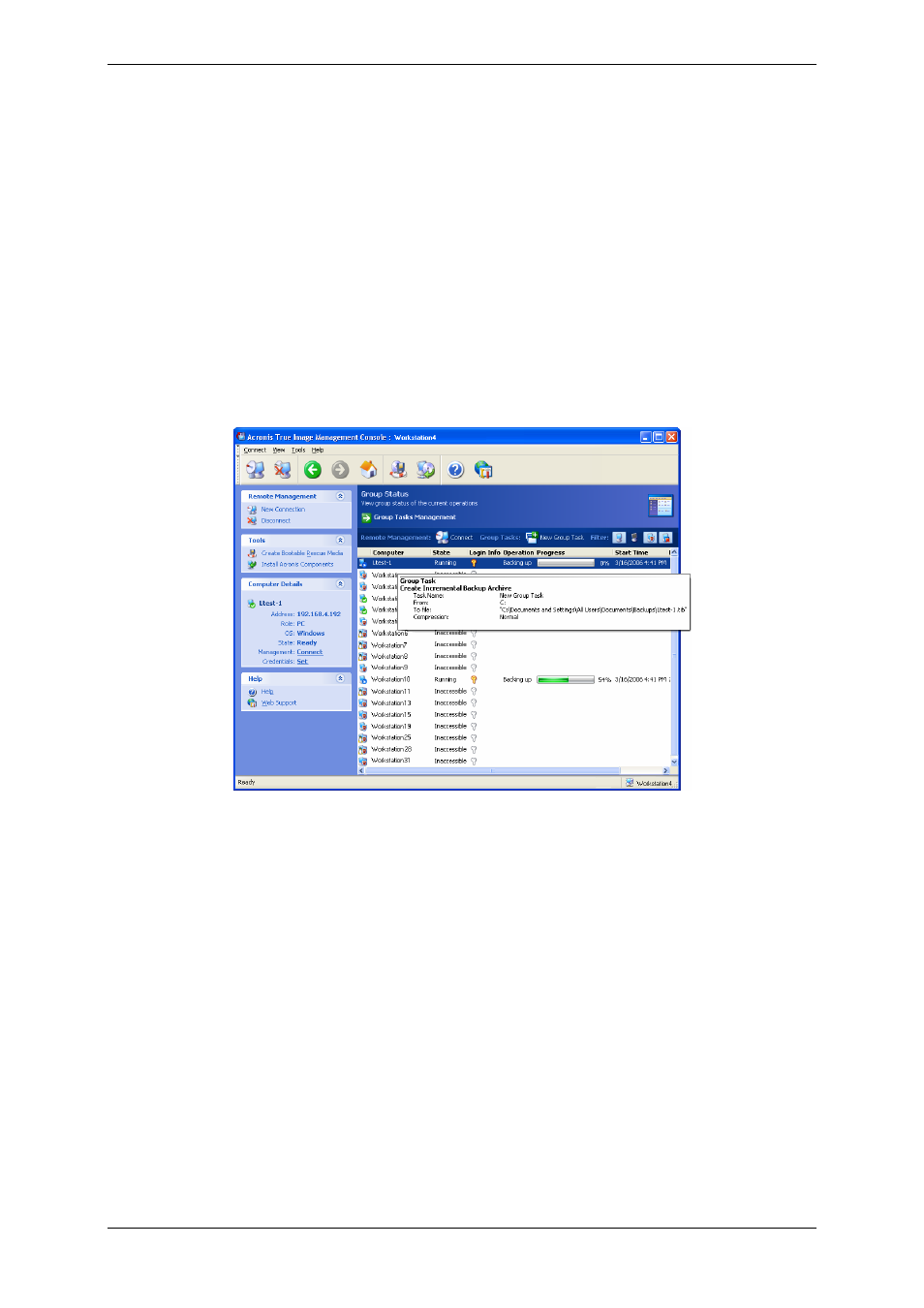
32 Copyright © Acronis, Inc., 2000-2007
Click Activate Acronis Startup Recovery Manager, then follow the Wizard’s instructions.
See details in
3.4 Acronis Startup Recovery Manager
.
• Update the remote agent
Click Update the remote agent, then follow the Wizard’s instructions. The procedure is
the same as described in
4.2 Installing/updating Acronis components on a remote machine
After you perform all necessary operations on the remote computer, select Disconnect or
New connection on the toolbar, sidebar or the Connect menu.
4.4 Managing groups of computers
4.4.1 Group server management
When connected to a computer, where Acronis Group Server is installed, click Acronis
Group Server management to display the following window.
Here you can monitor states of Acronis True Image Workstation tasks (backup, restore,
validating backup archives) on all networked computers:
Ready – the remote computer is available for the next task
Prepare - preparations are being made on a remote machine for the task execution
(analyzing partitions, preparing backup scripts, etc.)
Running – a task is being executed on the remote computer
Paused – the task is paused and waiting for user input on the remote computer
Failed – the task could not be completed because of an error
Finished – the task has been completed successfully
Cancelled – the task has been cancelled on the remote computer
Offline - the remote computer is not connected to the network, or switched off
Inaccessible - the remote computer is not accessible due to lack of access rights, firewall
and security settings, etc.
Unmanaged - the Acronis True Image Agent is not installed on a remote machine.